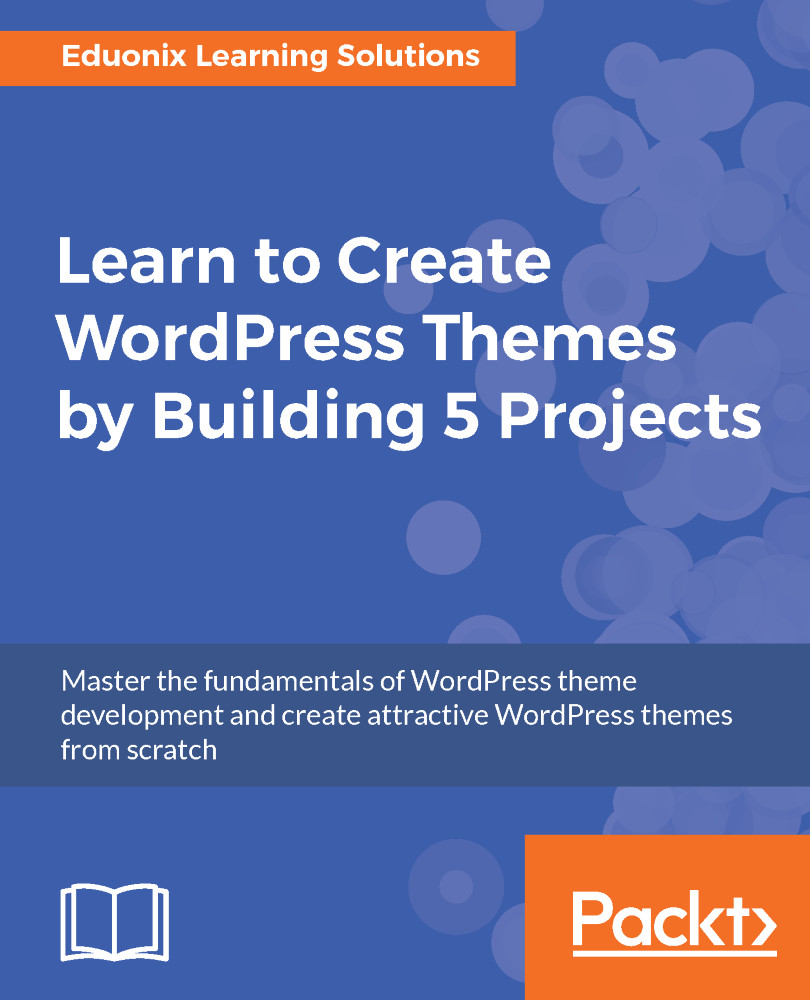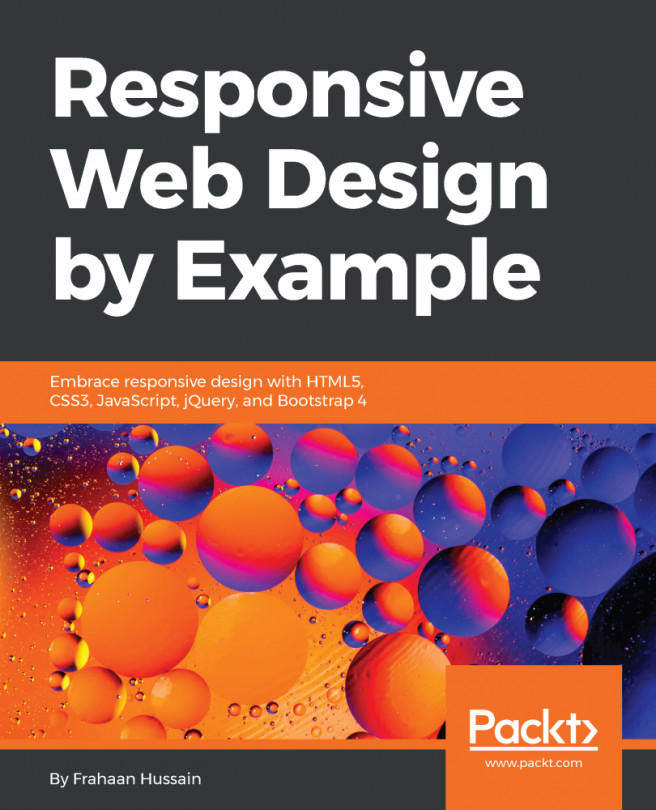When you visit the blog page, you can see we have multiple post types:
- Gallery posts
- Linked posts
- A-side posts
- Regular blog posts
In the following screenshot, you can see Gallery post and the linked posts:

This is how the A-side post looks:

This is what a regular blog post looks like:

When we click on Read More, it takes us to a single page where we have our comment form and the customized comments interface, as shown in the following image:

We will now see how to create custom layouts; for instance, the About page, shown in the following screenshot, is in a layout called Company, where we have the phone number displayed in a div class:

Now let's click on Posts or Pages and then on About:

You'll see that we have Default Template and Company Layout in the Template option:

Now we will see how to create a submenu for pages that have parents; for instance...