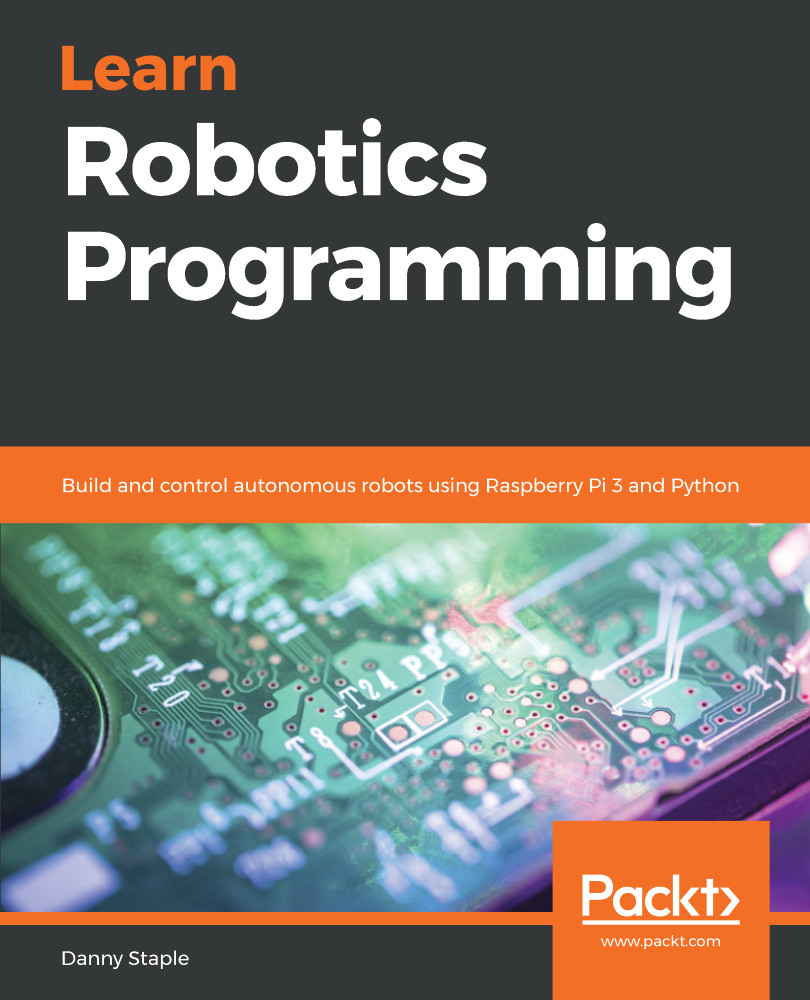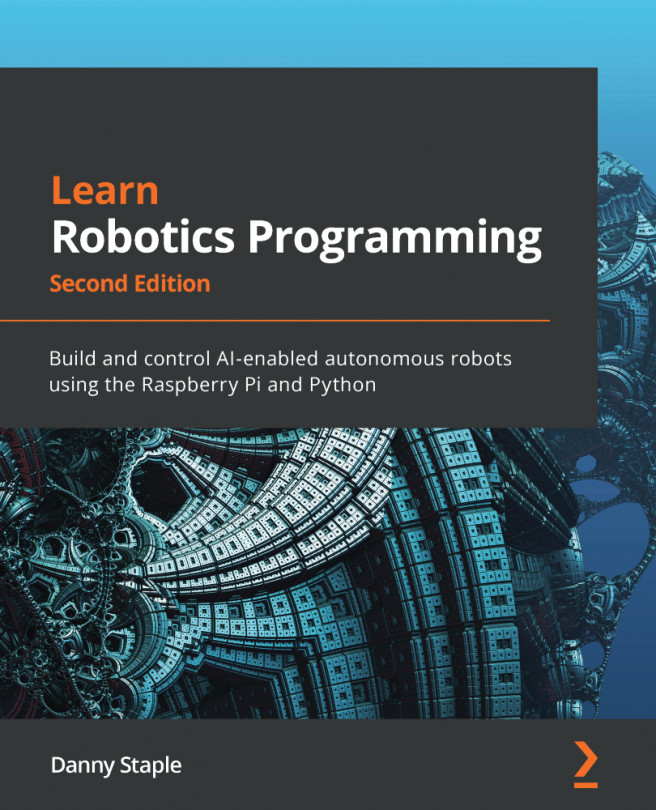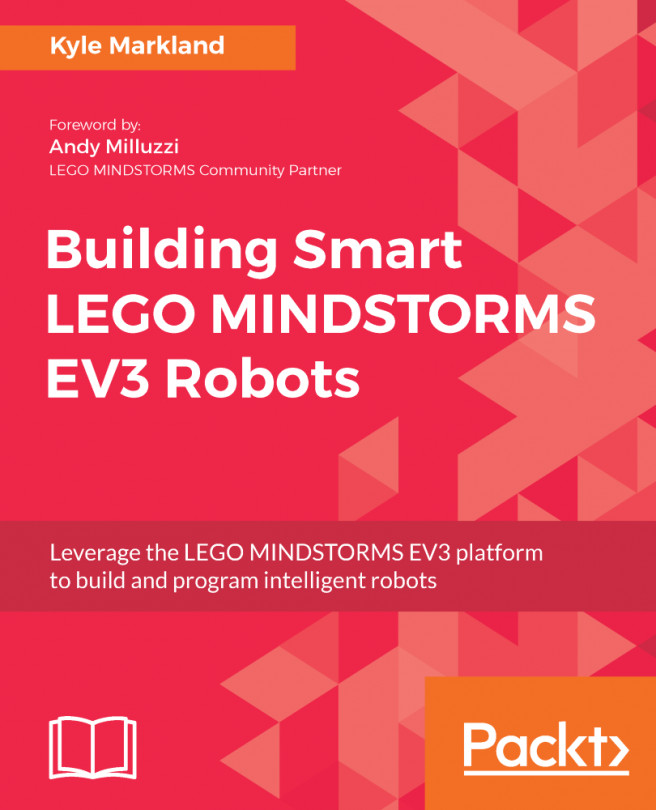Secure File Transfer Protocol (SFTP), lets you transfer files from a computer to a Pi. This lets you write code on nice editors on your computer, then upload it to the Raspberry Pi. You can choose your editor and have the safety of more than one copy. SFTP uses SSH to copy files to and from the Raspberry Pi over the network.
First, make yourself a folder on the PC to store your robot code in, then we can make a test file that will just print a bit of text and exit:
hello.py
print("Raspberry Pi is alive")
We will copy this to the robot and run it.
We will use the SFTP tool FileZilla from https://filezilla-project.org. Download this and follow the installation instructions:
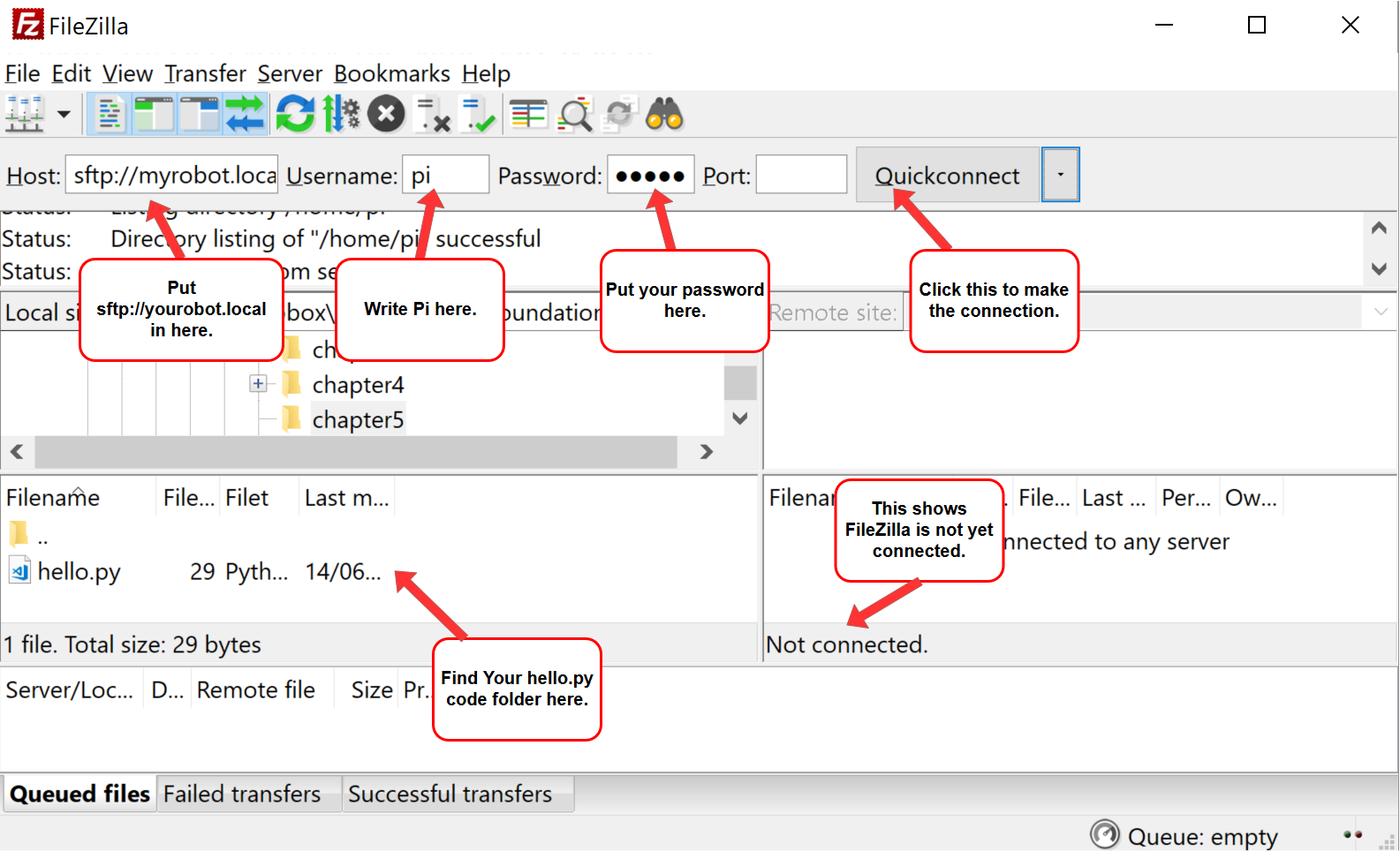
Plug in and power up your Raspberry Pi. Notice in the bottom of the right-hand panel, it says Not connected. In the host box, type...