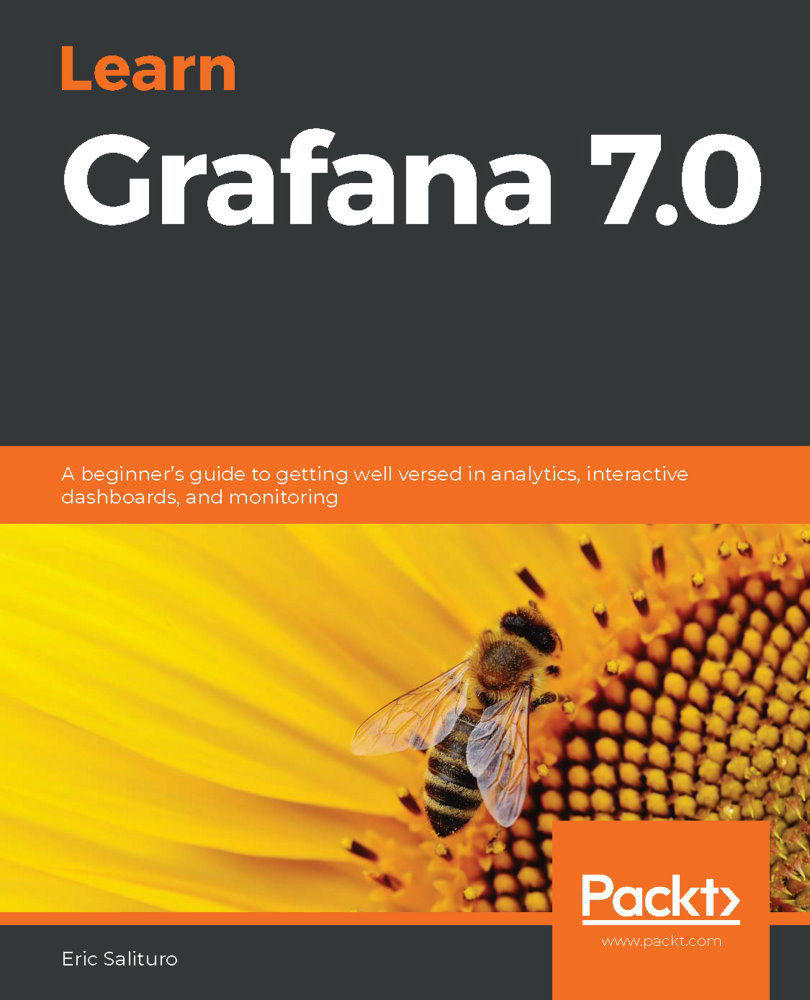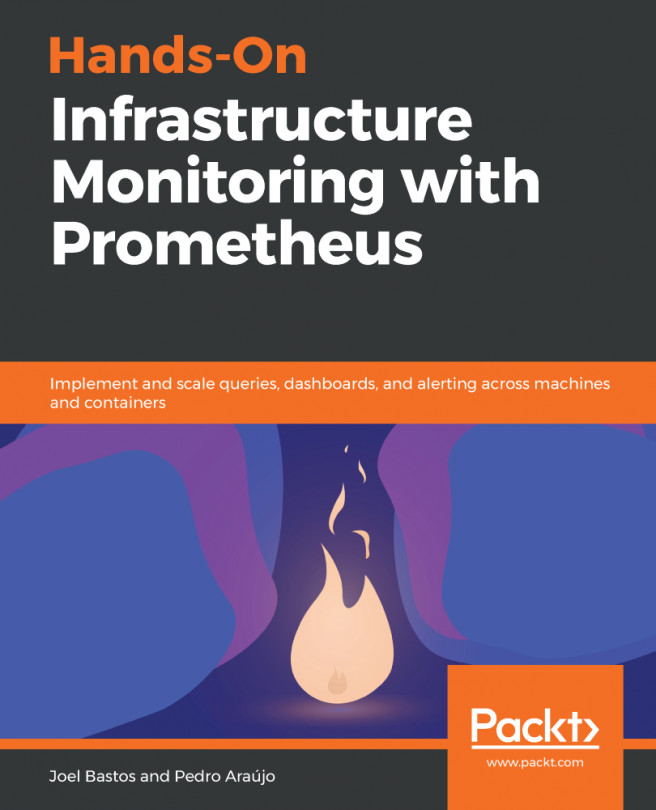Once we have the Prometheus data source properly configured, you might be wondering what kind of data we're likely to see. Turns out, since we configured Prometheus to scrape itself, we'll get a bunch of juicy internal server metrics delivered to the scraped endpoint and stored in the Prometheus database. So, let's dive in and get an idea of what's there.
Using Explore for investigation
Selecting Explore from the left-hand side menu activates the Explore tool. Basically, Explore includes special versions of both Graph and Table panel plugins, each looking at the same data source query. Make sure to select your Prometheus data source from the dropdown, then select a metric data series by selecting up from the Metrics menu. This is probably the simplest metric available: it shows 1 if the server is up and 0 otherwise. You can see, from the following screenshot, that (obviously) our Prometheus server is up and running:
...