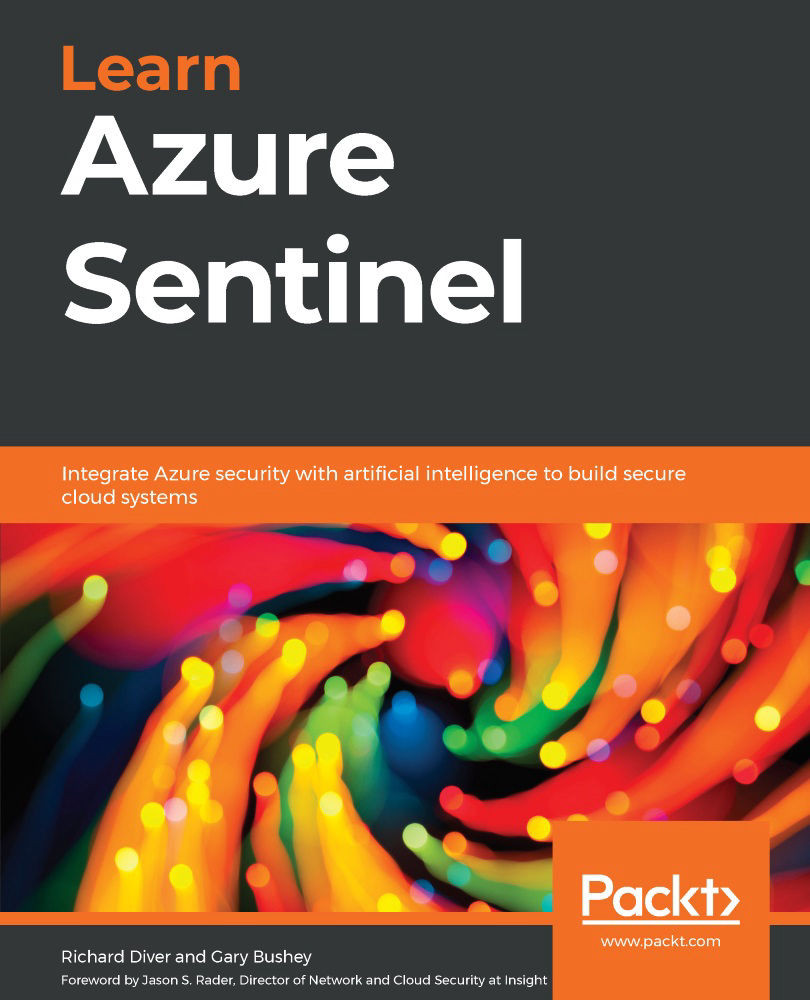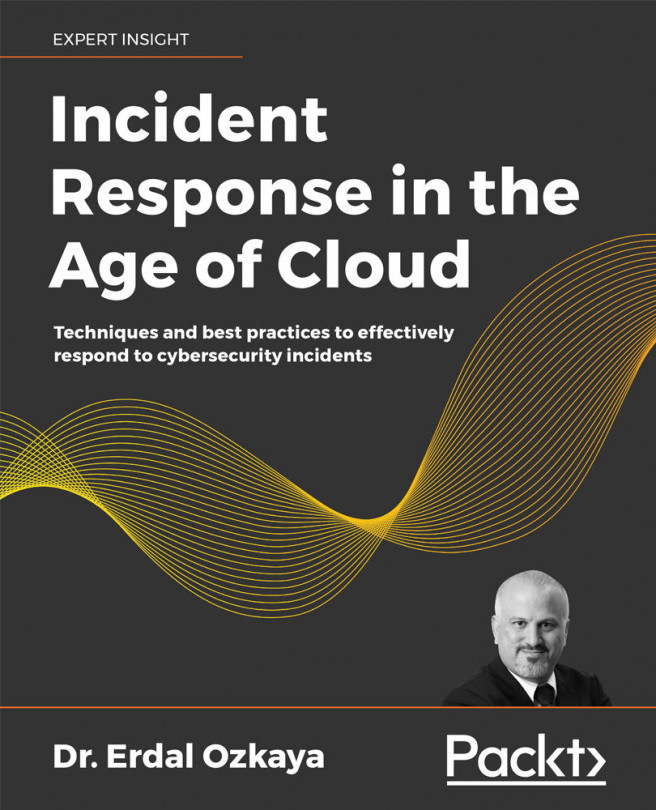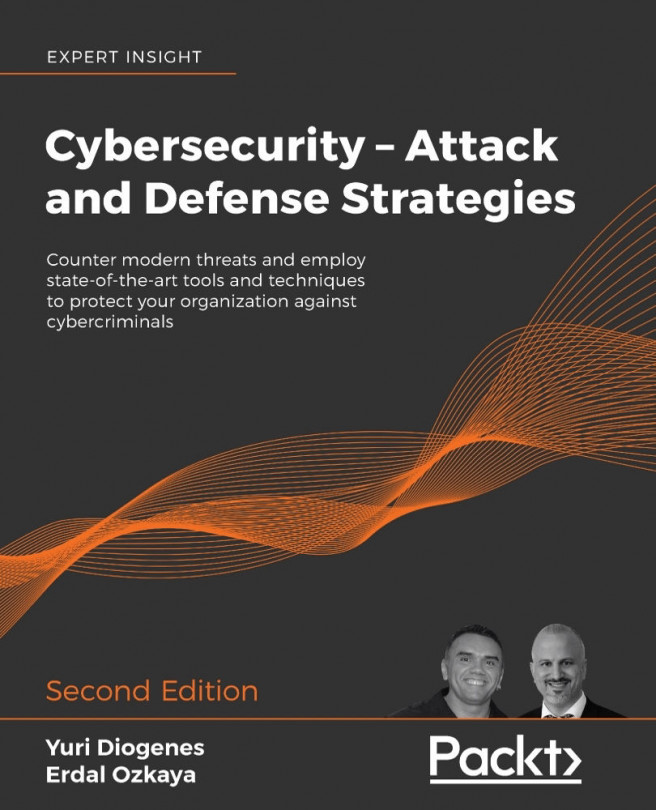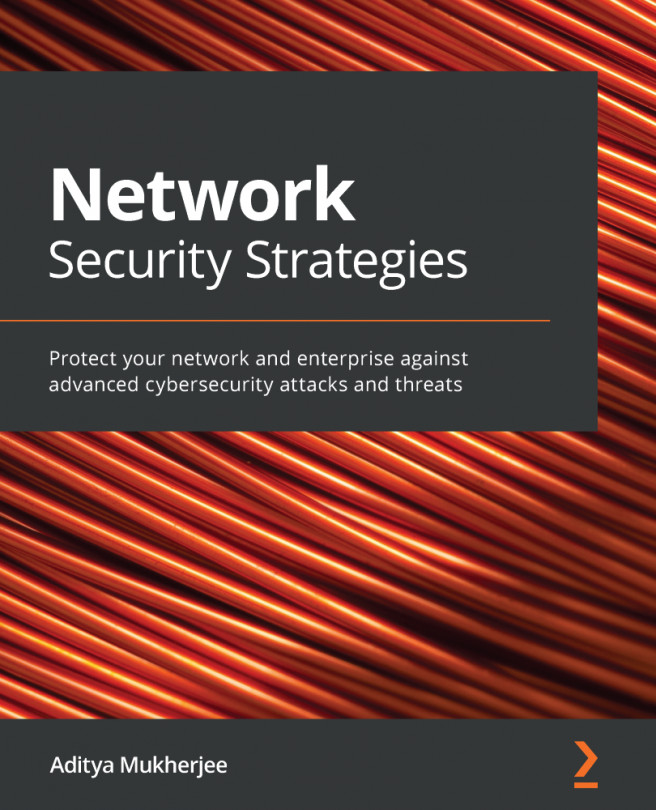Managing workbooks
You have seen how to add a new workbook, and now, you will learn how to manage the ones you have. This will include deleting, moving, and sharing workbooks. As a reminder, go to https://docs.microsoft.com/en-us/azure/sentinel/roles#roles-and-allowed-actions to make sure you have the proper rights needed to manage workbooks.
As stated earlier, clicking on the Open button when looking at a saved workbook will allow you to manage workbooks. Clicking on it will open the Saved Workbooks blade, which will look similar to the following screenshot:
Figure 8.19 – Managing workbooks
At the top of the screen is the New button, which will allow you to create a new workbook; the Refresh button, which will refresh this view; and the Save All button, which will save all the changes made. Under that is the Subscription dropdown, which will allow you to change the subscription you are looking at, followed by a search box where you can search for...