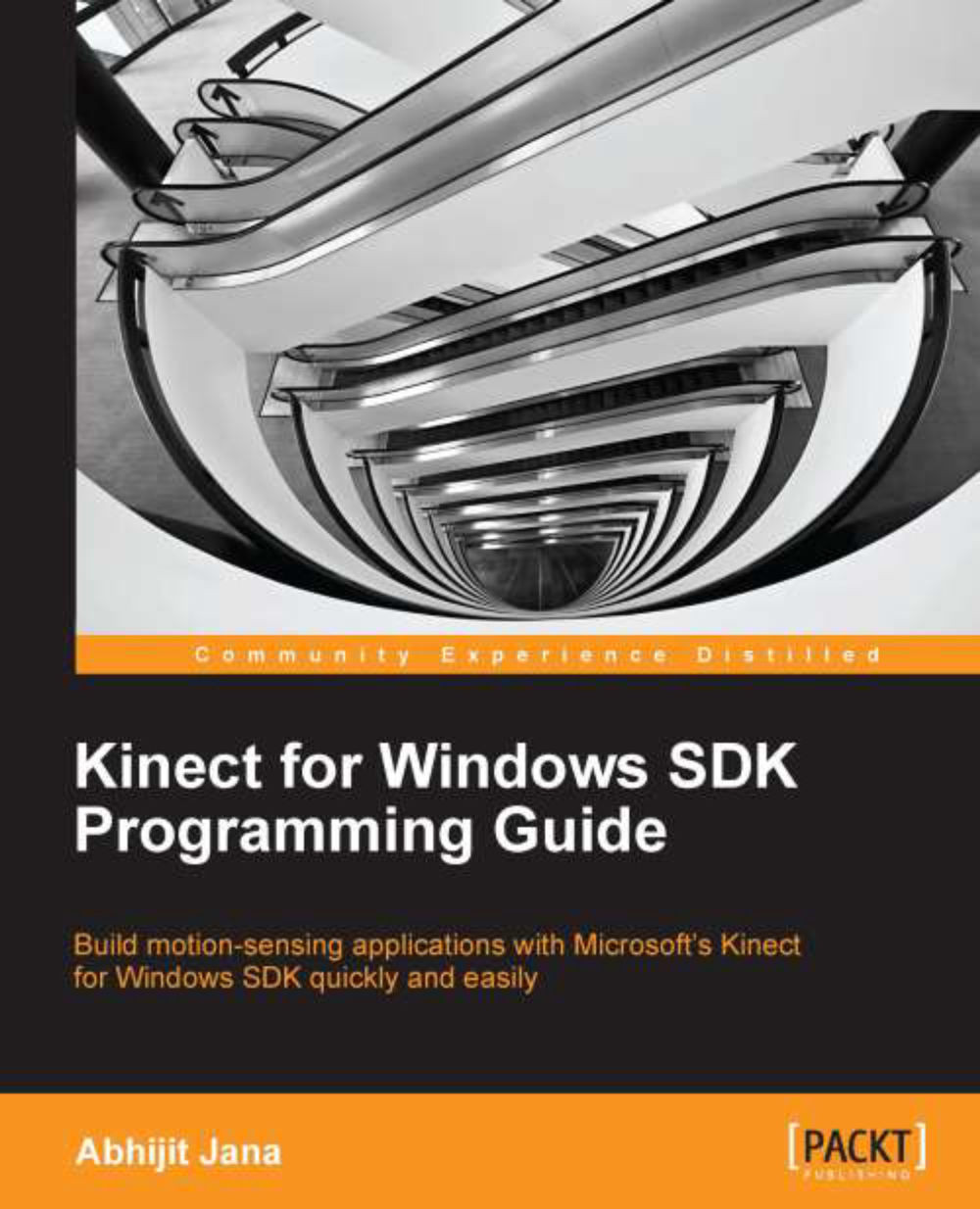Developing an application with multiple Kinects
In this demo, we will be developing a small application using two Kinect sensors. To start off with, we will just read some basic information such as device ID, status, and connection ID from the individual Kinect sensors. The fundamentals of this application are very similar to the Kinect Info Box application that we developed in Chapter 3, Starting to Build Kinect Applications. The only difference is we will be reading the information for all the connected sensors. Later in the chapter, we will handle the sensor status individually.
Setting up the project
We will start building the application from scratch, so let's first create the solution and set up the project file for the same. Use the following steps to create the project file:
Start a new instance of Visual Studio.
Create a new project by navigating to File | New Project.
You will see the New Project dialog box. Choose C# as our development language and select the WPF Application template...