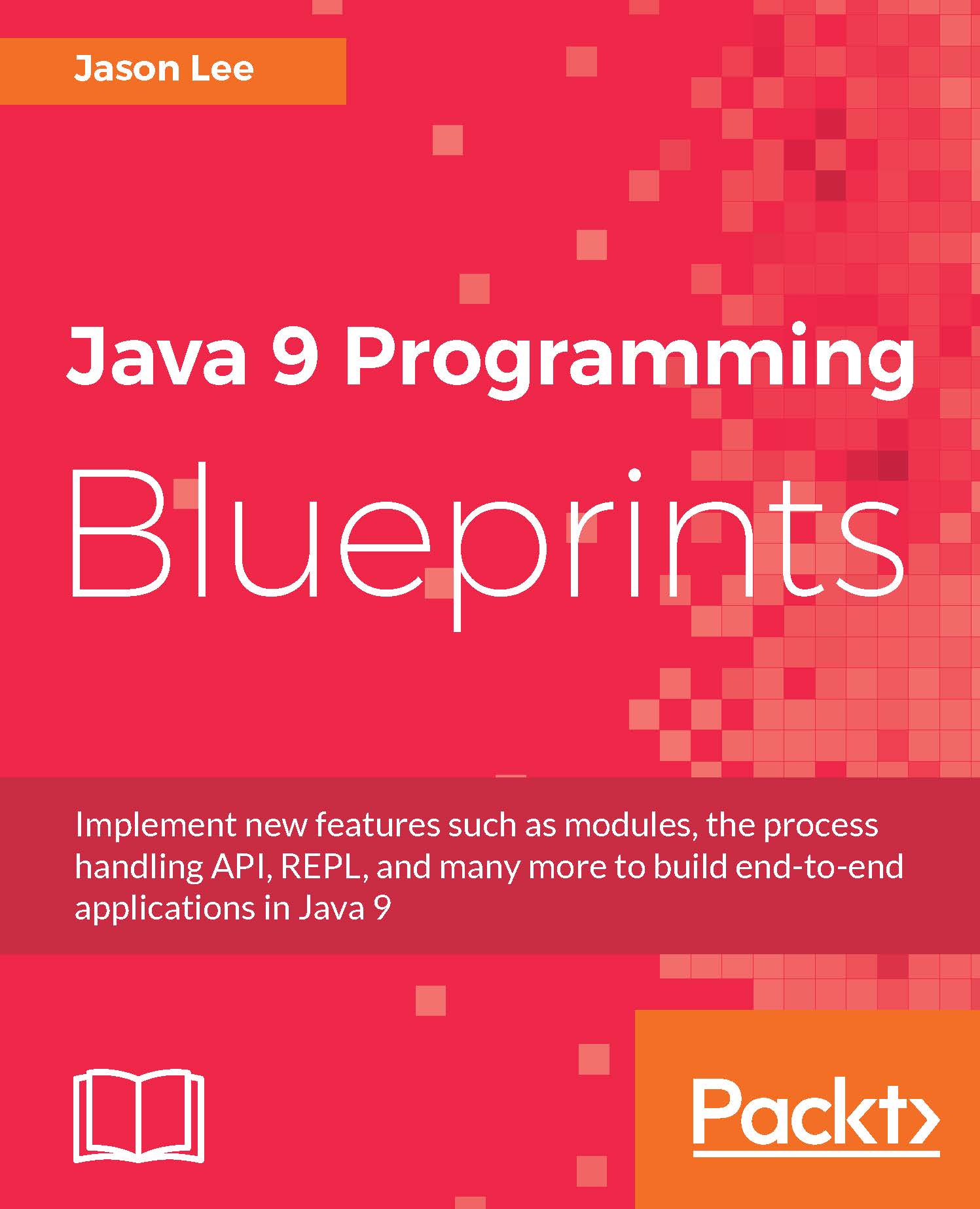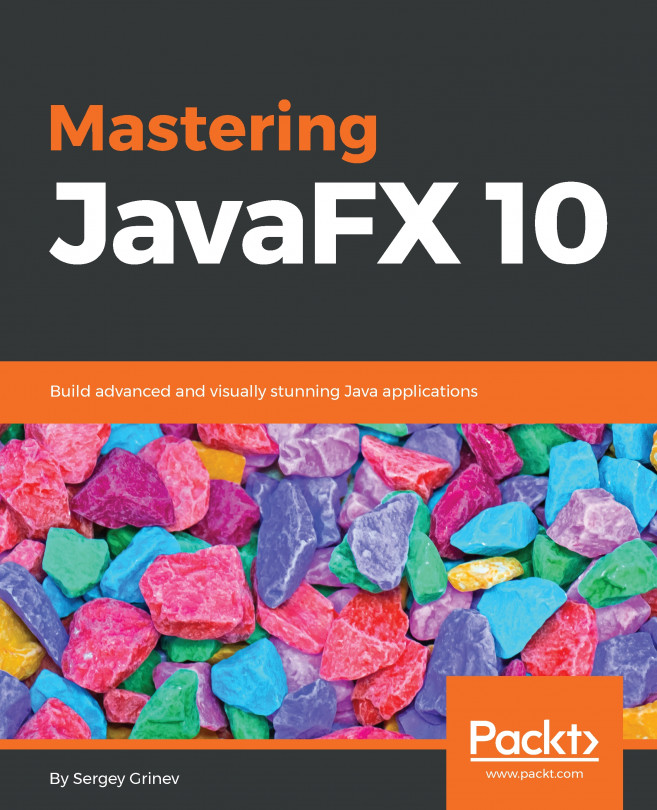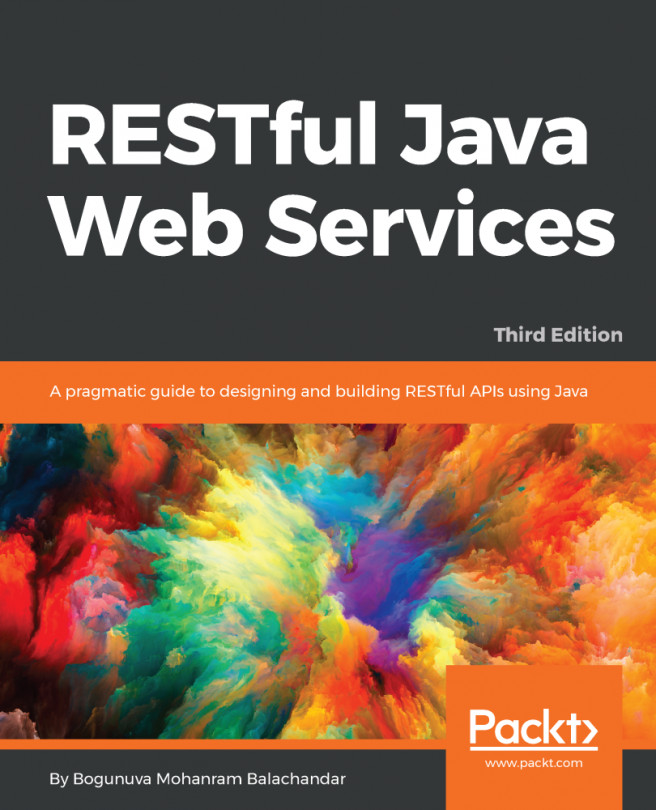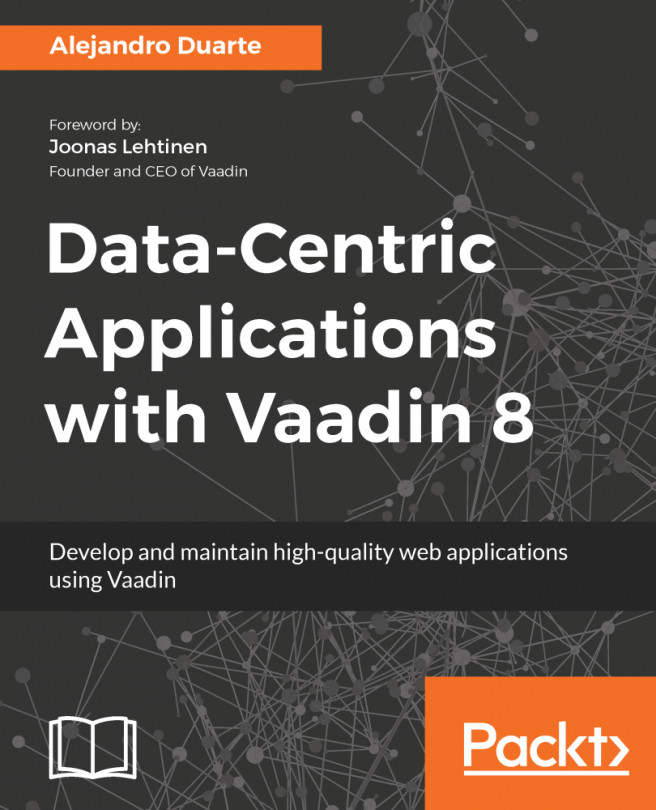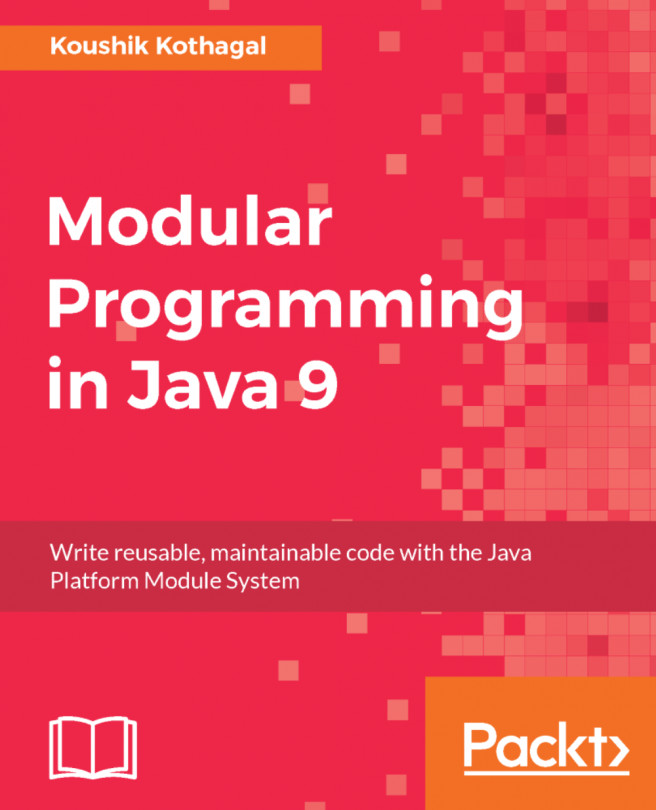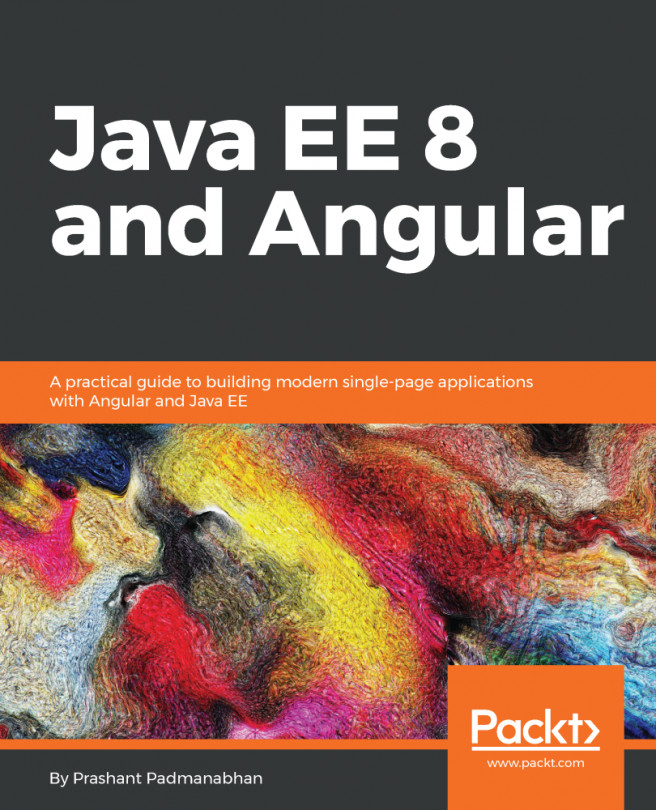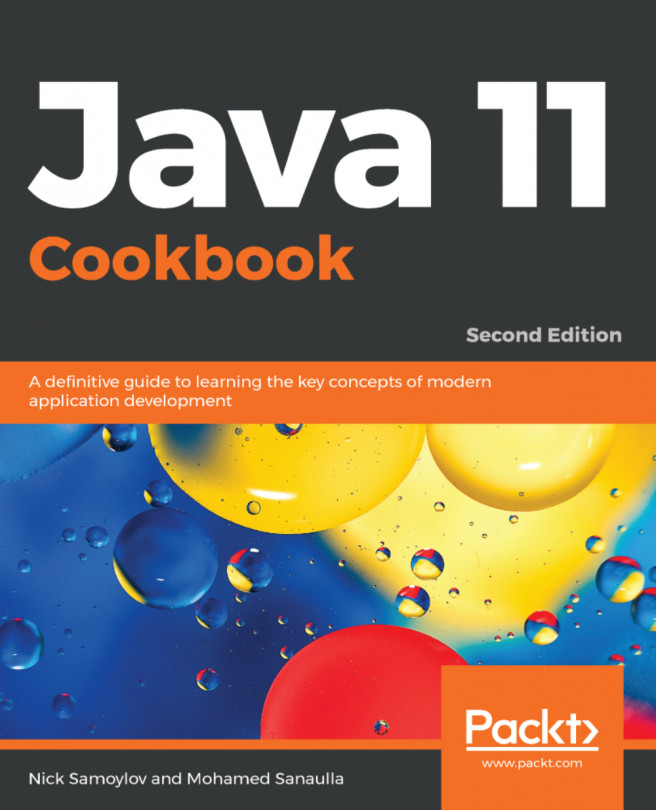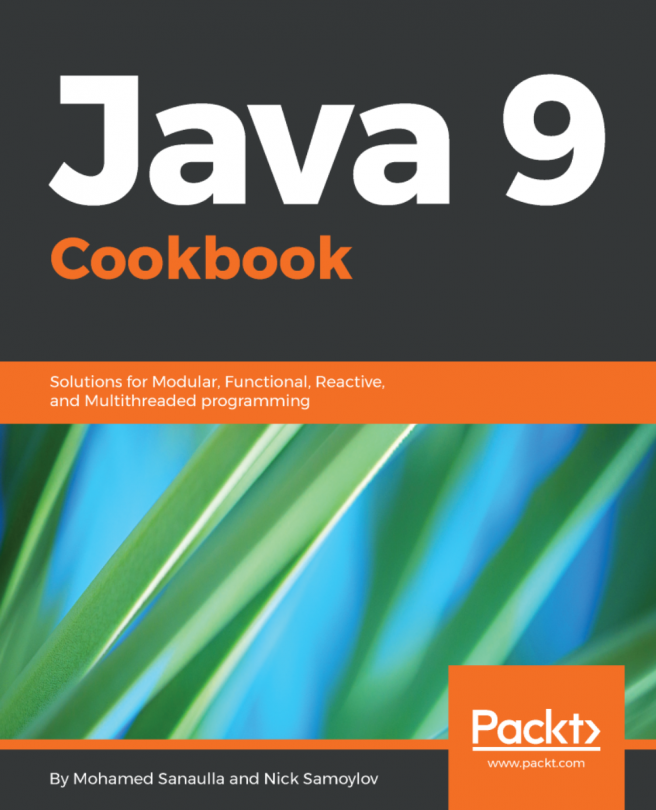Bootstrapping the project
How you create a NetBeans RCP project will have a very fundamental impact on how the rest of the project will be approached. By default, NetBeans uses Ant as the build system for all RCP apps. Almost all of the online documentation from the NetBeans project, and blog entries from the NetBeans evangelists, often reflect this preference as well. We've been using Maven for every other project, and we're not going to change that here. Fortunately, NetBeans does allow us to create an RCP project with Maven, which is what we'll do.
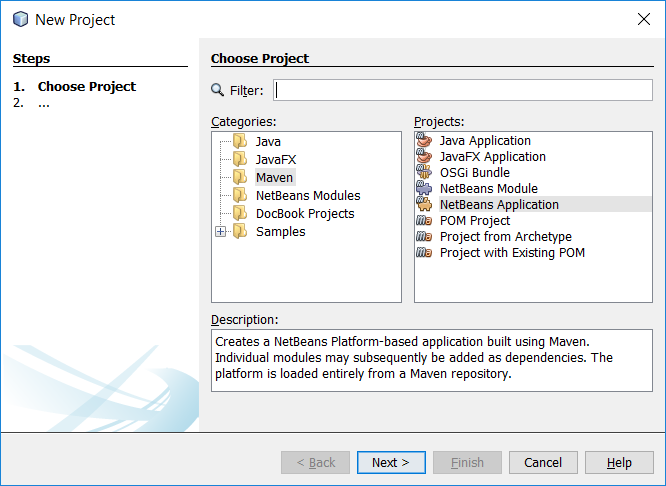
In the New Project window, we select Maven, then NetBeans Application. On the next screen, we configure the project as usual, specifying the project name, photobeans, project location, package, and so on.
When we click on Next, we'll be presented with the Module Options step of the New Project wizard. In this step, we configure some basic aspects of the RCP application. Specifically, we need to specify the version of the NetBeans APIs we'll use...