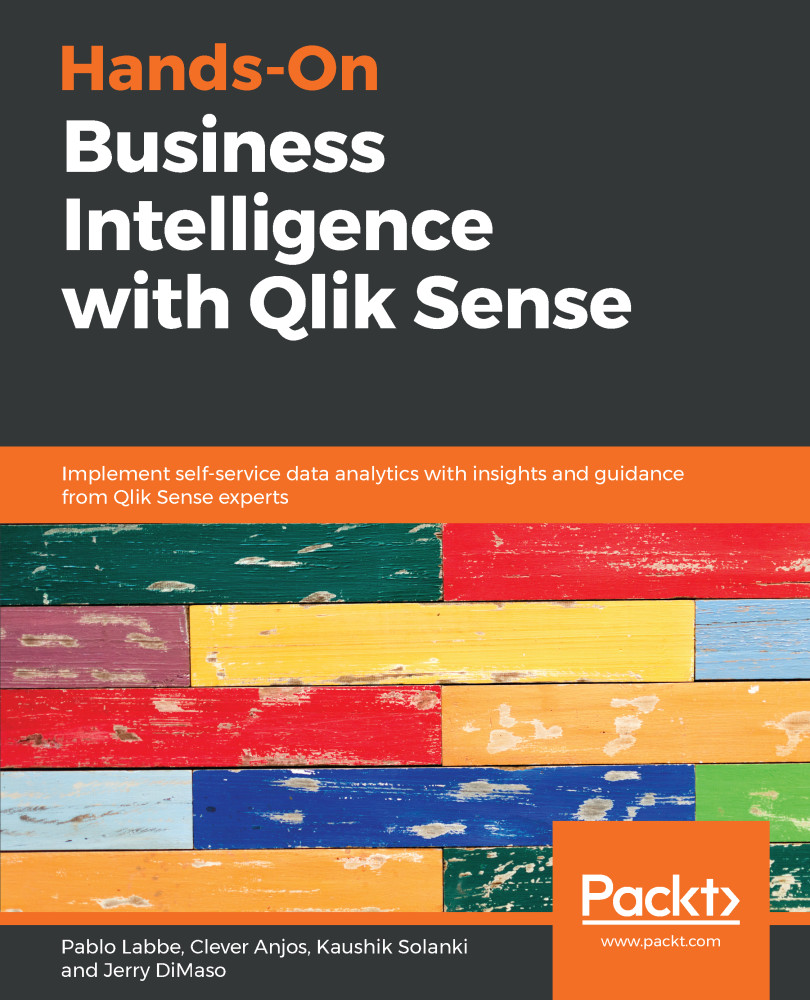When we create a chart, we select fields as the source for the dimensions and measures within the chart. For measures, we need to select the aggregation function. This process is repeated for each chart that we create in the sheet. Changing a measure in one chart doesn't affect the measures defined in other charts, even if they are related to the same field. Let's consider the SalesAmount example. Similar to when we change a field in a dimension, changing a dimension field in one chart doesn't affect the dimension defined in other charts.
It could become difficult to set the same business rule each time we create a new chart. It's also difficult to review and update all of the charts in an app when a measure expression changes. The best practice to overcome this situation is to create Master items.
Master items allow us to define a set...