Filters
Filters are among the most used features in Tableau. To create a Filter, drag and drop any field onto the Filters shelf. You can filter as many fields as you want. Here's an example of adding a Filter on Sub-Category:
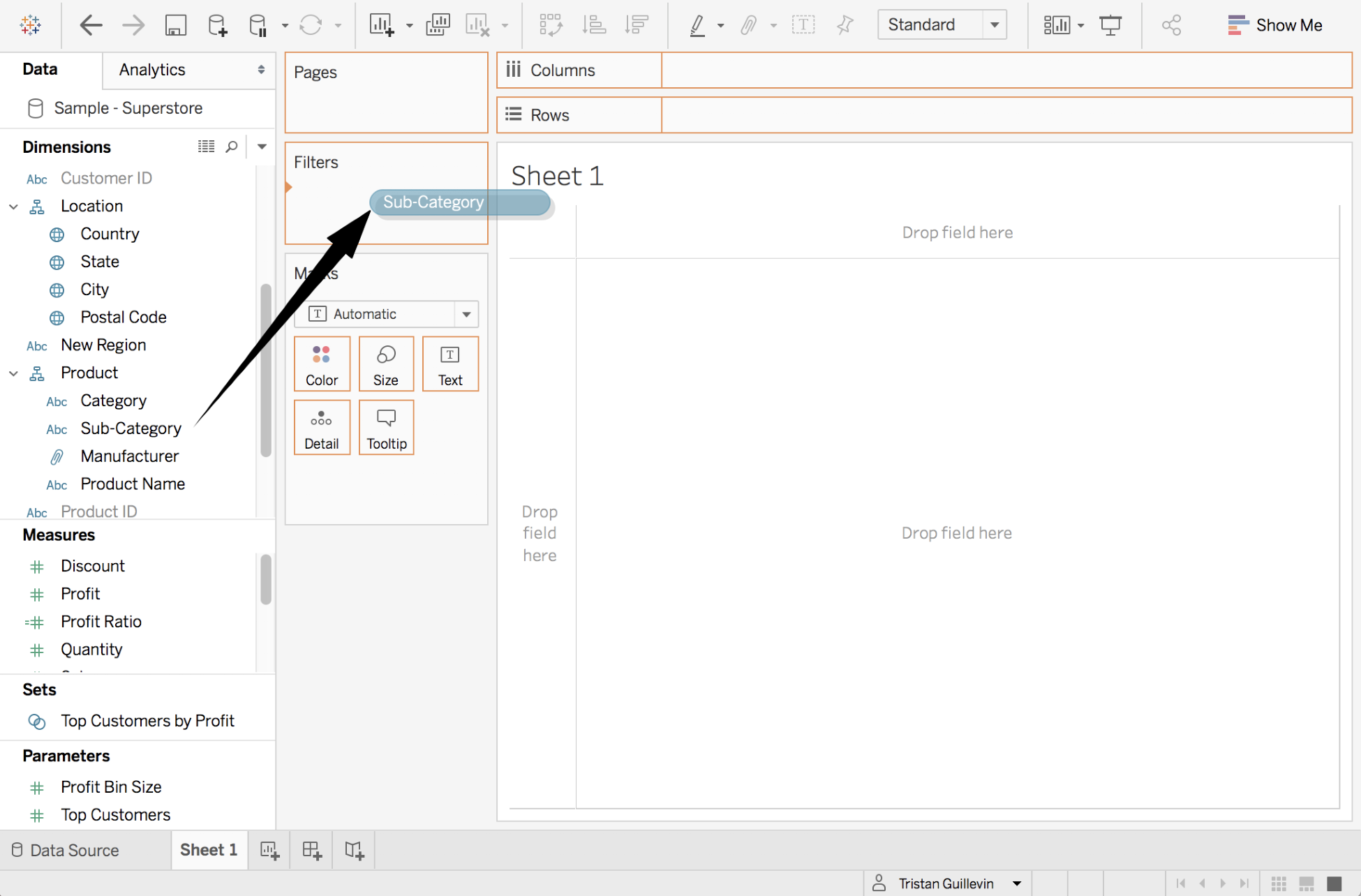
A Filter can be applied on:
- The current Worksheet you're working on (by default)
- A list of selected Worksheets (you can select them with a menu)
- All the Worksheets that use the same Data Source
- All the Worksheets that use the same or a different Data Source that contains the same filtered field
To decide where a Filter should be applied, right-click on its pill in the Filters shelf, and use the following options:
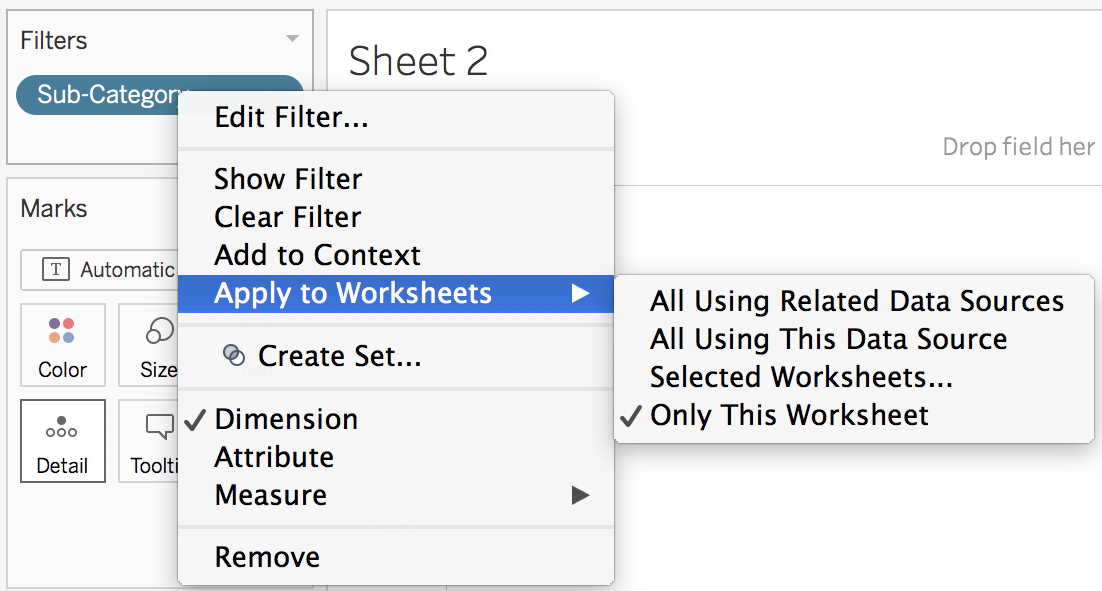
There are differences between a Discrete and a Continuous field, and with Dates compared to other data types.
Filtering a continuous field
If a continuous field is a Measure, a new window opens asking you to choose an aggregation or All values (no aggregation). The following screenshot is an example of adding Profit to a Filter:

After clicking on Next, Tableau opens...








































































