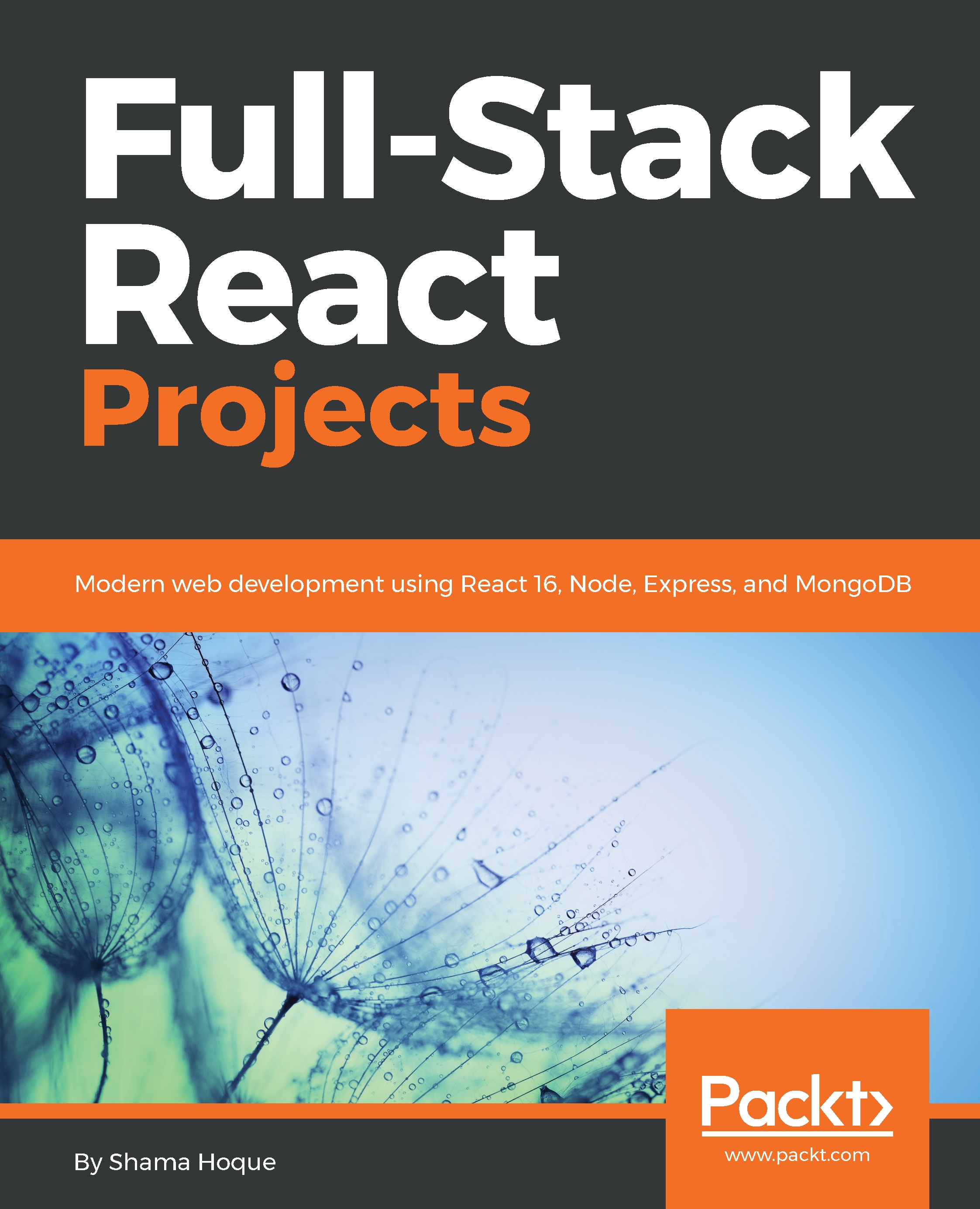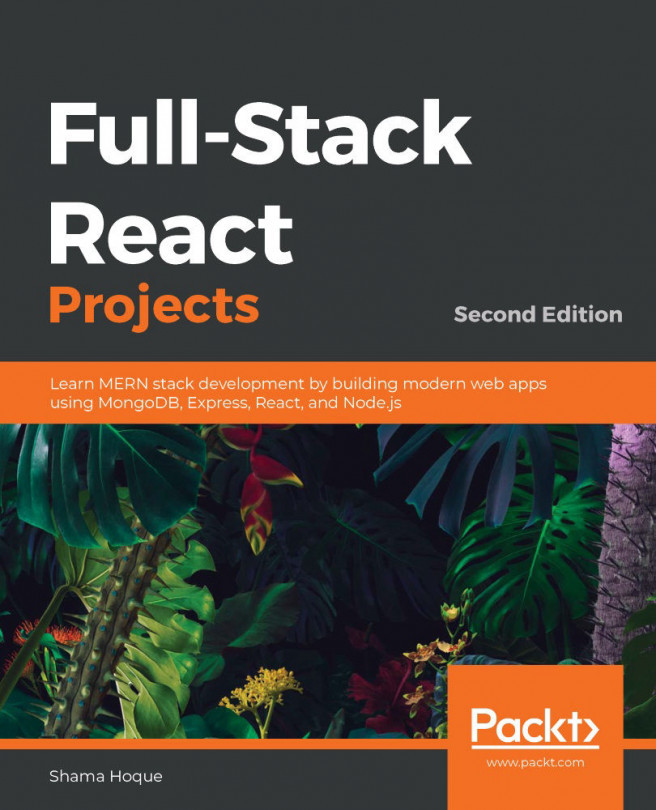Autoplaying related media
We will complete the autoplay functionality discussed earlier by adding a toggle in PlayMedia, and implementing the handleAutoplay method, which needs to be called when a video ends, in the MediaPlayer component.
Toggling autoplay
Besides letting the user set autoplay, the toggle will also indicate whether it is currently set or not:
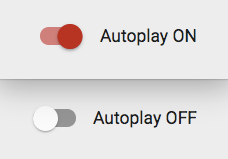
For the autoplay toggle, we will use a Material-UISwitch component along with a FormControlLabel, and add it to the PlayMedia component over the RelatedMedia component to be rendered only when there are media in the related media list.
mern-mediastream/client/media/PlayMedia.js:
<FormControlLabel
control={
<Switch
checked={this.state.autoPlay}
onChange={this.handleChange}
color="primary"
/>
}
label={this.state.autoPlay? 'Autoplay ON':'Autoplay OFF'}
/>To handle the change to the toggle and reflect it in the state's autoplay value, we will use...