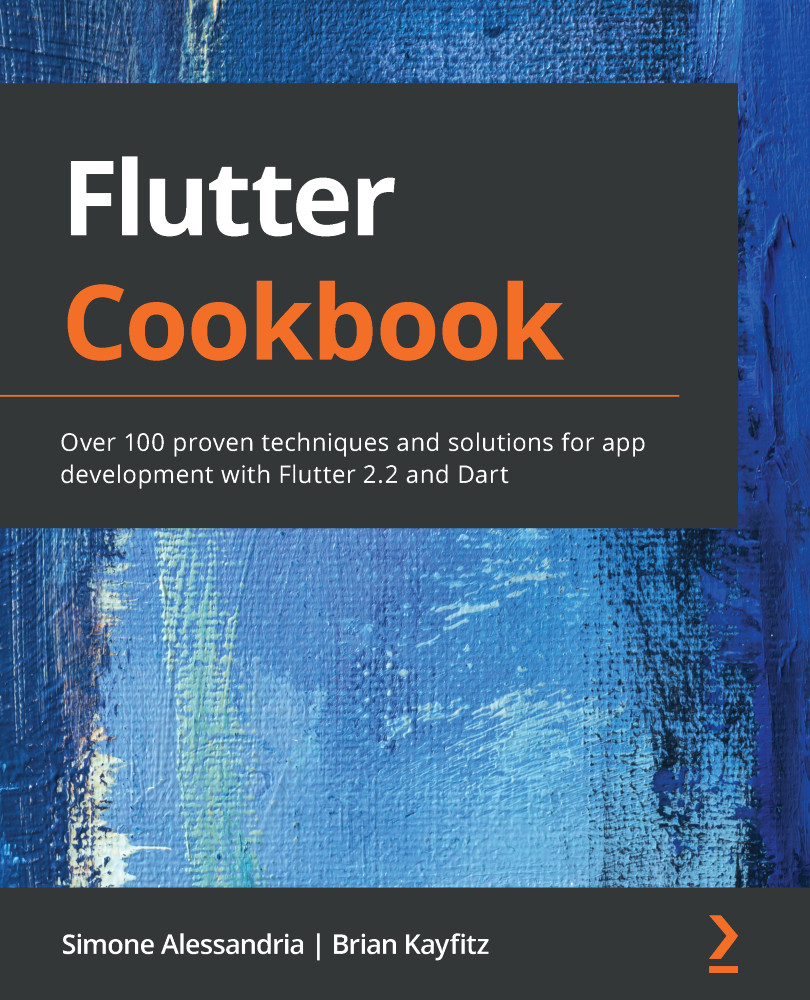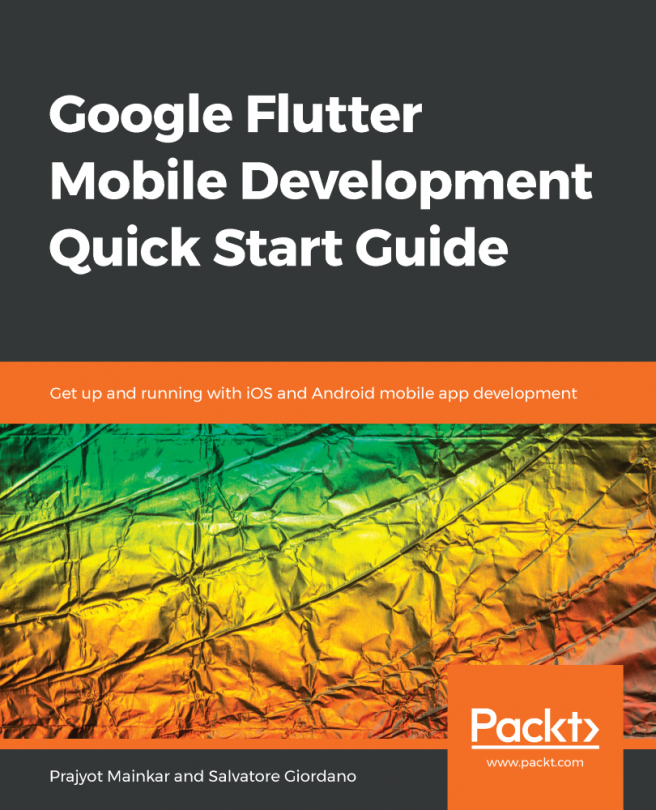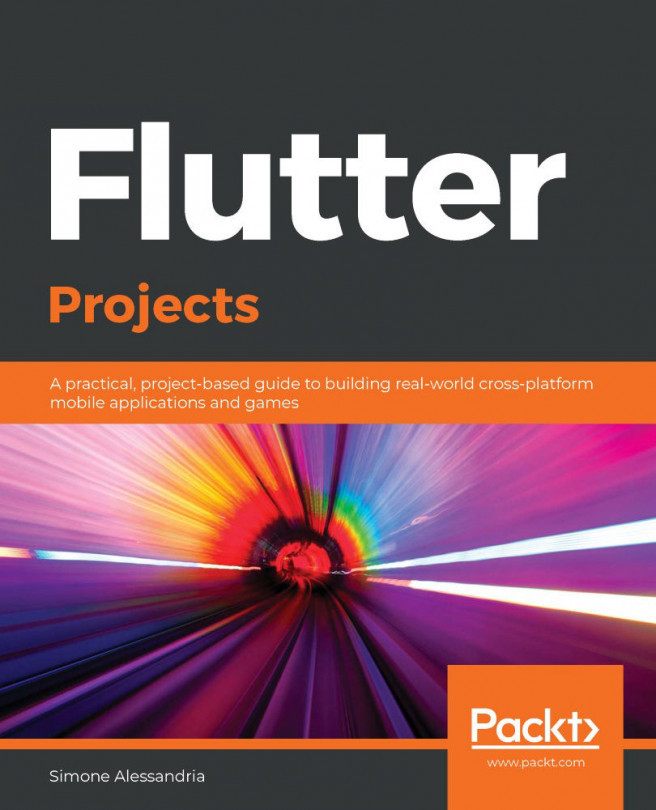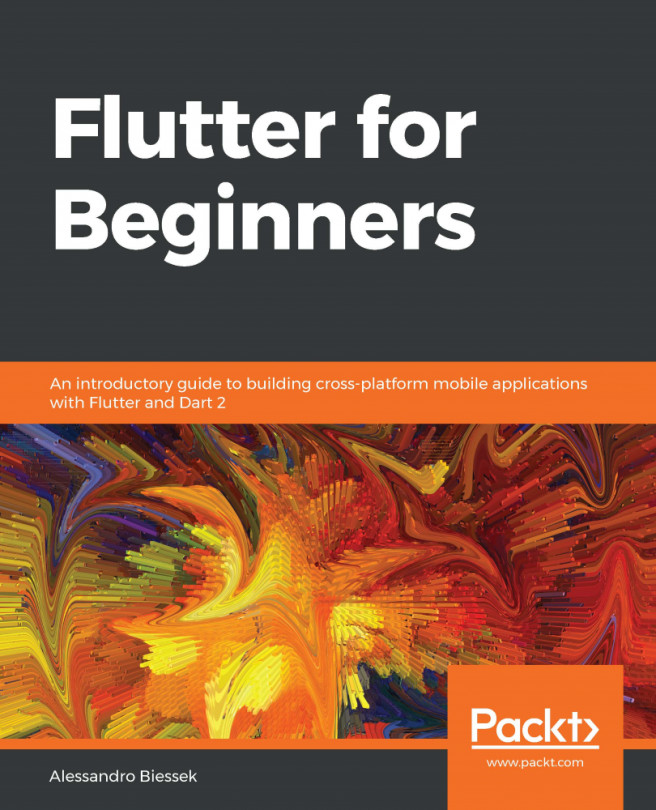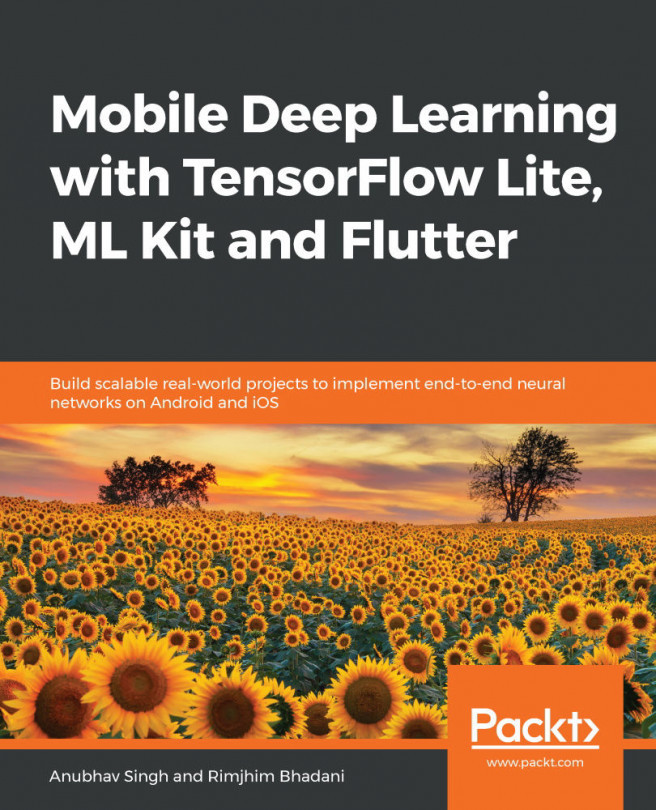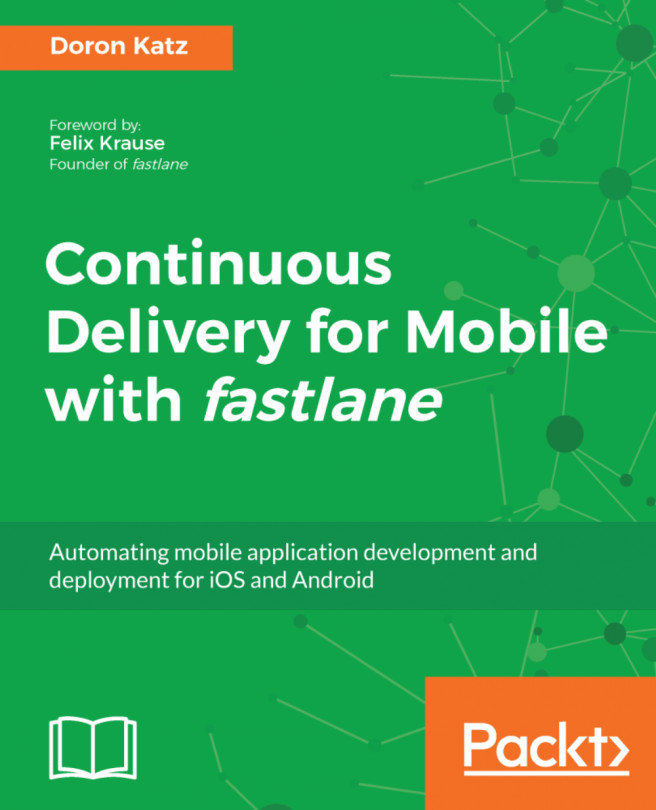In this first recipe in this chapter, you will see how to configure a Flutter app so that you can use Firebase services. This is a two-part task: first, you will create a new Firebase project, and then you will configure a Flutter app to connect to the Firebase project. Perform the following steps:
- Open your browser at the Firebase console at https://console.firebase.google.com/.
- Enter your Google credentials, or create a new account.
- From the Firebase console, click the Add Project (or New Project) link.
- In the Create a Project page, insert the title, Flutter CookBook.
- Click the Continue button.
- On the Step 2 page, enable the Google Analytics feature.
- On the Step 3 page, select an analytics account or create a new one.
- Click the Create Project button and wait until the project has been created.
- Click the Continue button. You should land on the Firebase project’s overview page, which should look similar to the following screenshot:

Your Firebase...