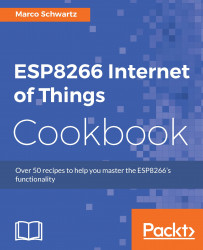Setting up the Arduino development environment for the ESP8266
To start us off, we will look at how to set up an Arduino IDE development environment so that we can use it to program the ESP8266. This will involve installing the Arduino IDE and getting the board definitions for our ESP8266 module.
Getting ready
The first thing you should do is download the Arduino IDE if you do not already have it installed on your computer. You can do that from this link:
https://www.arduino.cc/en/Main/Software.
The web page will appear as shown. It features that latest version of the Arduino IDE. Select your operating system and download the latest version that is available when you access the link (it was 1.6.13 at the time of writing):

When the download is complete, install the Arduino IDE and run it on your computer.
Now that the installation is complete, it is time to get the ESP8266 definitions. Open the preference window in the Arduino IDE from File|Preferences or by pressing CTRL + Comma.
Copy this URL: http://arduino.esp8266.com/stable/package_esp8266com_index.json.
Paste it in the file labeled Additional Board Manager URLs, as shown in the following screenshot. If you are adding other URLs too, use a comma to separate them:
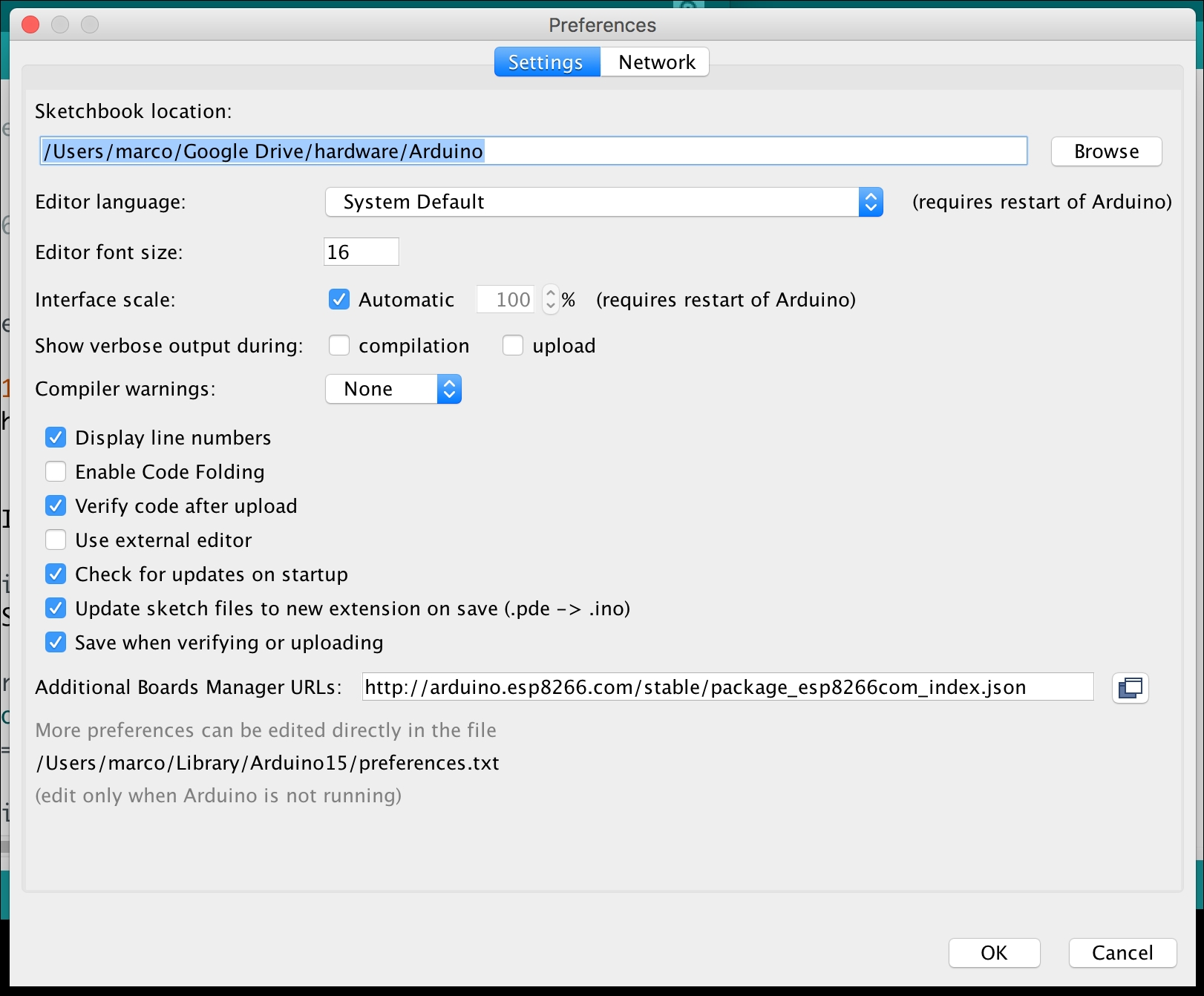
Open the board manager from the Tools|Board menu and install the ESP8266 platform. The board manager will download the board definition files from the link provided in the preferences window and install them. When the installation is complete, the ESP8266 board definitions should appear as shown in the screenshot. Now you can select your ESP8266 board from the Tools|Board menu:

How it works…
The Arduino IDE is an open source development environment used for programming Arduino boards and Arduino-based boards. It is also used to upload sketches to other open source boards, such as the ESP8266. This makes it an important accessory when creating Internet of Things (IoT) projects.
See also
These are the basics for the Arduino framework and they will be applied throughout this book to develop IoT projects.