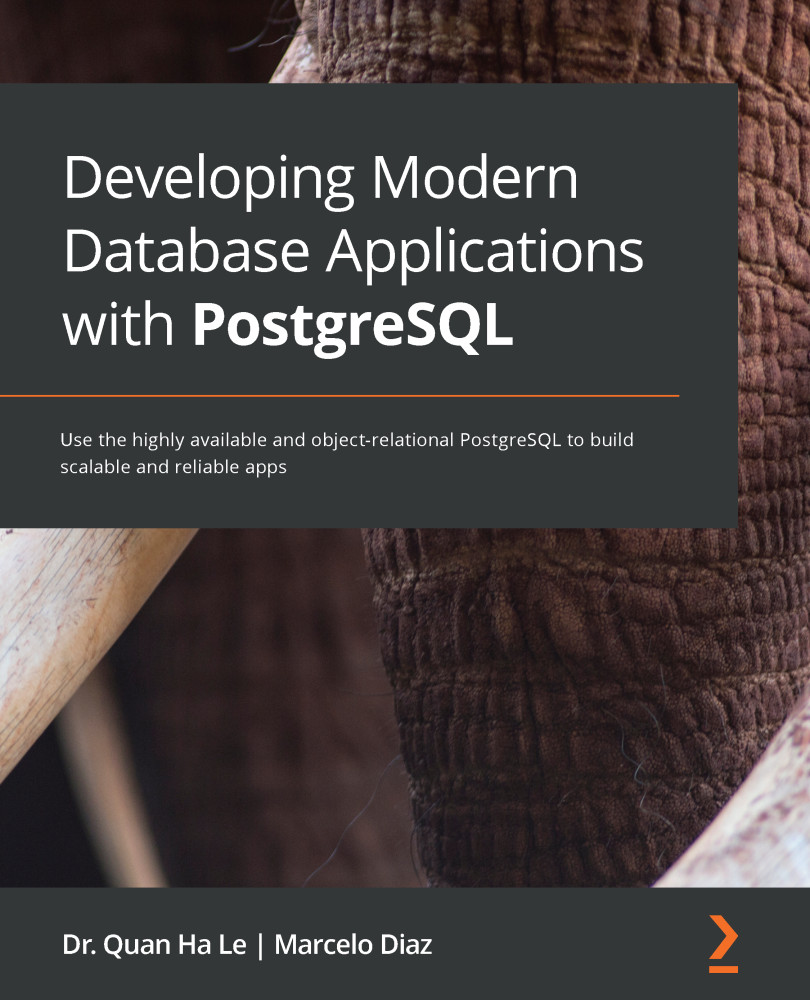Now it is time to provide your AWS account details for New Relic. Once New Relic connects to your AWS RDS service using these details, because you have already set up IAM role permissions to authorize New Relic, the New Relic dashboard will be able to launch:
- Switch to the New Relic window and click on Next to move on to the next step, Account Details, in the New Relic browser:

Figure 9-29. Step 5 Account Details
In Figure 9-30, we added the AWS account name in New Relic, and then for the IAM Role ARN, we have to find the correct values from the AWS window.
- Switch to the AWS window and click on the My Account drop-down field to get the AWS account details for New Relic as shown in Figure 9-30:

Figure 9-30. AWS account page
- Copy the account name as shown in Figure 9-31:

Figure 9-31. AWS My Account page
- In the New Relic window, click Next to proceed to step 6, which is Select Services:

Figure...