The Spiral tool
Every once in a great while, you may want to make a spiral. Well, your go-to for that sort of thing is the Spiral tool, whose Tool control bar options are shown in Figure 3.18:
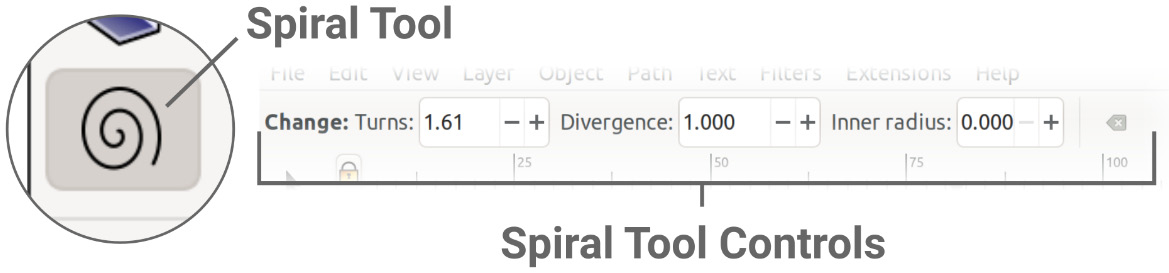
Figure 3.18 – The Spiral tool and associated controls in the Tool control bar
The Turns Spin Box controls how many times the spiral goes around the midpoint (revolutions), while the Divergence Spin Box determines the rate at which the spiral grows between revolutions. That is to say that the spiral gap starts smaller toward the center and grows larger the farther out you go (as you would see in a nautilus shell, for example).
You can see examples of turns and divergence in Figure 3.19:
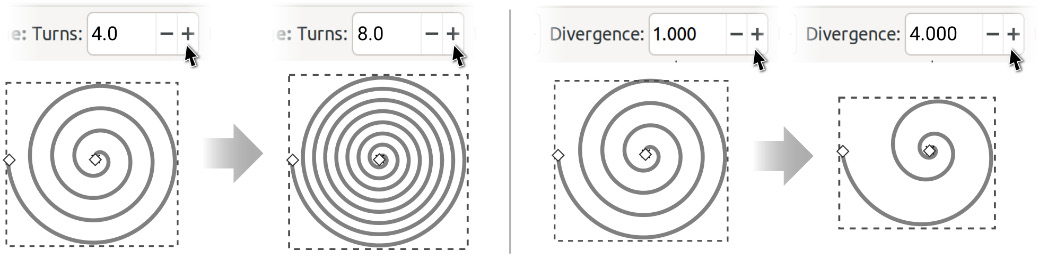
Figure 3.19 – Increasing the Turns value (left) and increasing the Divergence value (right)
Dragging the handles lets you manually adjust where the start and end points reside along the spiral.
There are also some handy modifier keys...































































