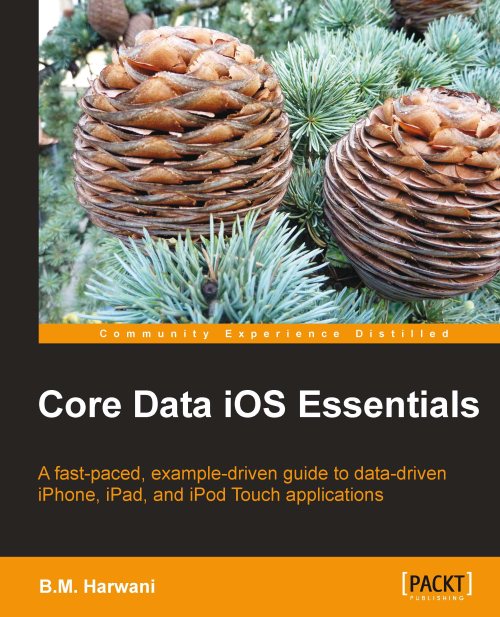Running the project
Let us run the project to see whether we get the old and new values entered for the name attribute (while modifying the information of the customer):
1. Select Run | Console option to open the console.
2. From the console's toolbar, select Build and Run icon from the Xcode Project window. We get the names of customers that are currently available in the persistent store in the table view (as shown in the following screenshot):

3. Select any customer's name from the table view to view his complete information. Such as, on selecting the customer: John his information will be displayed, as shown in the following screenshot. The Text Fields showing the customer's information are in the disabled mode, that is, we cannot edit any information at the moment.

4. Select the Edit button in the navigation bar to have all the Text Field controls enabled and we can click on any Text Field control to modify its contents. The Title of the Edit button changes to Done when the Text Fields...