APIC troubleshooting
We have already covered a lot about troubleshooting within the APIC, but so far, we have missed one very vital piece of detail: how to backup and restore our configuration. We will look at that now.
How to do it...
- Navigate to
Admin|Config Rollbacks.

We can see that we have a few automatically generated config backups listed.
- Right-click on the most recent one.
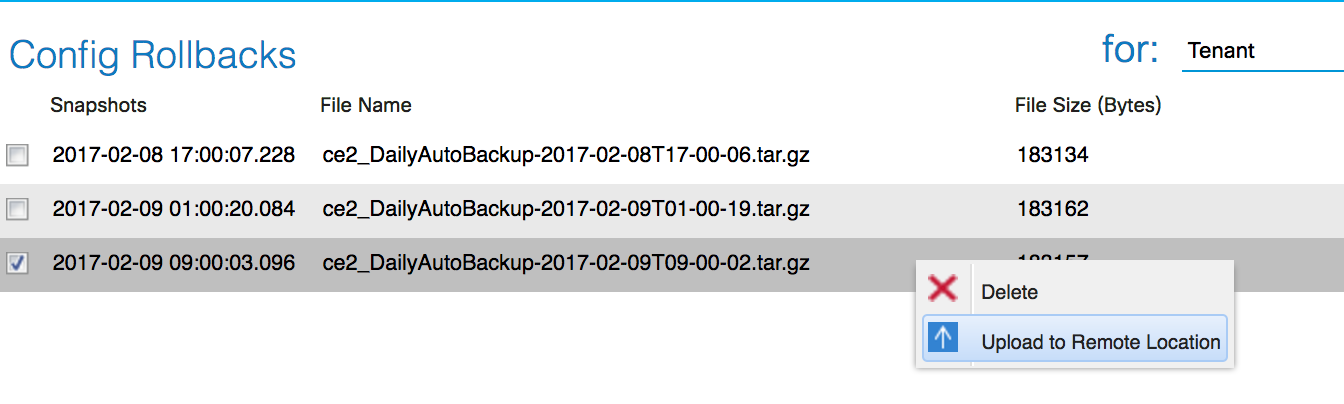
- Select
Upload to Remote Location. - In the new window, tick the box next to
Or create a new one:.
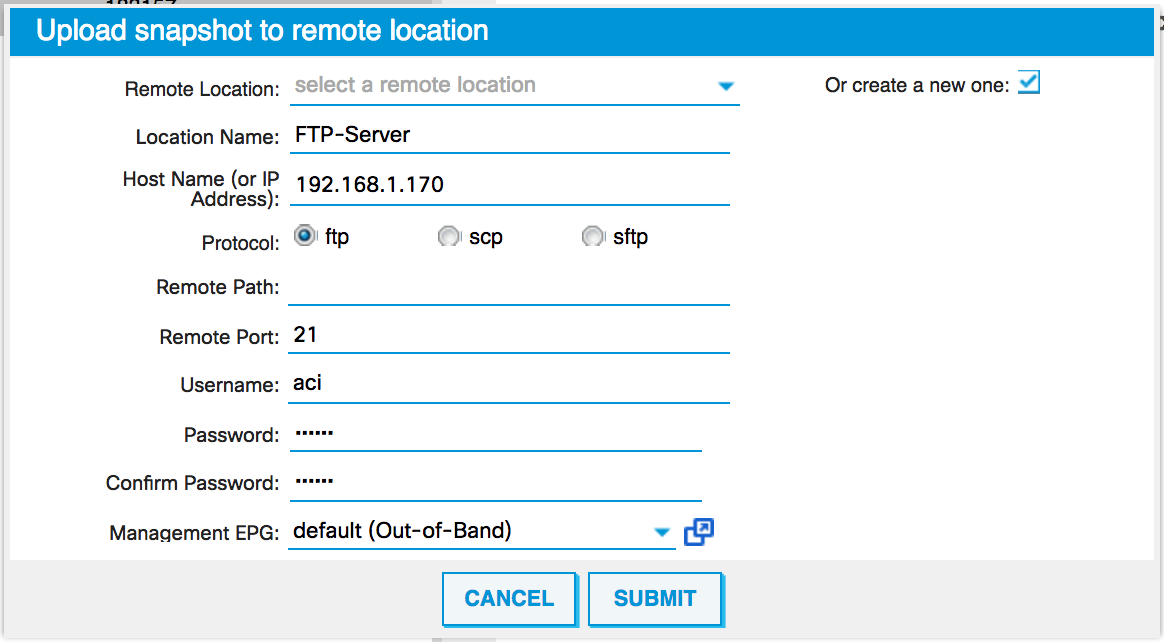
- Give the location a name, enter the IP address, and select the protocol.
- Enter any path details; the port (if different from the protocol default); and the username, password, and management EPG.
- Click on
Submit. - The backup file will be uploaded to the destination specified.
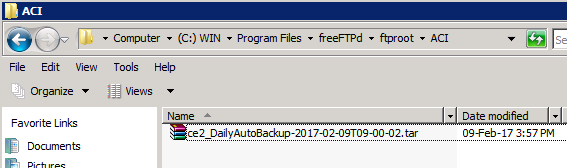
Now, if we have to roll back, we can. To do this, we perform the following steps:
- From the
Admin|Config Rollbacksmenu, click on the icon that shows an arrow and a circle. - In the window that pops up, enter the filename to upload (which must match the file...








































































