Creating security domains
Security domains allow us to permit or deny administrators based on the tenants added as "associated objects" within the domain.
How to do it...
- Navigate to
Admin|AAA|Security Management|Security Domains.

- Click on
Actions, then selectCreate Security Domain. - Name the new security domain. Here we will call the security domain
TenantA-SD.

- Click on
SUBMIT. - The new security domain will be listed with the default ones.
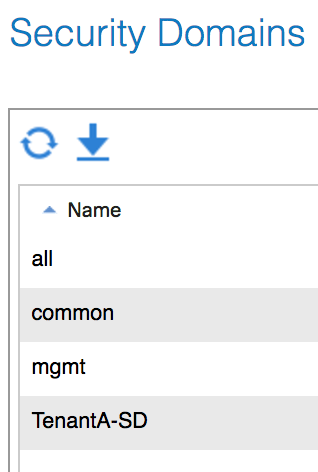
- If you click on the security domain, you will see that there are no associated objects (tenants).
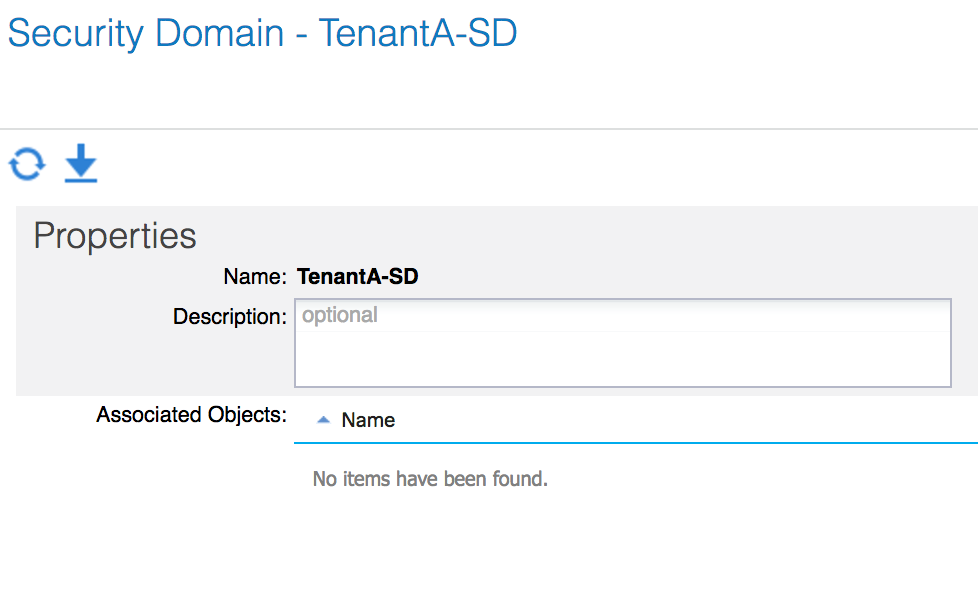
- To associate a tenant to a security domain, navigate to the tenant (TenantA) and click on the
Policytab.
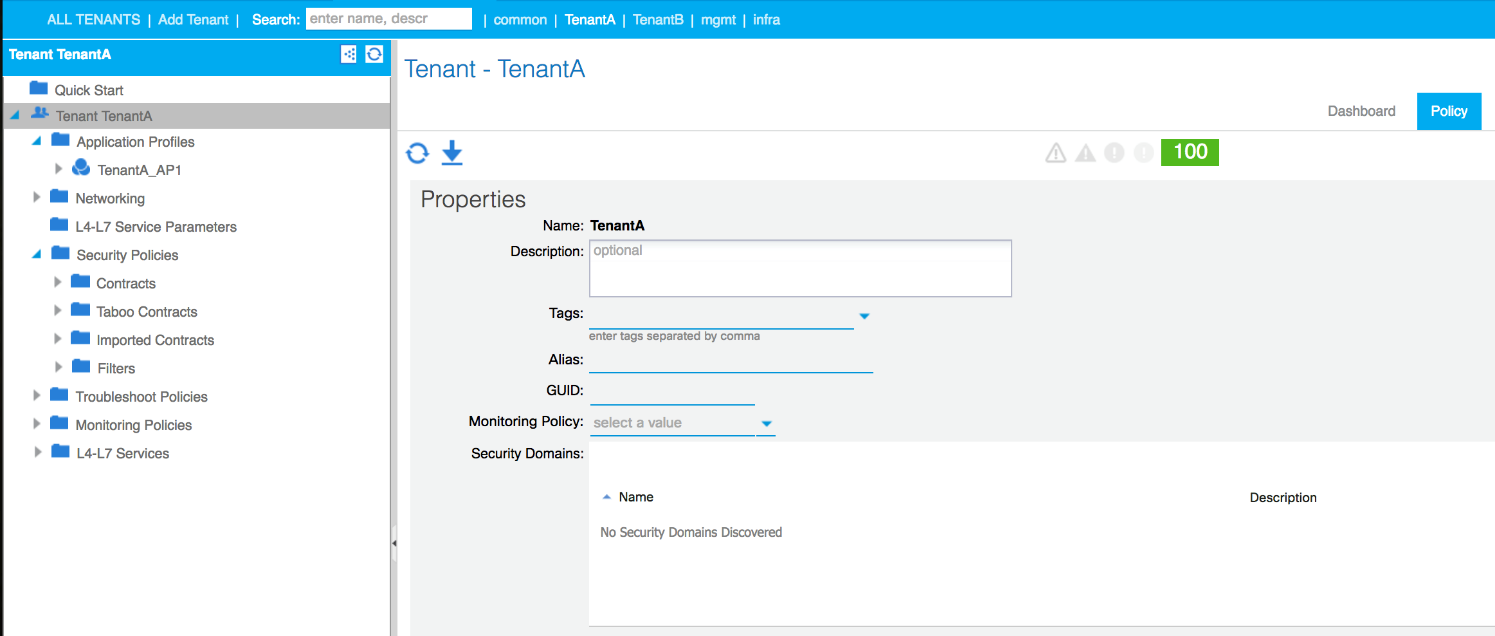
- Click on the plus sign next to
Security Domains, and selectTenant-SDfrom the drop-down menu.

- Click on
UPDATE.

- If you return to the TenantA-SD security domain in the AAA tab (step 1), you can see that TenantA is now listed under associated objects.








































































