Combining multiple shots
In this section, we will learn how to combine multiple shots to create a more complex edit directly inside Unreal Engine 5. There are two different methods to do this:
- Add multiple cameras to the Sequencer
- Create a Sequencer with multiple Level Sequences inside
You can add infinite Cine Camera Actors inside your Sequencer using the same process we have already learned about. Drag and drop the new camera inside the Sequencer, and that’s it.
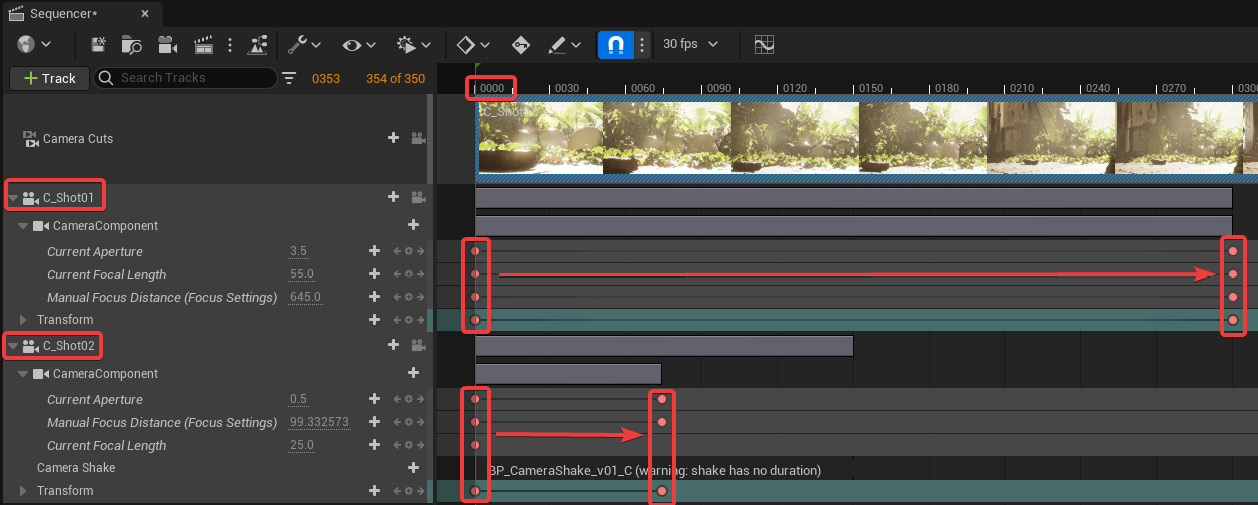
Figure 11.71 – Multiple cameras inside the Sequencer
Once you have more than one camera inside the Sequencer, you can animate them to obtain the camera movement you need. Both of the cameras we can see inside the Sequencer in Figure 11.72 start their animation at frame 0. This means that if we play the Sequencer, both cameras start their movement contemporary. So, we need to switch the camera we are looking through during the animation playback. To do that, we...

























































