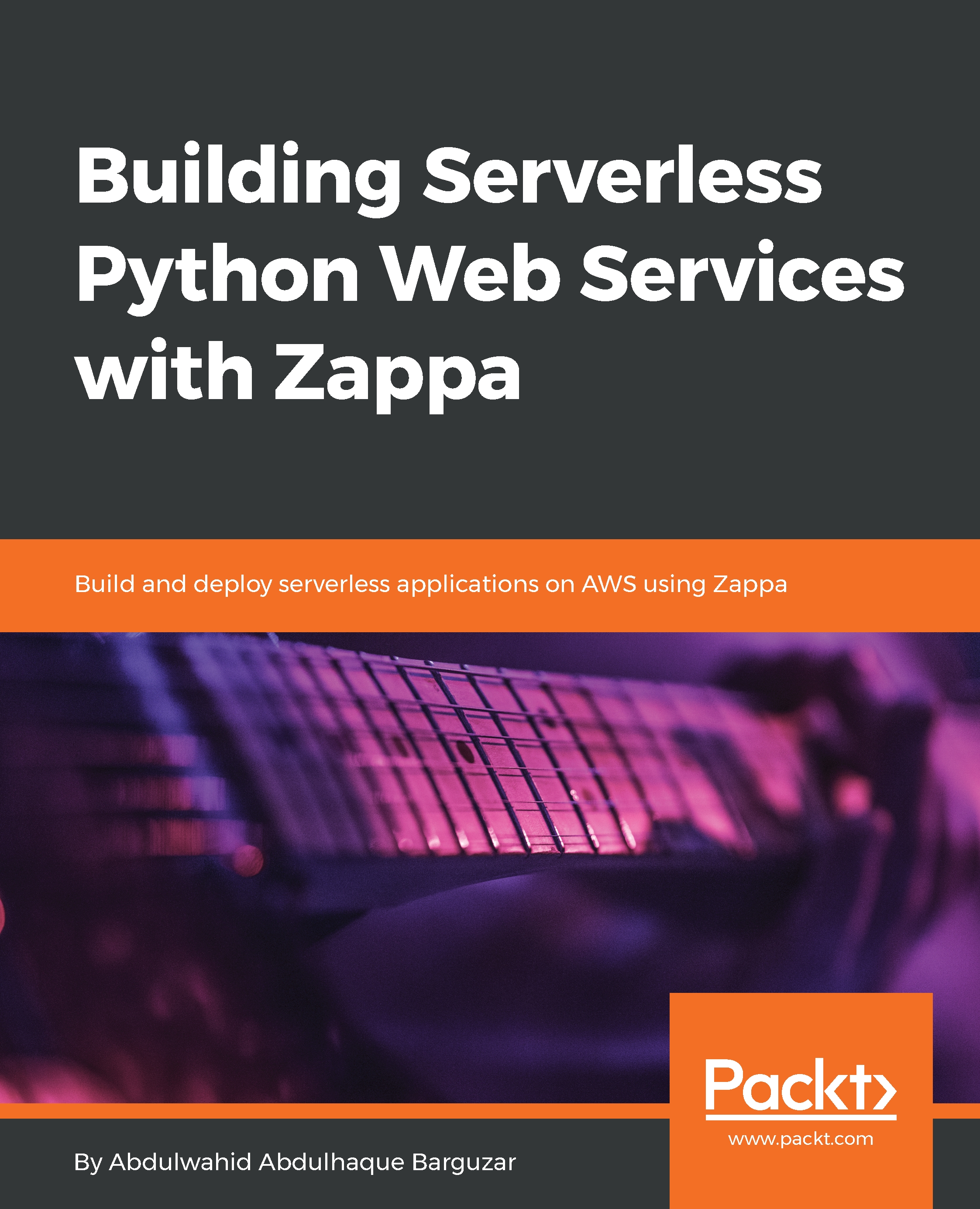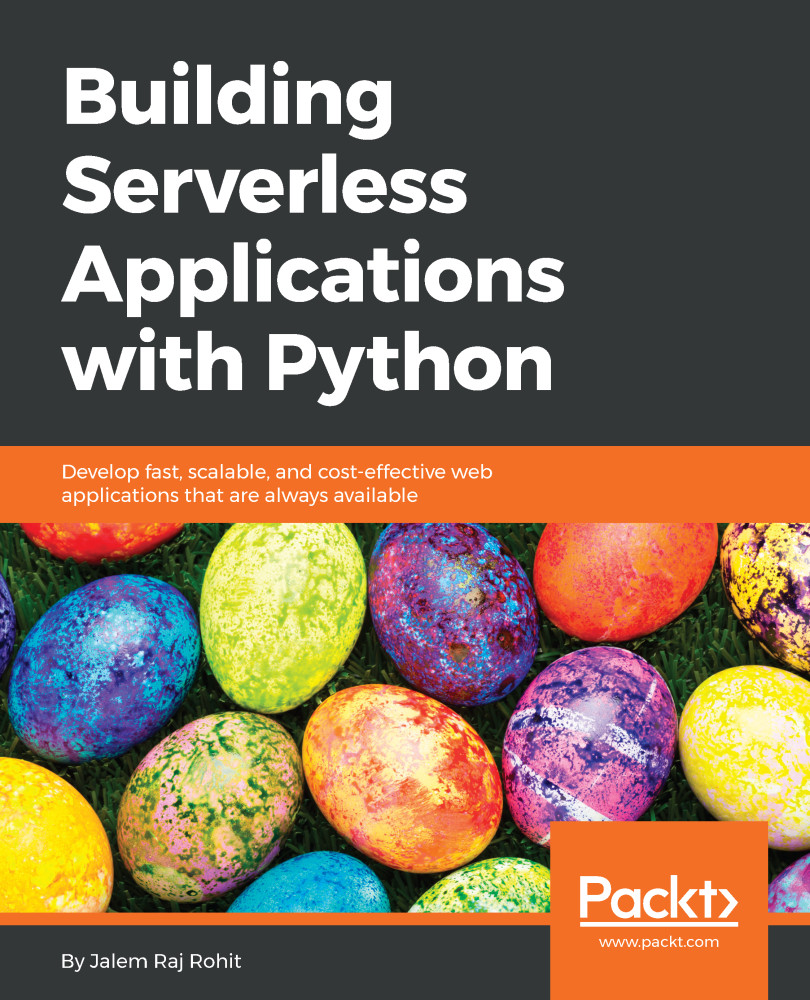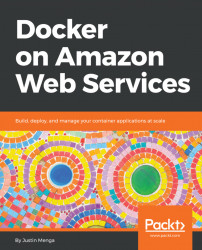AWS Lambda supports several methods of execution. Let's start with the basic execution from its own web console interface. AWS Lambda provides the capability to test the function manually, where you can define the test event context. If you want to test against some other Amazon services, then there are built-in event templates available.
The following screenshot demonstrates the test event creation:
As shown in the preceding screenshot, a single Lambda function can have a maximum of 10 test events and the test events are persisted, so you can reuse them whenever you want to test your Lambda function.
I created the test event with the event name as HelloWorld and now I am going to execute the HelloWorld function, when converting the Lambda function as a Python microservice, as shown in the following code:
from __future__ import print_function
import json
print('Loading function')
def lambda_handler(event, context):
print("Received event: " + json.dumps(event, indent=2))
print("value1 = " + event['key1'])
print("value2 = " + event['key2'])
print("value3 = " + event['key3'])
return "Hello World"
Here, we are printing the event data and then returning back to the Hello World string:
Lambda manages some information on every request execution, such as a request ID and billing information. The Lambda price model is based on the time consumption on request processing, whereas the request ID is the unique identification of every request.
In the Log output, you can see all the print statements output. Now, let's raise an error and see how Lambda responds and returns the logs.
We are going to replace the current code with the following snippet:
from __future__ import print_function
import json
print('Loading function')
def lambda_handler(event, context):
print("Received event: " + json.dumps(event, indent=2))
raise Exception('Exception raised manually.')
The following screenshot is the log snippet of the execution result:
Here, Lambda responded with the complete stack trace information and logged it as well. You can check the CloudWatch logs, as CloudWatch is preconfigured with the AWS Lambda execution.
We learned about the Lambda function execution from the Lambda console, and now it's time to execute the Lambda function from a schedule trigger. In our project, we often need to have a cron job schedule to execute some functionality at a particular time period.
Lambda triggers will help us to set up the triggers based on events. Let's move ahead to introduce the trigger to our hello world function.
 United States
United States
 Great Britain
Great Britain
 India
India
 Germany
Germany
 France
France
 Canada
Canada
 Russia
Russia
 Spain
Spain
 Brazil
Brazil
 Australia
Australia
 Singapore
Singapore
 Hungary
Hungary
 Ukraine
Ukraine
 Luxembourg
Luxembourg
 Estonia
Estonia
 Lithuania
Lithuania
 South Korea
South Korea
 Turkey
Turkey
 Switzerland
Switzerland
 Colombia
Colombia
 Taiwan
Taiwan
 Chile
Chile
 Norway
Norway
 Ecuador
Ecuador
 Indonesia
Indonesia
 New Zealand
New Zealand
 Cyprus
Cyprus
 Denmark
Denmark
 Finland
Finland
 Poland
Poland
 Malta
Malta
 Czechia
Czechia
 Austria
Austria
 Sweden
Sweden
 Italy
Italy
 Egypt
Egypt
 Belgium
Belgium
 Portugal
Portugal
 Slovenia
Slovenia
 Ireland
Ireland
 Romania
Romania
 Greece
Greece
 Argentina
Argentina
 Netherlands
Netherlands
 Bulgaria
Bulgaria
 Latvia
Latvia
 South Africa
South Africa
 Malaysia
Malaysia
 Japan
Japan
 Slovakia
Slovakia
 Philippines
Philippines
 Mexico
Mexico
 Thailand
Thailand