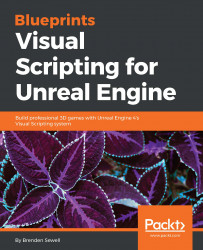Adding objects to our level
Now we want to start adding our own objects to the level. The central panel you see in Level Editor is known as 3D Viewport. A viewport allows you to see the 3D content of the game, and it is important that you become familiar with navigating inside this panel. The viewport can be navigated by moving the camera around using a combination of mouse buttons and its movement. Holding down the left mouse button and dragging the mouse pointer inside the viewport moves the camera view forward and backward, or left and right. Holding down the right mouse button and moving the mouse allows you to look around by rotating the camera. Finally, holding down either the middle mouse button or a combination of both the left and right mouse buttons will allow you to drag the camera up and down.
The simplest kind of object that can be dragged into the game world in Unreal Engine 4 is called an actor. An actor is a basic object with no inherent behavior other than the ability to be rotated, moved, and scaled, but it can be expanded to include more complex behavior by attaching components. Our goal will be to create a simple target actor that will change color when shot with the included gun and projectile. We can create a simple actor by going to the Modes panel. With the Place tab selected, click on Basic and then drag the object called Cylinder into the 3D Viewport. This will create a new cylinder actor and place it in our level. You should see the actor in the 3D Viewport as well as in the Scene Outliner panel, where it will be named Cylinder by default. Right-click on this object in the Scene Outliner panel, go to Edit, and then select Rename. Rename the Cylinder object to CylinderTarget, as shown here: