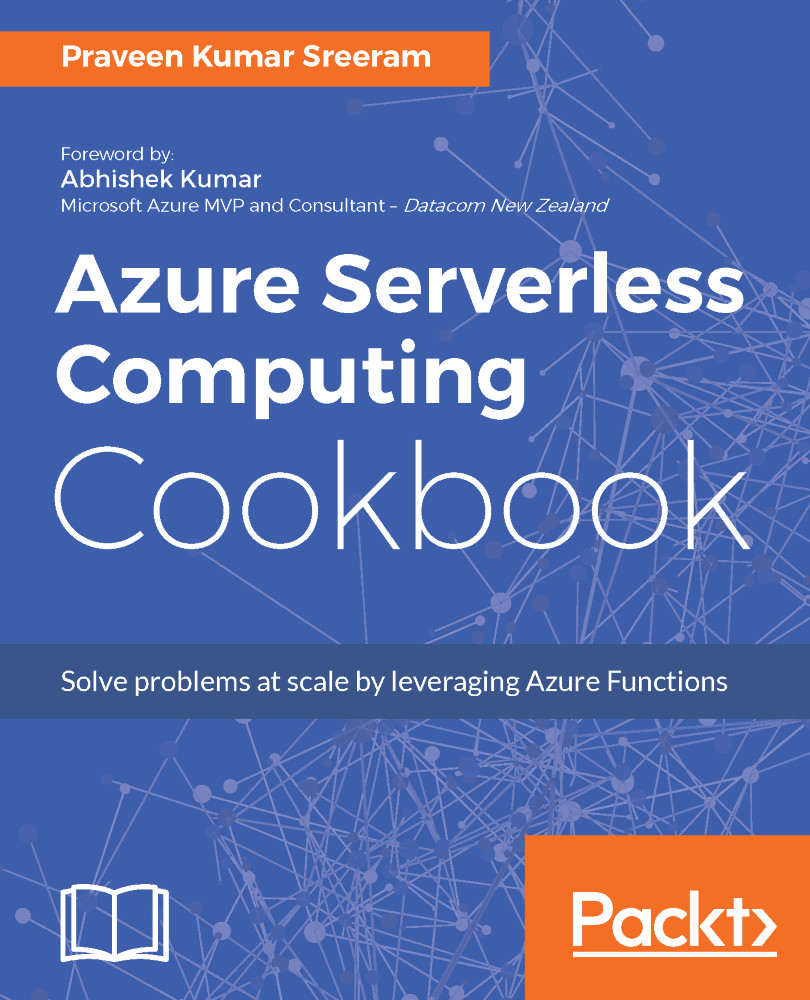In the recent times, with the evolution of smart phones with high-end cameras, it's easy to capture a high-quality picture of huge sizes. It's good to have good quality pictures to refresh our memories. However, as an application developer or administrator, it would be a pain to manage the storage when your website is popular and you expect most of the users to get registered with a high-quality profile picture. So, it makes sense to use some libraries that could reduce the size of the high-quality images and crop them without losing the aspect ratio so that the quality of the image doesn't get reduced.
In this recipe, we will learn how to implement the functionality of cropping the image and reducing the size without losing the quality using one of the built-in Azure Function templates named ImageResizer .