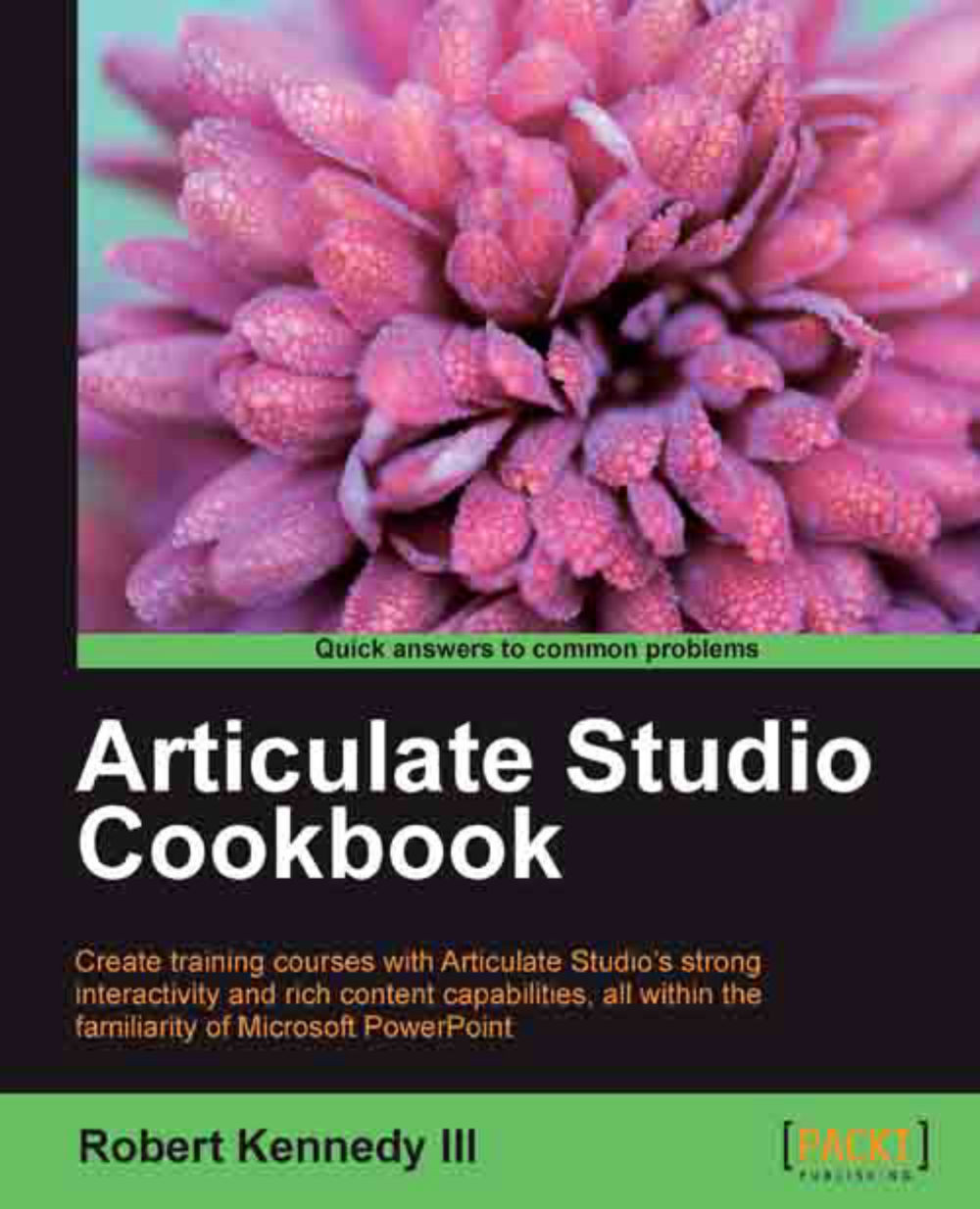Cutting out a specific video segment
Articulate Encoder has some video editing capability included in it. While it doesn't have the capability of stitching video segments together or adding text overlays, it does allow you to trim the video and crop it to zoom in only on a part of the frame.
Getting ready
You'll need to have Video Encoder open, with a video loaded that you can work with. I'm using the same video from the last recipe.
How to do it…
We're going to do both trimming and cropping in this recipe. Perform the following steps to do so:
Play the video through in its entirety, so that you know what it contains. You may want to take some notes of timestamps when events start and scenes change. You can find the time in the first column of the data in the lower-right corner of the screen. A red cursor line on the timeline lets you know where you are in the video as it plays.
Click on the Trim button on the ribbon. The timeline below the video image will change, adding gray bars at the beginning...