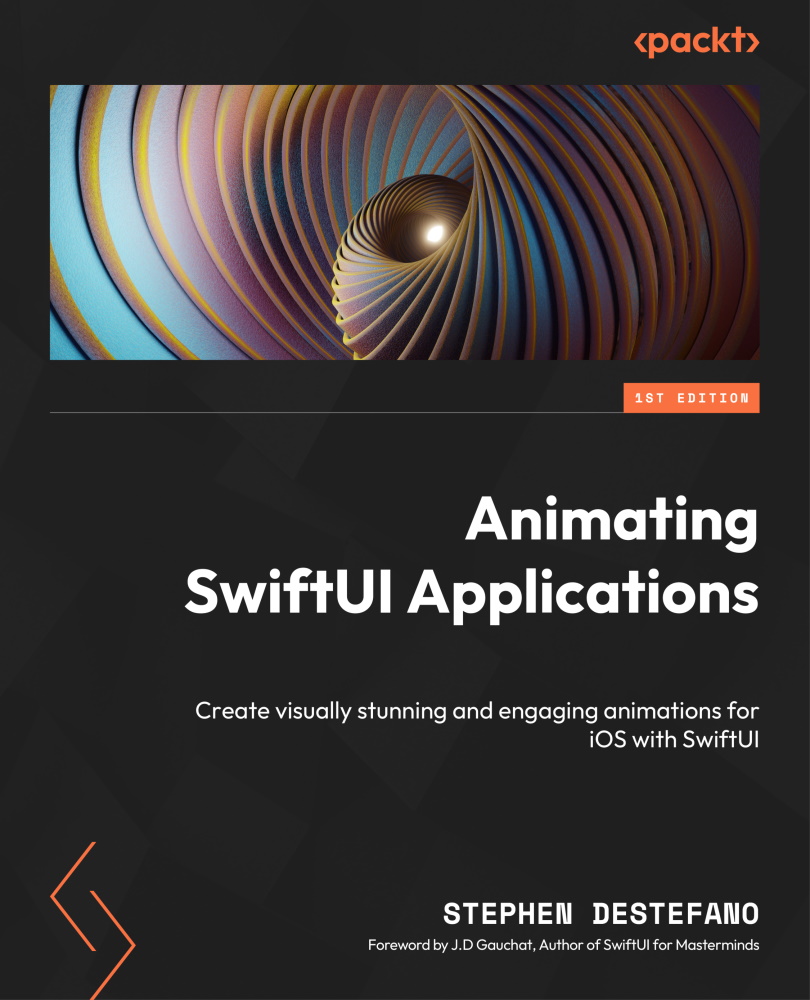Gathering and slicing images
In this project, I will be using some simple graphics, including an image of a girl, a leafy background, and a branch. And, as I mentioned, we will be animating two parts of the scene: the swing and the girl’s legs.
The first thing you need to do is download the images as explained in the Technical requirements section and then cut the images into various parts. To do this, I will simply use Mac’s Preview app, which is a free app that’s already installed on your Mac computer. Inside this app, there is an option called Markup, as shown here:
Figure 6.1: Accessing the Markup tools
Clicking on Markup will open up an array of helpful editing tools that we can use to transform an image in unique ways. One of the best tools for cutting images is the Lasso Selection tool, which lets us draw a selection box around some or all of the parts of the image, and either cut it out or copy it to another window. You can find...