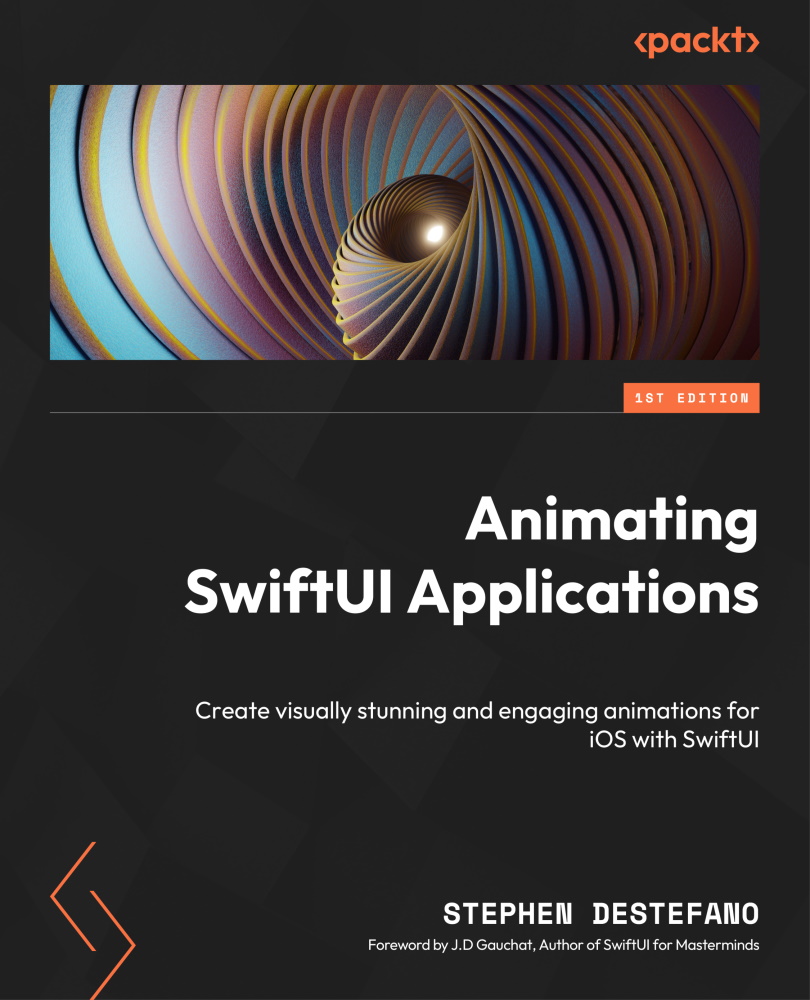Adding a random word with a button press
Before we continue with the methods and fill them out, we need a button to provide a random word that the user can play off and try to find words from. After all, it’s not a challenge to just type random words and for them to appear in the list currently.
We’ll start by supplying a file of thousands of seven-letter words, from which one will be shown on the screen randomly when a button is pressed. We will also give the user the choice to choose a seven-, eight-, or nine-letter word, and the option to select another language later, but right now, let’s just stick with seven-letter English words.
If you haven’t done so already, go to the GitHub folder, select the Language files folder, and drop the contents of that folder into the Project navigator. Once done, select them all, right-click, and choose New Group From Selection. Then, name the group Languages – this helps keep everything organized in the...