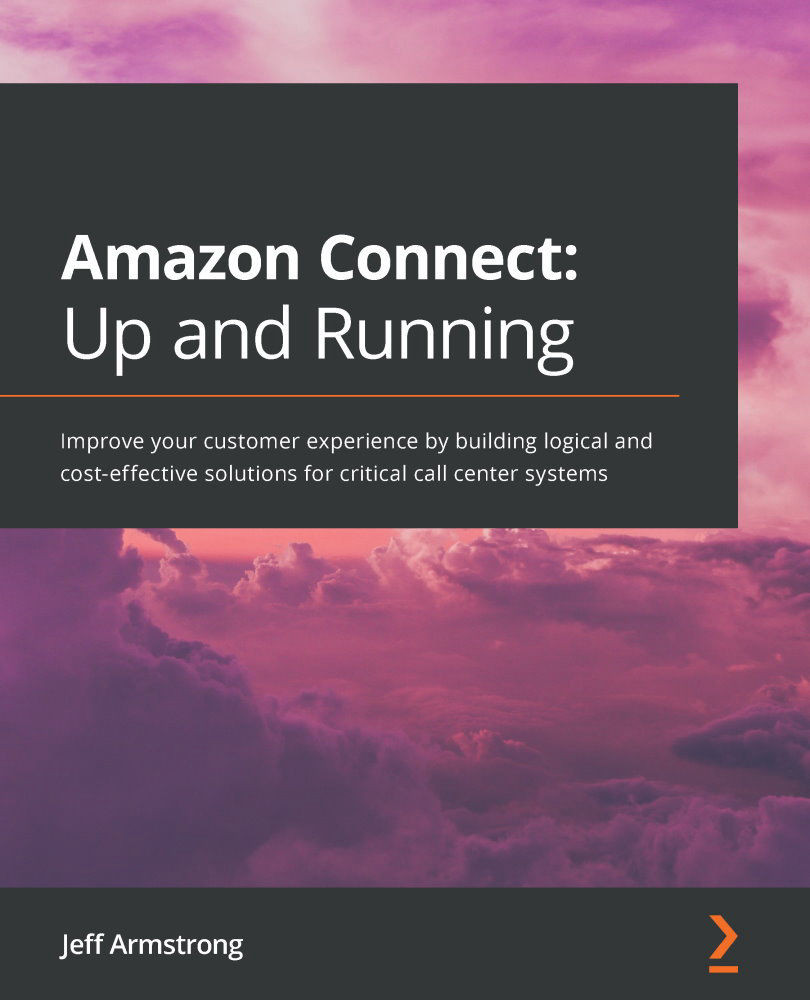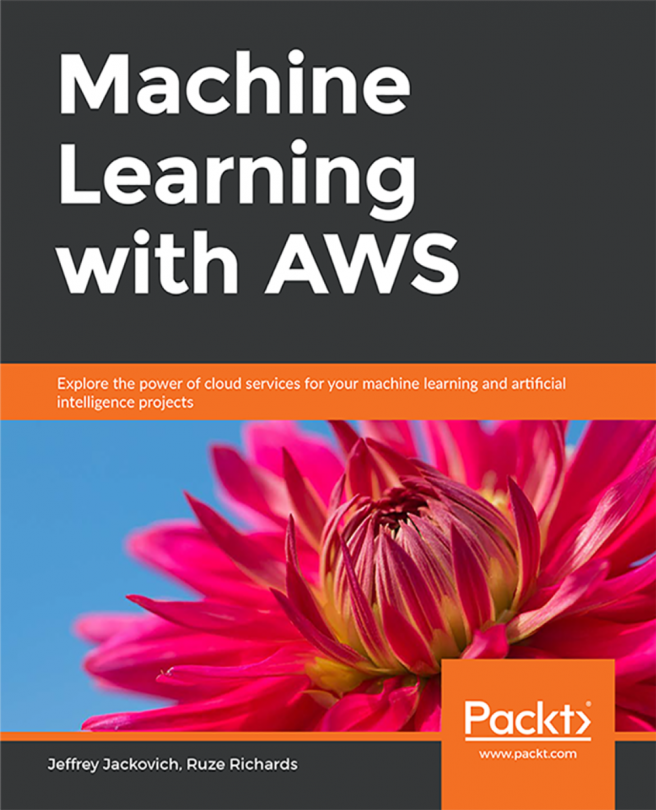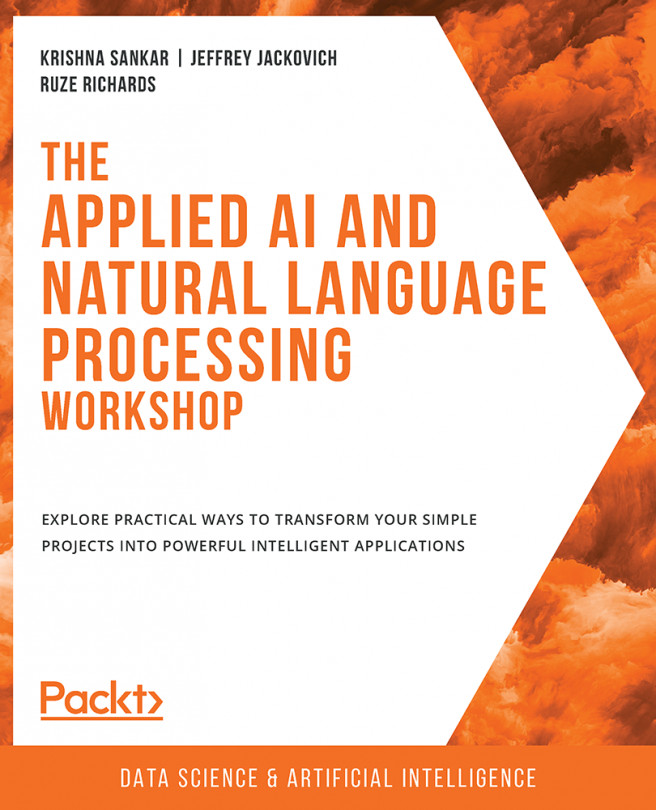Retrieving required information
The solution requires our Connect instance ID. This ID is needed to grant access to the Lambda functions from Connect. Otherwise, it won't execute the function. If you recall, we have captured the instance ID for Connect before. If you don't have it handy, you can get it from the Overview section in the AWS console for Connect.
Access the Connect console in AWS. Locate your instance in the list of Connect deployments. Click on the link in the first column as shown in Figure 8.2:
Figure 8.2 – Connect instances
You can see in Figure 8.3 the ARN for your instance. The instance ID is the UID located after the /. Save this information for use later:
Figure 8.3 – Instance ID
In this sample integration solution, all we need is the instance ID. I've hardcoded everything else into the template that would be necessary. However, if this were a homegrown solution, you would need more...