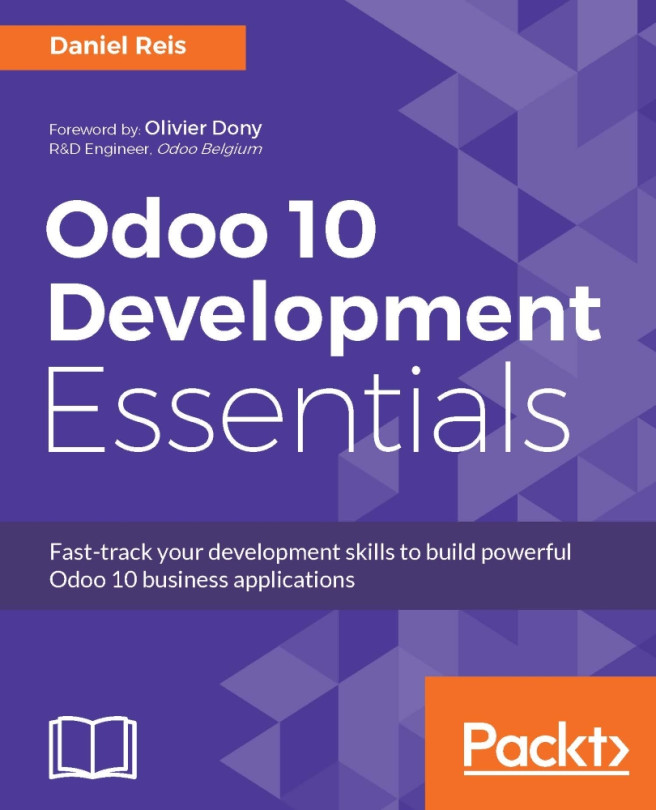Getting started with Odoo Online
Not long ago, nearly all companies kept their primary information systems in-house. This approach requires, not only a lot of capital expense in purchasing servers and software licenses, but also creates a lot of responsibility and risk in backing up data and ensuring business continuity. Today, more and more companies are choosing to host their business applications in online networks commonly called the cloud. Odoo allows you the flexibility of both options--either hosting on your own hardware, or utilizing Odoo's online software services.
Taking advantage of Odoo online instant access
The best thing about accessing Odoo online is that you can jump in and start using the software right away. You don't have to decide what operating system to use. You don't have to install any software at all. Just enter the URL into your web browser and you are ready to get started.
Another added benefit of taking this approach is, you will verify that your web browser is up-to-date and compatible with the latest version of Odoo. So even if you intend to install Odoo on your own hardware, it is still worth taking a minute to test out the online trial version of Odoo. Expect to put a great deal of time into determining which Odoo applications are right for your company.
Taking a few hours to use the Odoo online version is time well spent and you can put off installing Odoo until you are more certain it is the right software for your business.
Tip
Use the Odoo trial edition to verify browser compatibility with any older machines.
Odoo browser requirements
Odoo is designed to run on a variety of modern web browsers. Supported browsers include:
- Google Chrome (recommended)
- Firefox
- Internet Explorer
- Safari
Tip
Macintosh users will need to make sure they are running Mac OS X or above. Users running older Macintosh systems are currently having difficulties running Odoo version 7. Also, in my experience, Google Chrome tends to offer the best experience in working with Odoo. Firefox is also often recommended by others in the Odoo community.
Odoo mobile phone and tablet support
Beginning with Odoo 8, Odoo includes native support for mobile phones and tablets. This has been further improved in Odoo 10. Menus are designed to flow and format properly. The new website application even includes a preview within the portal administration to emulate how the site would appear on a mobile phone. While you still suffer many of the limitations that come with a small screen size, the applications are functional and make it even easier for developers to create mobile Odoo applications.
Odoo's mobile application support covers both the Android and Apple iOS platforms. Make sure, however, that for any processes you intend to implement for your business, you test all processes thoroughly for both desktop and any mobile solutions. The smaller screen sizes might make some data unreadable or very awkward to work with.
Accessing the Odoo free online trial
Accessing the online trial version of Odoo online could not be simpler. Just open up your browser and navigate to https://www.odoo.com/trial.
Tip
Please be aware that Odoo online's trial is the Enterprise Edition of Odoo. While very similar to the Community Edition, the interface will be slightly different.
You will then be prompted to choose one of Odoo's primary business applications as shown in the following screenshot:
Don't worry, you can add more applications later.
Clicking on the appropriate button for the application immediately begins installing your own unique Odoo instance.
For our example, let's go ahead and install the CRM application by clicking on the CRM button:
Next you will be taken to a simple sign up page:
After filling out the form, simply click Start Now. Be patient as it can take thirty seconds or longer for the servers to build the database and bring up the starting page. When the installation is complete, Odoo automatically signs you in so you can begin trying out the software. The goal of this approach is to get users to directly start using the software right away and avoid having to fill out lengthy forms or create logins and passwords to begin using the software.
It really is just one click and you have your own version of Odoo to play with:
The screen now contains the Odoo dashboard for the Enterprise Edition. Please be aware that this will look a lot different to the Community Edition of Odoo even though they are very similar in terms of functionality.
We will discuss the CRM application in detail in Chapter 3, Exploring Customer Relationship Management in Odoo 10.
Take a few minutes to look around in Odoo to get familiar with the interface. You don't have to worry about breaking anything or doing anything wrong. If you run into problems or get confused, just close your web browser and try again.
Note
This is a demonstration and will only last for one four-hour session. If you close your browser, you will lose your setup and have to start over again.
Continuing to use the trial version of Odoo
At the very top of the Odoo application, just under the address bar in the browser, you will see a message that informs you of how much longer your trial version of Odoo will run before you need to register. Also, remember that it is possible to lose this instance of Odoo before the time runs out:
Clicking on the Activate by email link will send an e-mail to the e-mail address that you have filled out with a link to activate your Odoo database. Currently, Odoo lets you use Odoo for free as long as you only install one application.
Tip
Odoo SA has experimented quite a bit with different trial terms so do not be surprised if the trial options are slightly different by the time you are reading this.
You can use one Odoo application for free without subscribing. If you wish to install more applications (as you likely will), you must subscribe to Odoo in order to keep using their enterprise cloud hosted version of the software. The first two users of Odoo are free indefinitely.
This means you can sign up and continue using Odoo with just two users without having to pay any monthly fees. For additional users, the current pricing is $25 per month, per user at the time of writing. Each application you use will also incur a monthly cost depending upon the specific application.
Below is the Odoo Online Pricing calculator in December 2016 in the United States:
You can locate the Odoo Online Pricing page at: https://www.odoo.com/pricing-online.
Tip
Odoo Online is priced for employees that use the applications. You are not charged for customers or suppliers that access Odoo through the web portal.
Depending on your requirements, an Odoo subscription might be a good decision. Installing and maintaining an Odoo installation takes a degree of expertise and has risks for production systems. You must maintain adequate disaster recovery procedures in case of server crashes or hard drive failures. There are also complexities in applying bug fixes and migrating to newer versions of Odoo. This book will help you with many of these tasks. Yet, it can be quite convenient to have an Odoo subscription so you can focus on the functional, rather than the technical, aspects of working with Odoo.
Using Odoo without subscription fees
If you choose not to pay the subscription fee, do not fear! The remainder of this chapter will assist you with installing Odoo on your own hardware.
 United States
United States
 Great Britain
Great Britain
 India
India
 Germany
Germany
 France
France
 Canada
Canada
 Russia
Russia
 Spain
Spain
 Brazil
Brazil
 Australia
Australia
 Singapore
Singapore
 Hungary
Hungary
 Ukraine
Ukraine
 Luxembourg
Luxembourg
 Estonia
Estonia
 Lithuania
Lithuania
 South Korea
South Korea
 Turkey
Turkey
 Switzerland
Switzerland
 Colombia
Colombia
 Taiwan
Taiwan
 Chile
Chile
 Norway
Norway
 Ecuador
Ecuador
 Indonesia
Indonesia
 New Zealand
New Zealand
 Cyprus
Cyprus
 Denmark
Denmark
 Finland
Finland
 Poland
Poland
 Malta
Malta
 Czechia
Czechia
 Austria
Austria
 Sweden
Sweden
 Italy
Italy
 Egypt
Egypt
 Belgium
Belgium
 Portugal
Portugal
 Slovenia
Slovenia
 Ireland
Ireland
 Romania
Romania
 Greece
Greece
 Argentina
Argentina
 Netherlands
Netherlands
 Bulgaria
Bulgaria
 Latvia
Latvia
 South Africa
South Africa
 Malaysia
Malaysia
 Japan
Japan
 Slovakia
Slovakia
 Philippines
Philippines
 Mexico
Mexico
 Thailand
Thailand