As an approver, you'll receive an email notification stating that action is required. Approvals will also show up in the Approvals section of both the Power Automate web portal and the mobile app. An approval can be processed from any of those locations.
The approval has buttons based on the various Response option items selected in the approval flow. In the following screenshot, you can see that the options we selected when creating the approval flow are displayed in the body of the email. The approver can select Approve or Deny, enter any optional information, and then click Submit:
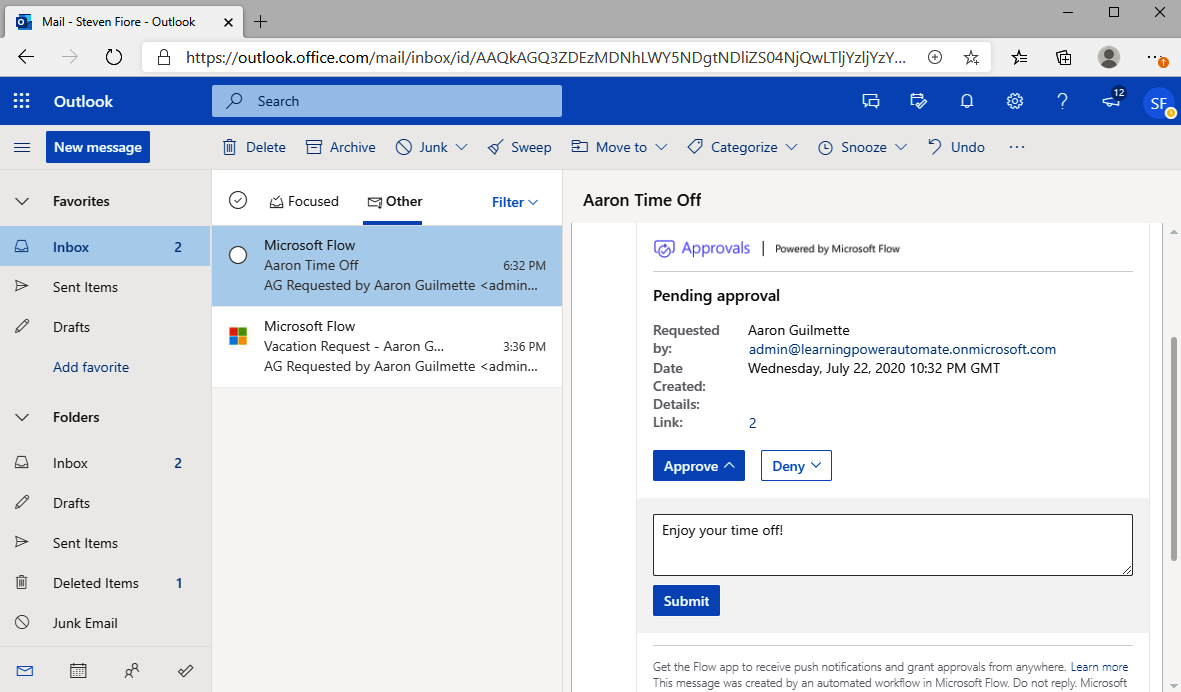
The approver can also log into the Power Automate web portal and navigate to Action items | Approvals to see and act on any pending approval requests:
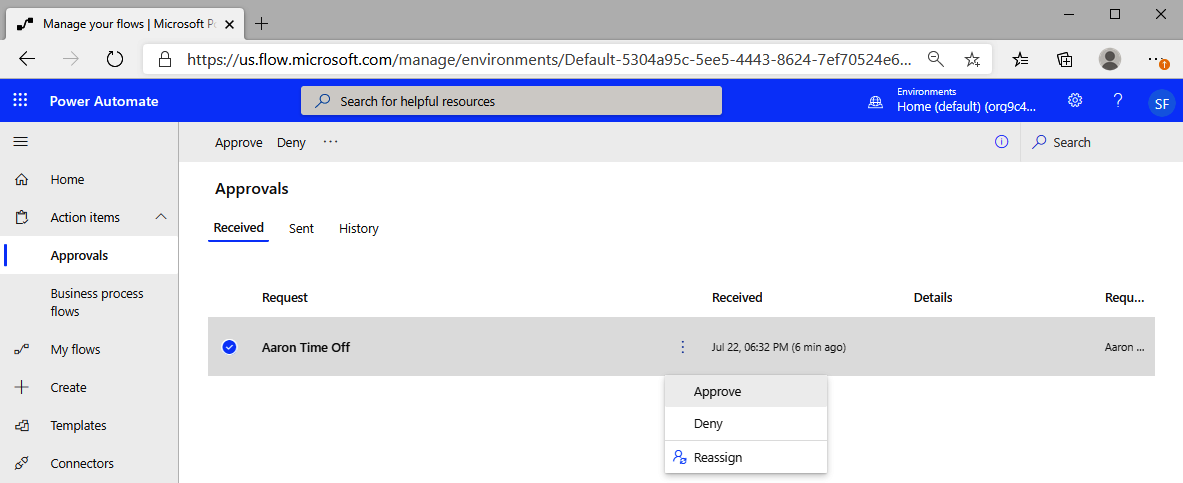
As an approver in the web portal, you can choose to Approve, Deny, or Reassign the approval to another user.
After choosing an option, the item is updated in the SharePoint Online list, as shown in the following screenshot:
...










































































