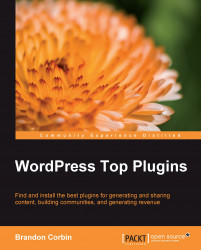Activating your plugin
Now that we have installed the plugin on the server, either by using Cyberduck on the Mac, WinSCP on Windows, or old school SSH, we still have one more step to go, namely, to activate the plugin.
To activate our plugin, we will first need to visit our plugin browser by expanding the "Appearance" tab and clicking on "Plugins". The plugin browser will display all of the plugins that are currently installed—inactive plugins have a light gray background while active plugins are denoted with a white background.
Once you have located the plugin you just installed, click the "Active Plugin" link. WordPress will now go through the steps needed to get that plugin ready and roaring.
Once your plugin has been activated, you will need to determine if there are any additional steps required to complete the plugin setup. Some of the more complex plugins might require you to provide additional information or might need some special code added to your WordPress theme files. It all really depends on the plugin that you are installing. If you found the plugin through the WordPress directory, then you will most likely find instructions that will tell you exactly the steps you will need to take.