Time for action—editing the site description
We do this in the WordPress admin. To edit the site description, perform the following steps:
1. We will click on Settings and General and then add our new description in the Tagline field, as shown in the following screenshot:

2. Finally, we will click on Save changes and our description will be changed.
What just happened?
We edited the site description so that it would be displayed on our web app. Let’s check the site again. The site description is as shown in the following screenshot:
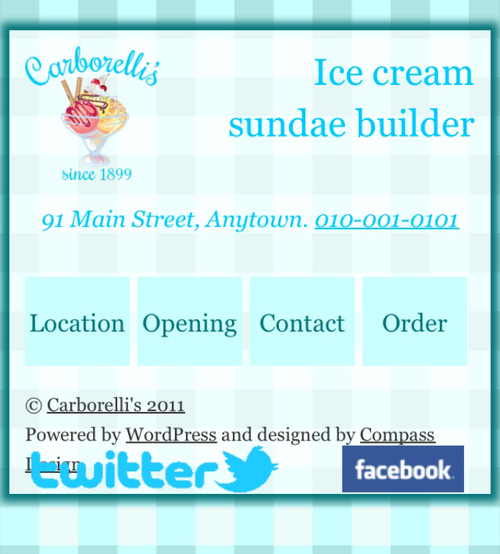
That’s better—we have the correct the title and it fits better in the space.
Note
Using the site description
We used the site description to give our web app a title. On the desktop site this is hidden from view, but it will still be picked up by screen readers. If we want to prevent this, we could use a conditional function in the theme’s header.php file, which would only send the site description to mobile devices. Later in this chapter, we’ll learn how to use a separate...
























































