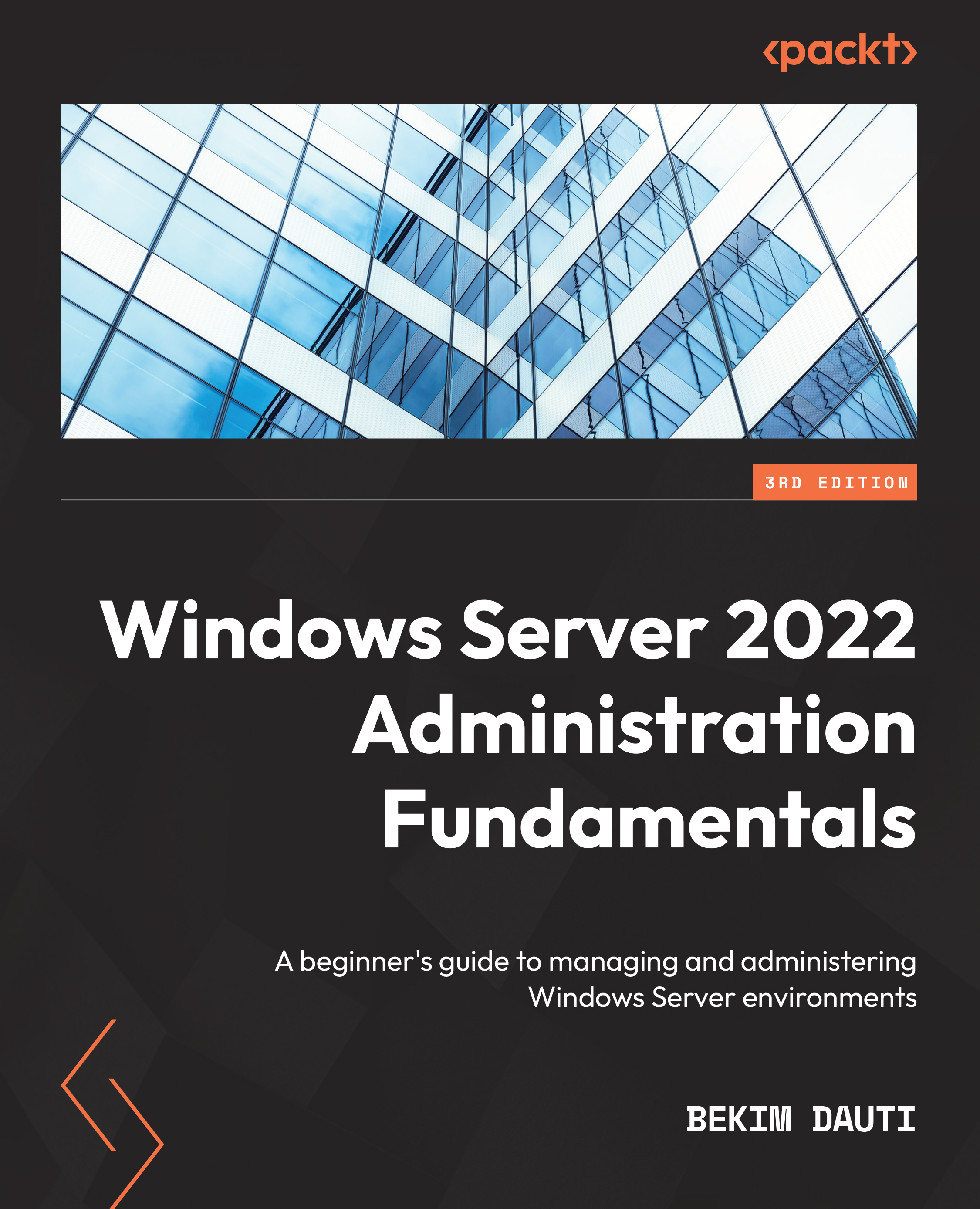Chapter exercise – installing Hyper-V on Windows Server 2022
To install the Hyper-V role on Windows Server 2022 using Server Manager, follow these steps:
- Click the Start button. Then, choose Server Manager in the Start menu.
- In the Server Manager window, click Add roles and features.
- On the Before You Begin page, click Next.
- On the Installation Type page, click Next.
- On the Server Selection page, click Next.
- Select the Hyper-V role, as shown in the following screenshot:
Figure 8.17 – Selecting the Hyper-V role
- Click the Add Features button to add features that are required for Hyper-V.
- There is no feature to add, so click Next.
- On the Hyper-V definition page, click Next.
- Select the available network adapter and click Next.
- Select Allow this server to send and receive live migrations of virtual machines and click Next.
- Set up the path where you will store the VMs and click Next.
- Confirm...