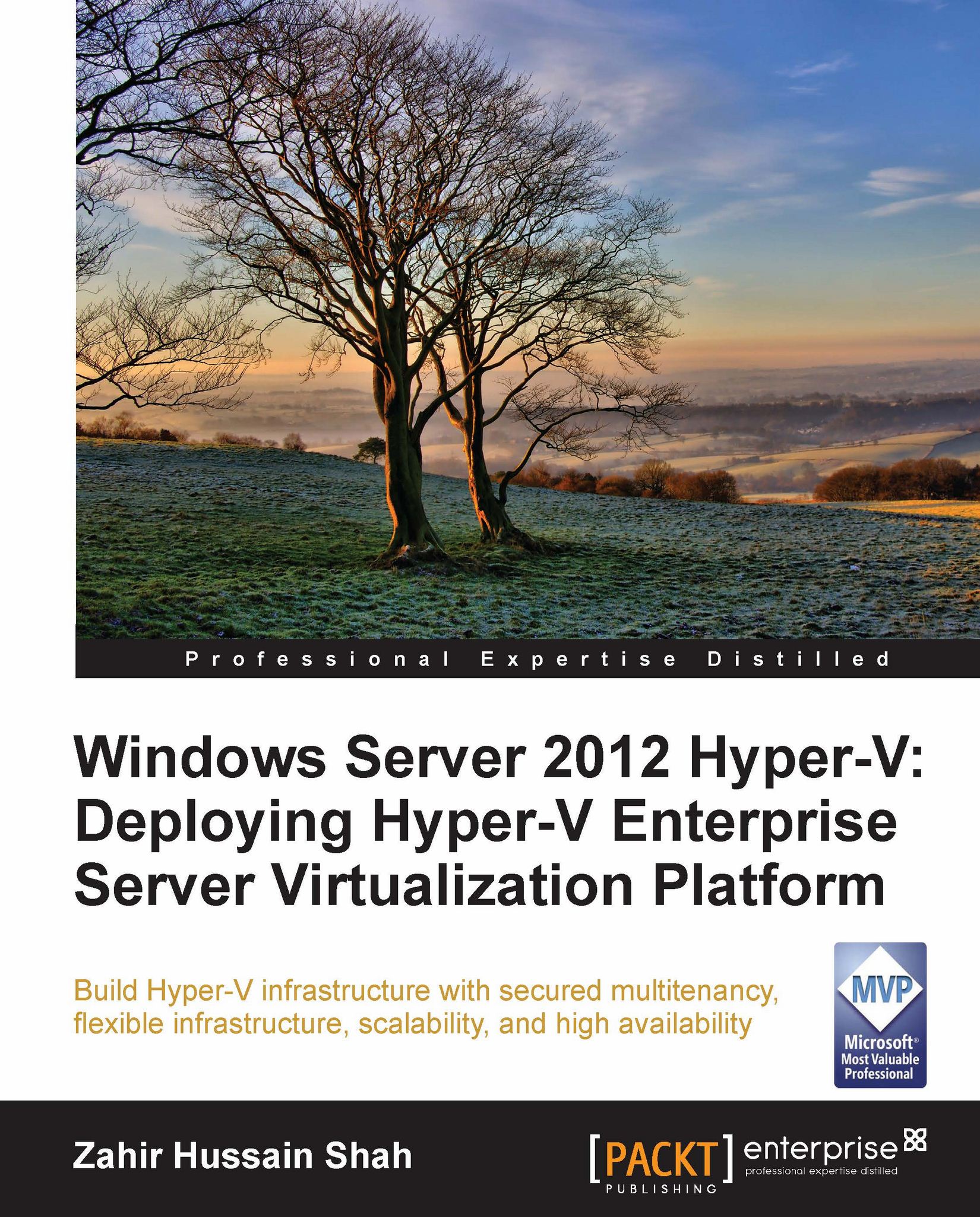Hyper-V deployment scenario
In this section we will discuss how customers can take advantage of Hyper-V as a base hypervisor for the virtualization stack and server consolidation. And in addition to this, we will see how and where Hyper-V can contribute as a Microsoft native Windows Server hypervisor product.
The following are the scenarios in which Microsoft Hyper-V can contribute efficiently as a hypervisor:
Server consolidation
Physical-to-virtual and virtual-to-virtual conversions
Research and development
Business continuity and disaster recovery
Cloud computing
Now, in the following section, we will discuss each Hyper-V deployment scenario in detail, which may be one of your server virtualization project's main requirements.
Server consolidation
As we have been seeing over a decade, computer technology is getting micro—with great enhancements for computer processing power and increased memory and storage capacity. These new changes are allowing new computers to process more data in less time, with less overhead. One of the great examples of these new enhancements is the inclusion of multiple cores in a physical processor, where a single processor chip socket virtually holds multiple processors, and thus we can have more processor cycles and more physical RAM in a single box.
These highly intelligent and fast beasts can handle an immense amount of workload, so running a single application role that might not be a resource-hungry application may result in the hardware box being underutilized. This is not a single commodity loss, because it might also make your other investments underutilized, and that would also result in bad return on investment (ROI). This is a situation where the customer is not making the most of his/her investment.
Virtualization allows a server administrator to consolidate server workloads in the form of virtual machines. This allows an organization to fully utilize its servers with multiple operating systems running on the same box.
On one side, server consolidation gives the benefit of utilizing hardware resources to their utmost capacity, and on the other side it also helps to reduce the power consumption and keeps the datacenter environment less occupied with issues of cooling and loaded racks. Imagine a system's infrastructure without virtualization and server consolidation concepts: where for each single application frontend tier, we have to keep a physical server in the rack; where combining power, cooling, and rack space management would result in high maintenance costs from all aspects of datacenter management. Thanks to virtualization technology, which helps to reduce the maintenance cost by consolidating these multiple applications boxes and running them on a single physical box as virtual machines, we produce more with less cost and overhead while equally using our underutilized resources across the infrastructure.
Physical-to-virtual and virtual-to-virtual conversions
Physical-to-virtual, also known as P2V, is one of the most demanding features of any server consolidation and datacenter consolidation project, where client requirements are to convert the running physical boxes regardless of the operating system or installed applications, and convert them into VMs. There is also the opposite possibility, virtual-to-physical (V2P), but it hardly comes as a requirement to a hypervisor administrator.
P2V allows legacy application servers to be converted into virtual machines and run on newer hardware, which is one of the features of server consolidation. This helps an organization to get rid of the legacy hardware, which consumes space in the racks, generates a huge amount of heat, and most importantly consumes a lot of power. So you can imagine removing these physical application boxes and converting them into a virtual machine, which can save a lot of your money and datacenter resources. On one end, P2V benefits from server consolidation concepts, and on the other side it provides a flexible platform for migrated servers and applications, by allowing dynamic memory and flexibility to add additional processors and hard disk drives, which is very difficult to do if you run a physical server.
Okay, we talked about P2V, but what about virtual-to-virtual (V2V)? This is also a growing requirement, especially with the availability of native Windows Server hypervisor (Hyper-V), and its fast growth and high demand. Nowadays, most of the customers that are running their Microsoft platform want to migrate their virtual workloads from a third-party hypervisor to Microsoft Hyper-V. This move gives them a lot of flexibility and saves costs, and since the release of Windows Server 2012, where Hyper-V 3.0 provides a number of features and functionalities that no other third-party hypervisor product provides within the industry, many of them have this requirement of converting third-party virtual machines into Hyper-V virtual machines.
Microsoft has made this conversion easier for its customers by providing a handy way of converting these third-party virtual machines into Hyper-V virtual machines using Microsoft Virtual Machine Converter. For example, this allows Hyper-V customers to convert VMware virtual machines into Hyper-V virtual machines. Microsoft Virtual Machine Converter is a part of the Microsoft Solution Accelerator suite, which can be downloaded and used from the Microsoft Solution Accelerator website (http://technet.microsoft.com/en-us/library/hh967435.aspx).
Research and development
This is one is my favorites, where Hyper-V gives you immense flexibility in building R&D and testing environments with the luxury of many features that help you to test different product applications on different operating systems. Hyper-V admins can also script the creation of virtual machines based on their test cases, which expedites the process of building the R&D environment. We all know that during the testing phase, especially for developers, sometimes it is necessary to reformat the operating system. Hyper-V gives you the snapshot facility, where a Hyper-V administrator can take a snapshot of a VM at any given time and restore it later at any stage of the test cycle, which will take the virtual machine to the exact same state as when the snapshot was initially created. Running multiple OSs with a limited amount of physical RAM has always been a bottleneck, and therefore to provide a handy way to administrators to deal with such cases, Hyper-V provides the virtual machine state saving feature, where you can save or resume the virtual machine to the same state, and at the same time continue with other testing activities.
Business continuity and disaster recovery
Business continuity or business continuity planning (BCP) allows an organization to survive major catastrophic situations, and makes sure that business continuity and operation will not be affected if the primary facility is unavailable. Hyper-V provides sound business continuity support for an organization whose mission-critical application is running in a virtualized mode. Microsoft Windows Server 2012 Hyper-V provides BCP capabilities for virtualized workloads by allowing them to replicate to a disaster recovery site, where a primary site Hyper-V server can as act as primary server and a Hyper-V server sitting in the disaster recovery site can get all the VM-related replication from its primary instance.
Hyper-V also allows customers to configure VSS backups for the virtual machines, where VSS writers for Hyper-V virtual machines make it possible for VSS-based software solutions to take virtual machine backups while the virtual machine is up and running.
So let's say you are taking your Hyper-V VM's backup, and unfortunately your entire primary datacenter goes down. In this case, you can get your off-site backup tape drives and restore the virtual machine to any point in time on the same or a different host. We will be covering Hyper-V backup and recovery concept in details in Chapter 10, Performing Hyper-V Backup and Recovery.
The other feature that Hyper-V supports for the BCP concept is VM migration. Hyper-V provides two flavors of VM migration, quick migration and live migration. In quick migration, which came into existence with the first release of Hyper-V Windows Server 2008, a Windows failover cluster is configured with shared cluster storage, on which the virtual hard disks (VHDs) are stored. So, if a failure occurs and one Hyper-V host node goes offline, the cluster senses and moves the VM's workload to another Hyper-V host. In quick migration, while the migration happens, the virtual machine's state (more importantly, the storage VM state) is paused till the time the failover of other resources occurs. Once all the resources get up and running for the second running cluster node, the virtual machine gets resumed on this node. Since quick migration was a cluster failover based migration feature, it introduced some delay in a few user-centric applications.
The other migration solution provided to Hyper-V was live migration, which had come with Windows Server 2008 R2. Live migration was more mature than quick migration, and, as it sounds, it was a live migration of VM workload from one Hyper-V node to another. Live migration of virtual machines provides great flexibility for planned migration, where an administrator, while patching the physical Hyper-V hosts, can migrate a guest virtual machine to other available Hyper-V hosts without any disruption in the machine's availability on the network. While performing the migration, the Hyper-V server creates a secure session from the source Hyper-V host to the destination Hyper-V host where the virtual guest machine is intended to be migrated, as part of the migration plan. During the live migration process, the source Hyper-V server starts copying the memory pages to the destination Hyper-V server, and once all of the memory pages are copied to the destination Hyper-V server, the VM moves and starts on the secondary Hyper-V node. This process is network resource intensive, where the memory pages get copied to the destination Hyper-V server over the network. And for this reason, it would be advisable to have a dedicated NIC card for the live migration process. We will go deeper into the Hyper-V migration strategies in the coming chapters, so stay tuned.
Cloud computing
It is quite cloudy here today! In the beginning of the book, we gave an introduction about cloud computing after introducing virtualization. In the cloud services delivery model, the service provider provides computing capabilities, also called a pool of resources, such as network, servers, storage, and applications. These services are highly elastic and flexible with the users' needs. Let's see how a hypervisor works hand in hand with cloud computing. Hyper-V as a hypervisor provides the base virtualization layer of cloud computing, on which the cloud computing builds its underlying infrastructure and provides computing resources. Hyper-V as a base hypervisor in cloud computing solution delivery works with Microsoft System Center 2012 product suite, and covers end-to-end cloud delivery, where the Microsoft System Center 2012 product provides self-service portal, cloud service request, orchestration, operations monitoring, and virtual workload management as well.