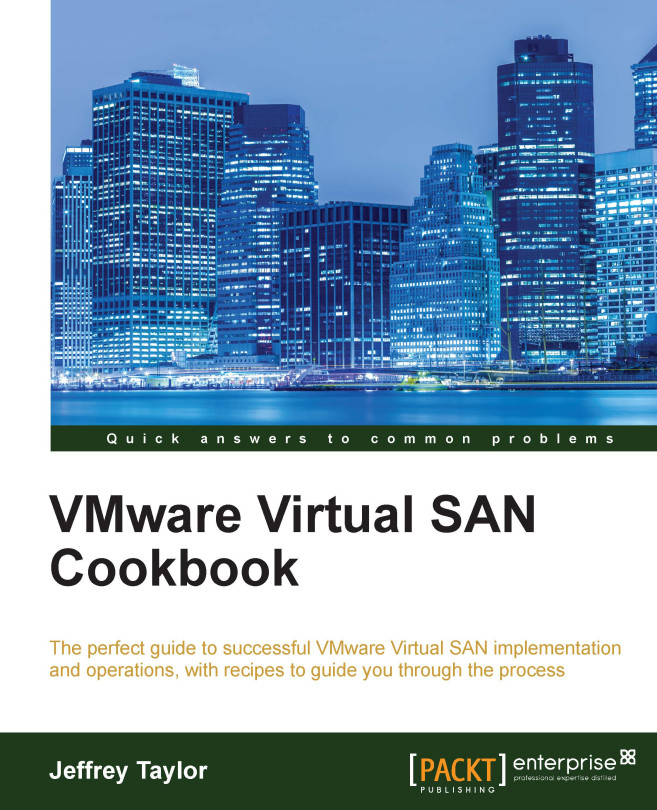Viewing a VM's storage policies and object distribution
Once you have multiple VMs in your VSAN cluster, it becomes important to understand how to examine the VMs to determine which policies are applied and whether the VMs comply with these policies.
As your infrastructure grows, it becomes vital to be able to effectively examine and monitor your VMs to ensure that everything is working and distributed as expected.
Getting ready
You should be logged into vSphere Web Client as an administrator or a user permitted to view VM configuration details.
How to do it…
- In vSphere Web Client, navigate to Home | Hosts and Clusters | Datacenter | Cluster.
- Select the VM that you wish to examine. For this example, we will examine the linux-vm02 VM that we migrated to VSAN in the previous recipe.
- On the VM's Summary page, you will see the policy that is applied, compliance status, and the last time that vCenter checked this VM for compliance:

- This at-a-glance view tells us which policy is applied...