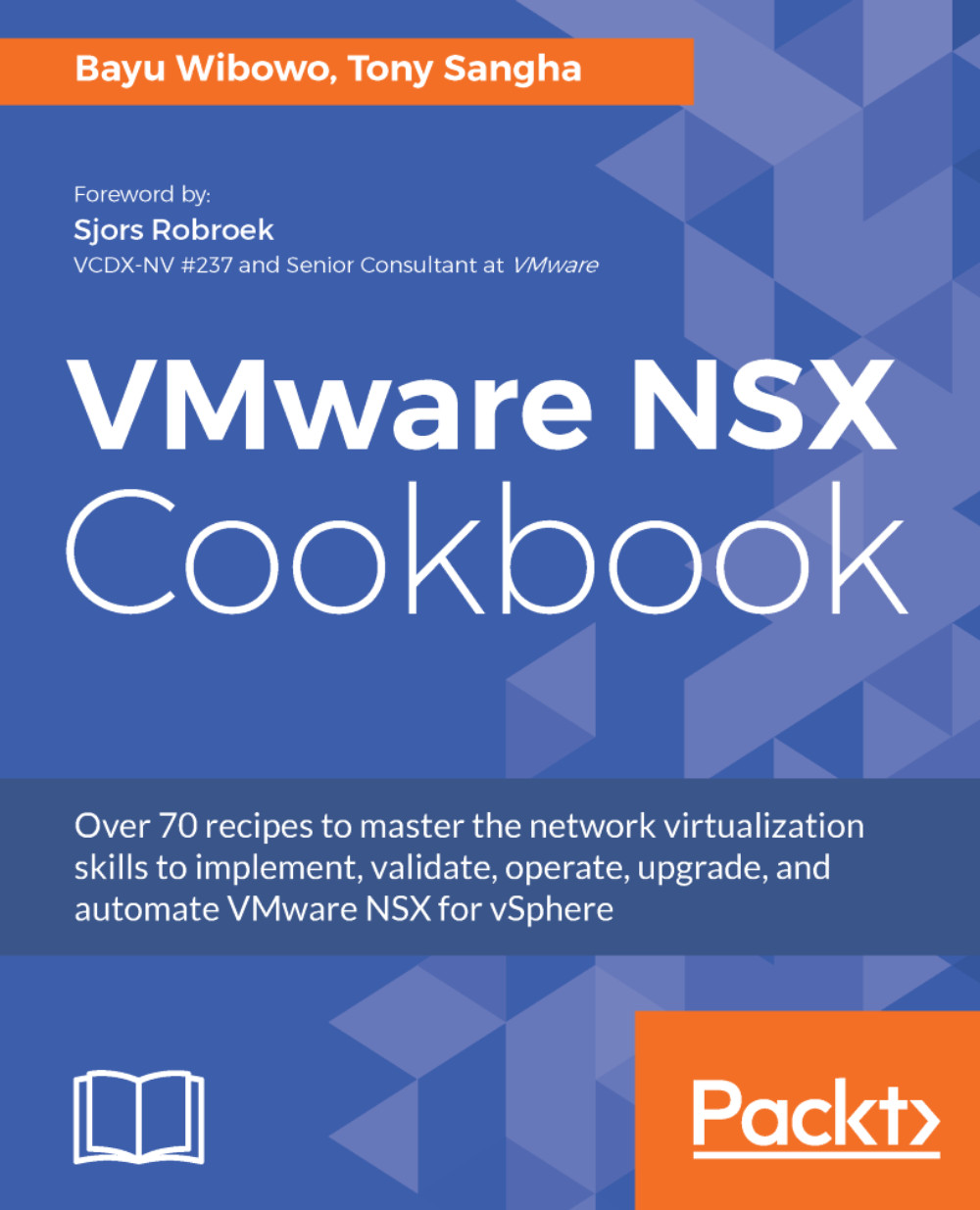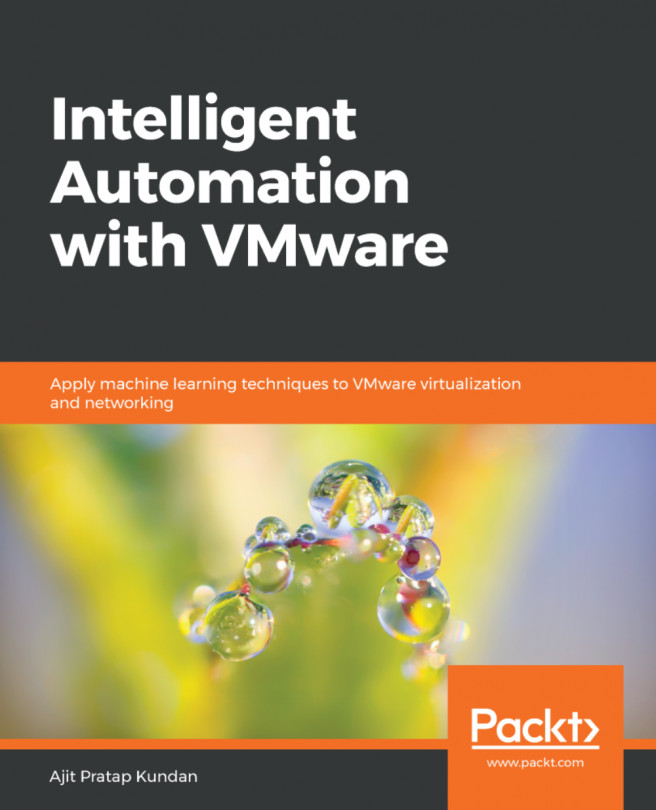The NSX controller cluster is an integral part of any NSX for vSphere deployment; the NSX controller cluster is responsible for:
- Managing the vSphere hypervisor routing and switching modules
- Managing the ARP table, MAC table, and VXLAN network identifier (VNI) information of the entire vSphere for NSX deployment
- Distributed Logical Router:
- Interfaces
- Layer 2 Bridging Tables
- Routes