Configuring a full-clone desktop pool
The process in which you build a full-clone dedicated desktop pool is not too similar to the linked clone floating process we described in the previous section. In this section, we will briefly cover how to build a dedicated, full-clone desktop pool. Have a look at the following screenshot:
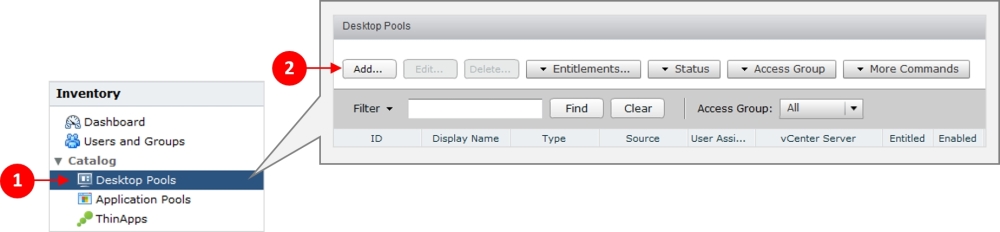
From the Inventory section, click on Desktop Pools (1) and then click on Add… (2).
Click on the radio button for Automated Desktop Pool from the pool type menu. Click on Next to continue.
On the User Assignment page, click on the radio button for Dedicated and tick the box for Enable automatic assignment. Click on Next to continue.
Click on the radio button for Full virtual machines on the vCenter Server configuration page. This means that the virtual desktop machines will be built from the gold image template that we built previously. Click on Next to continue.
Enter the details for the Desktop Pool Identification on the next configuration page. In this example, we will...























































