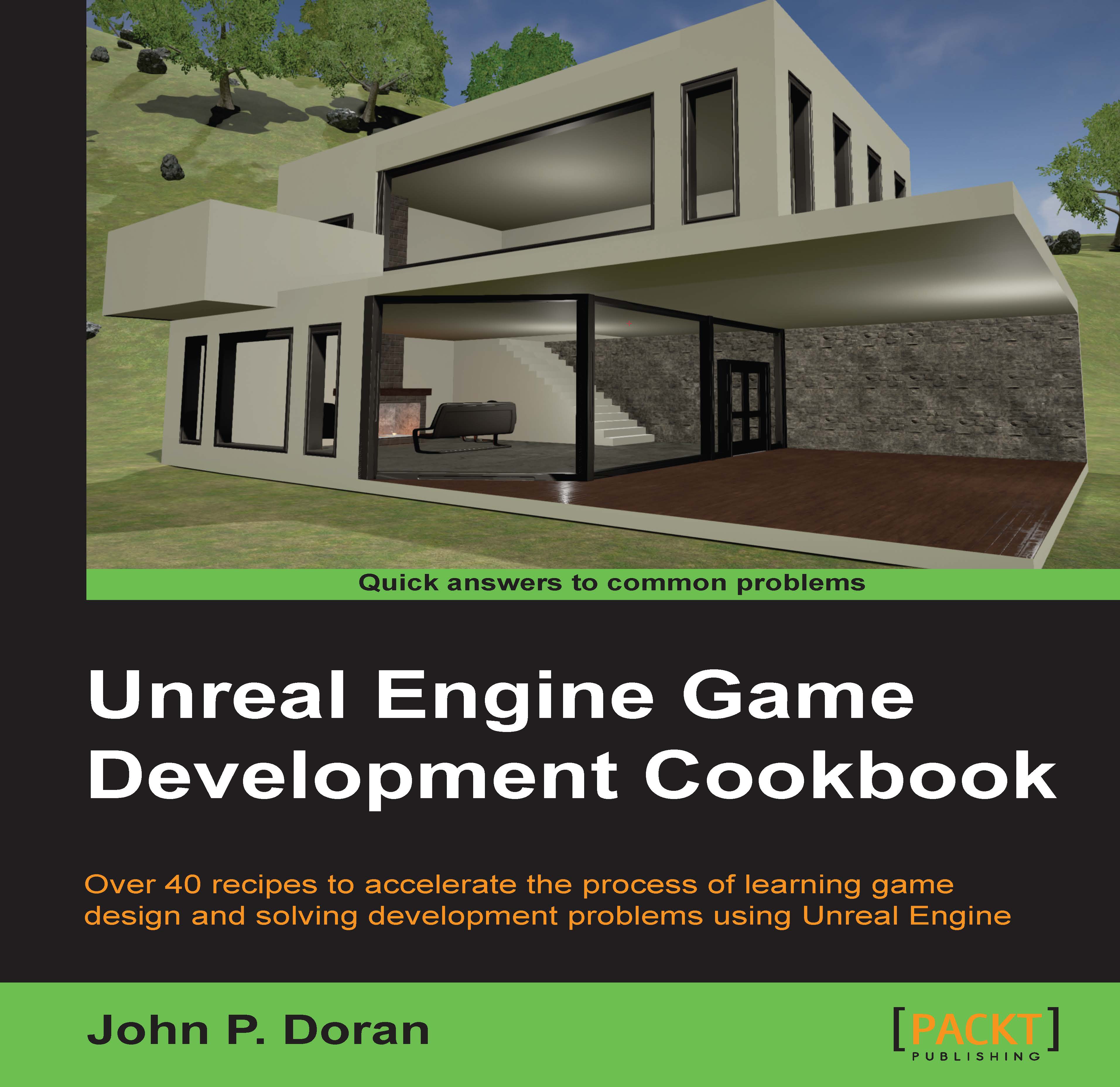Creating a Health/Damage system, part 2 – creating a healthbar
Something that you'll be using often as a game developer is some kind of healthbar. In this recipe, we will learn how to display a healthbar on the screen that will update based off of the values of variables inside of blueprints.
Getting ready
Before we start working on this, we need to have a project created and set up for our character. To do this, complete the Creating a Health/Damage system, part 1 – taking damage recipe in Chapter 8, Blueprint Scripting – Level Effects.
How to do it…
Let's see how we can use the UMG editor to display a healthbar:
From the Content Browser tab, select the
Contentfolder and then click on the Add New button and select New Folder. Name this new folderUI.Click on the Add New button once again and then go to User Interface | Widget Blueprint. When it comes up, name it
HUD(short for Heads Up Display).The Widget Blueprint is a tool that can be used to place all of our UI elements into a scene.
Note...