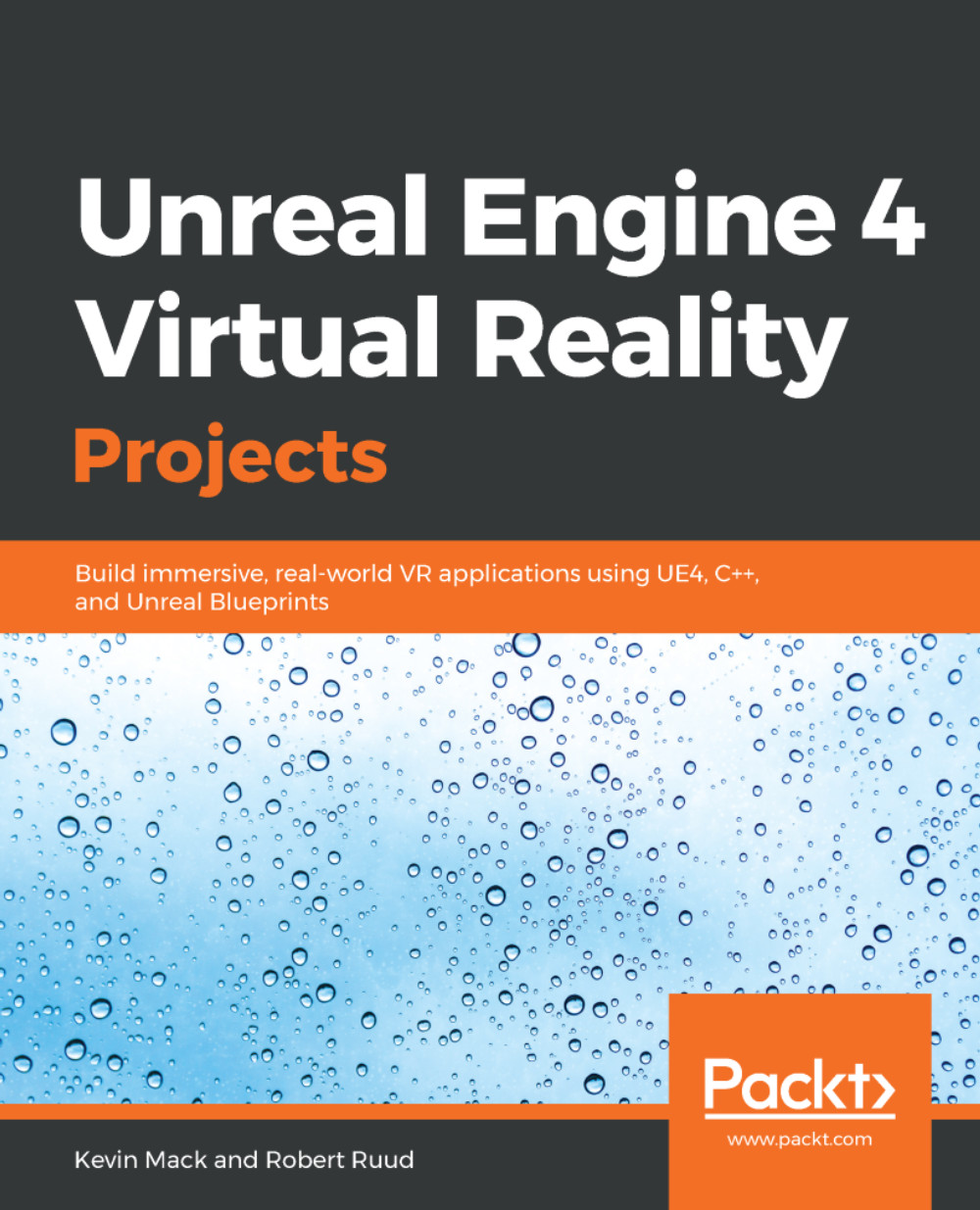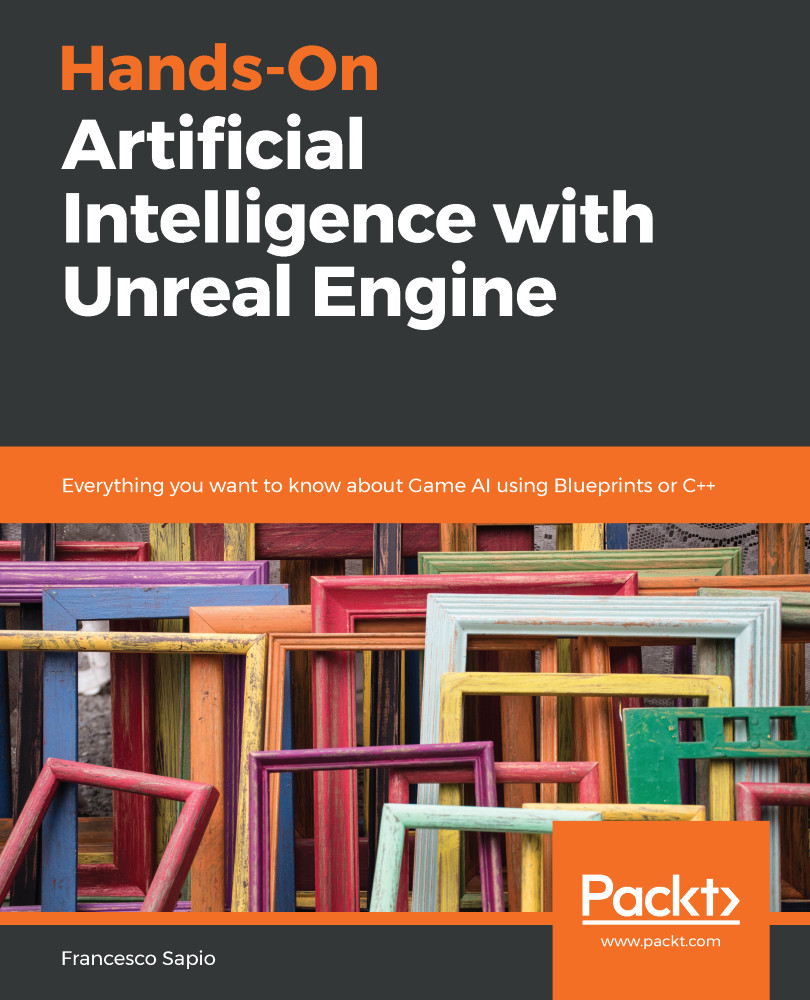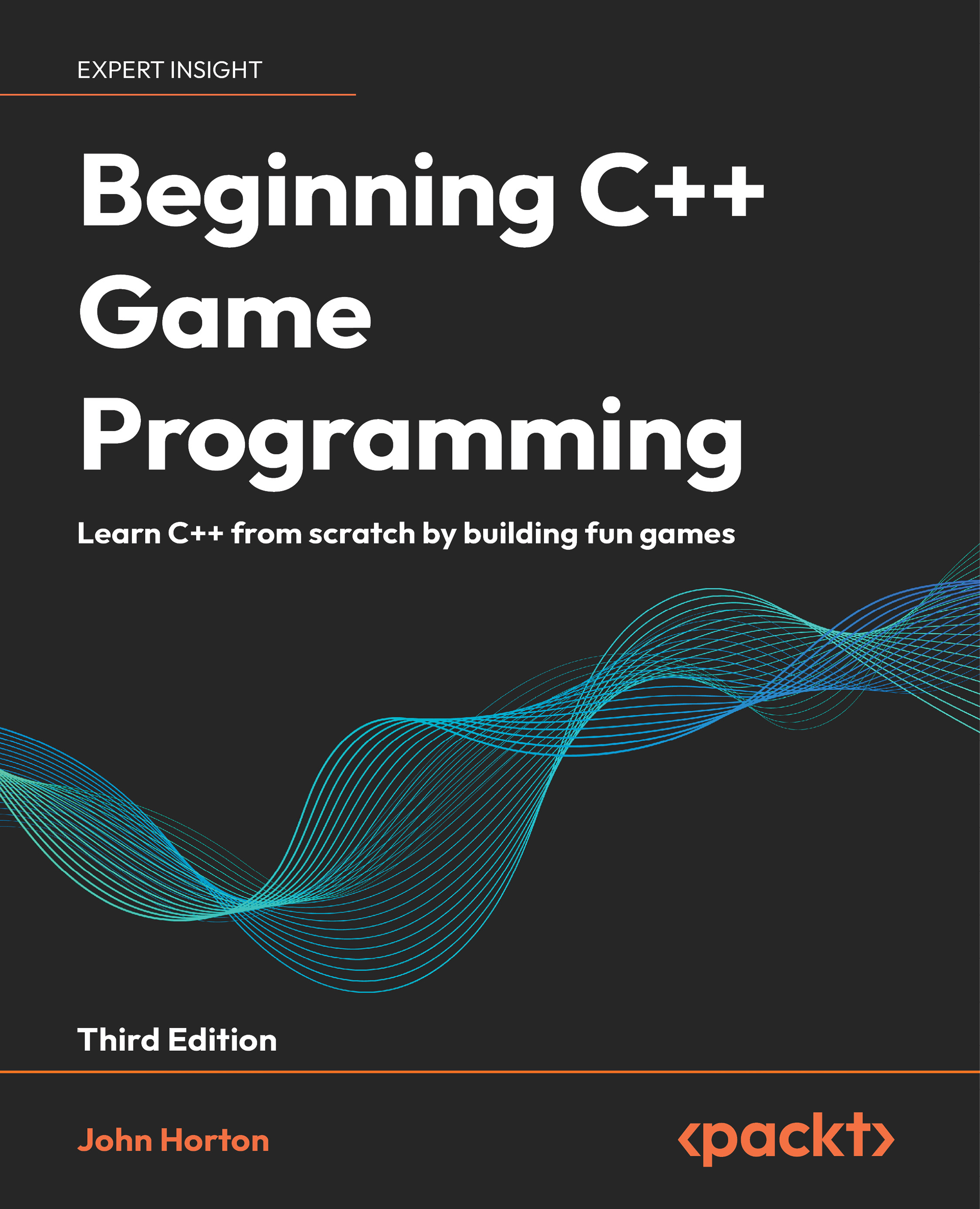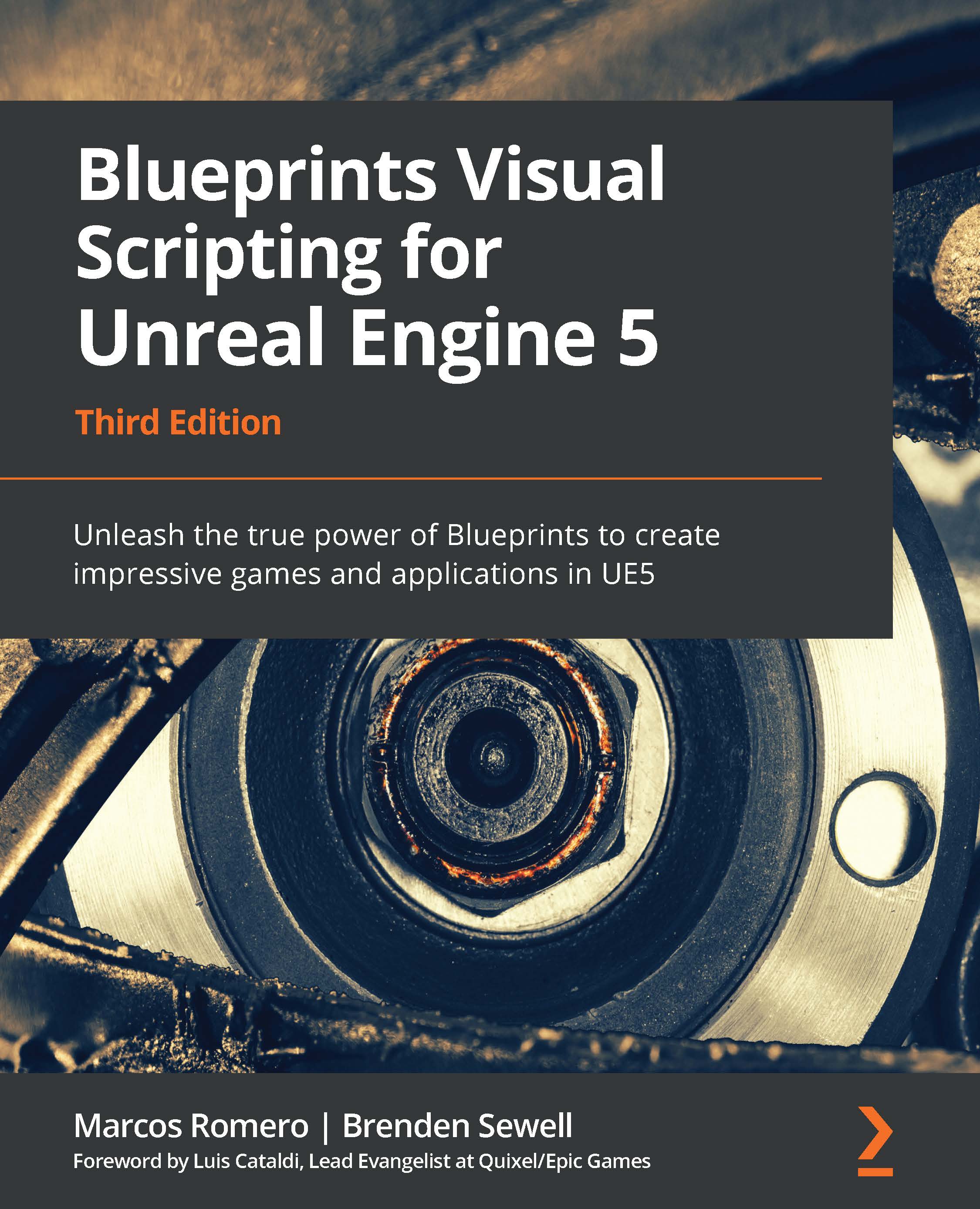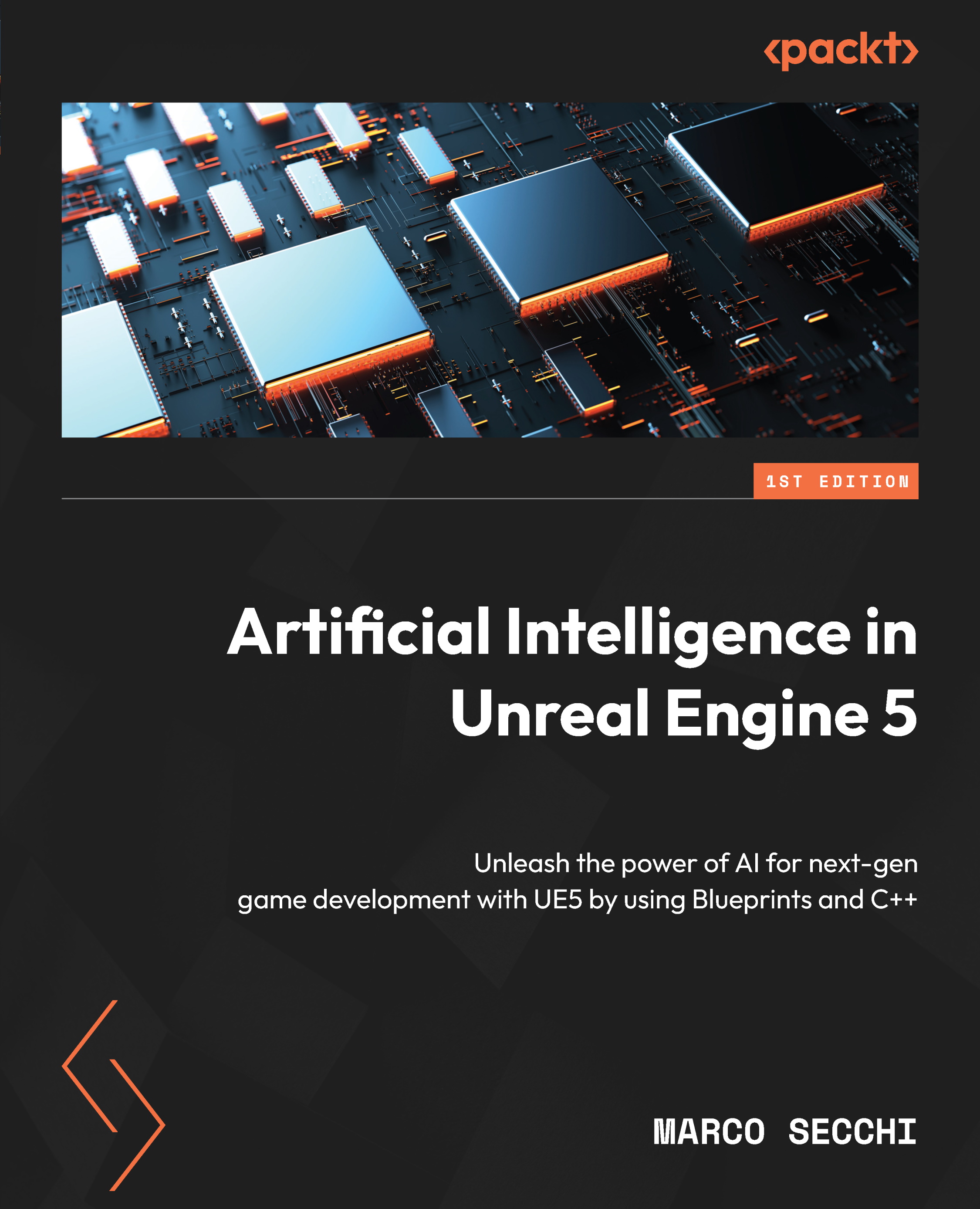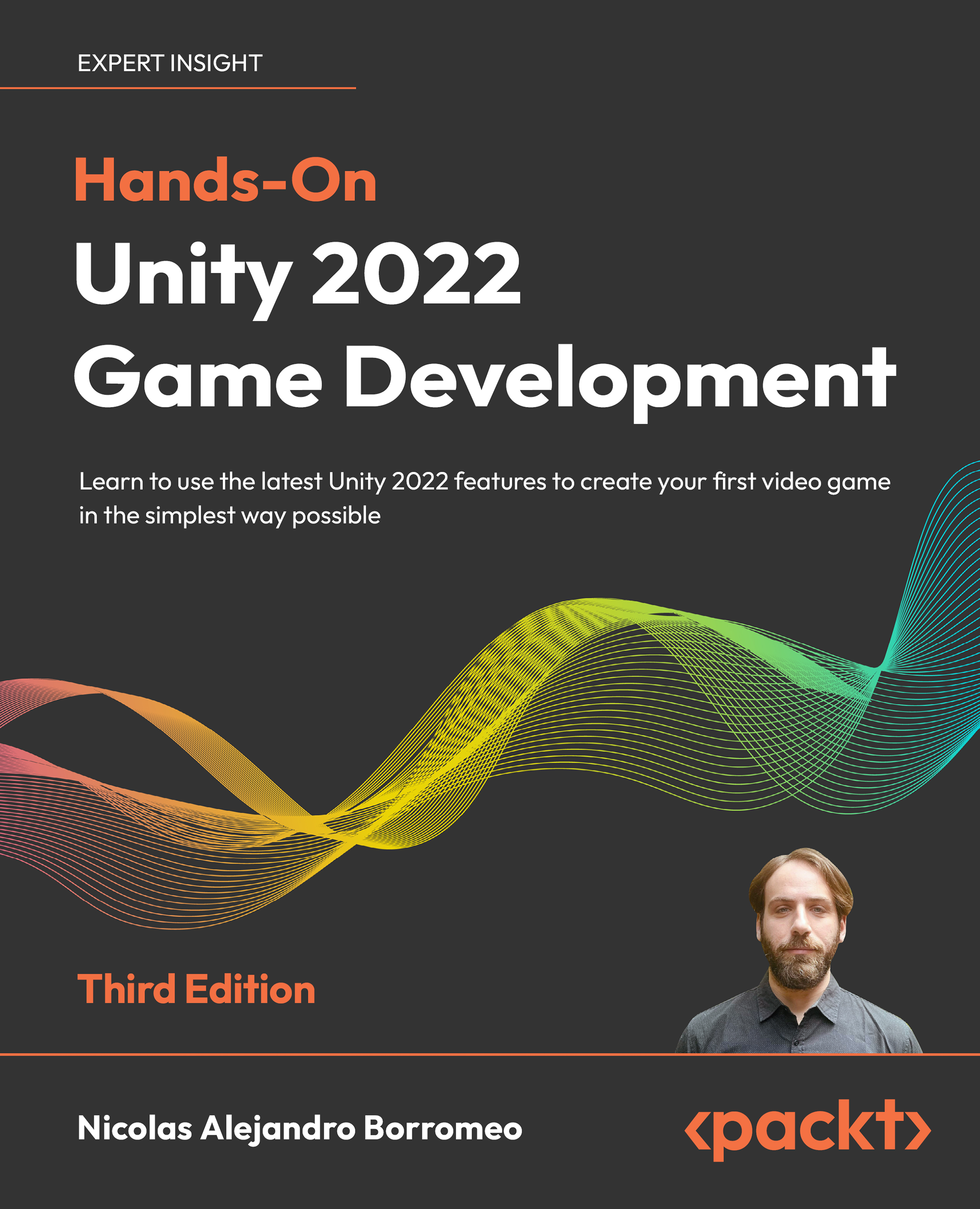The eyes use muscles to focus on objects and orient the eyes, and these muscles, like any other, can get fatigued. We call this eyestrain. Symptoms of eyestrain can include headaches, fatigue, and blurred or double vision. As a designer, there are things you can do to minimize eyestrain in your users, and understanding a little about what causes eyestrain will help you do this.
First, eyestrain can be caused by flickering. We've already talked a lot about the importance of keeping latency low—this is another reason to keep low latency a priority. Don't create purposely flickering content, as this can produce eyestrain but could also trigger photosensitive seizures.
Flickering caused by high latency can cause eyestrain. Keep your latency low.
Second, the eyes need to do some physical work to focus on an object in 3D space. They have to adjust the shape of their lenses to focus on the object (this is called accommodation), and they need to aim themselves so their lines of sight converge at the object. This is called vergence. We naturally have a reflex that correlates these two actions with each other, so the eyes naturally want to converge to a depth plane that matches the depth to which their lenses are focusing, and the lenses naturally want to focus in a way that matches where the eyes are converging. The problem comes in VR, where the actual images the eyes are seeing are a fixed distance away, but the content of those images exist at a variety of virtual depth planes, so the eyes still have to rotate so they converge at the objects they're looking at. This creates a conflict, as the focal depth the lenses are accommodating doesn't match the depth at which the eyes are converging, and it can cause eyestrain.
Eyestrain can be caused by two factors in VR: flickering, which can be managed by keeping your latency low, and conflict between the fixed distance at which the eyes' lenses need to focus to see the headset screen, and the changing distances at which they need to converge to see objects in stereo depth. This is commonly called the vergence-accommodation conflict, and you can manage it by keeping important objects in the virtual world about 1 m away so the vergence and accommodation demands mostly line up.
You can manage this when designing your world by keeping these two demands in mind. The fresnel lenses on the HMD make the headset screen appear to be about 1 m from the eyes, allowing the lenses to accommodate to a focal plane about 1 m away. The user's eyes, then, will naturally find it easier to focus on objects in the virtual world that appear to be about that far away. In practice, objects are most easily viewed at a range of 0.75 m to 3.5 m, with 1 m seeming to be ideal. Avoid making users look for long periods at objects less than half a meter away from the eye.
Put objects you know your user will be fixating on for long times at least a half-meter away from the camera and ideally around 1 m to minimize eyestrain.
Don't force your user to be an eyeball contortionist to view your user interface. Attaching a GUI to the user's face is usually a bad idea—as they turn their head to view a UI element, it appears to "run away" because it's attached to the same head that's turning to try to look at it, so users have to turn their eyeballs alone to focus on it. Don't do this to them. It's irritating to users, fatiguing, and has no real-world analogue. Put your UI in the world so your users can focus on it from comfortable viewing angles and at a comfortable distance. Attaching UI elements to the user's body, such as a wrist, can work well as it allows users to bring it into view when they want to interact with it. Putting GUI elements into a cockpit or vehicle can work well too. UI elements can be placed around the world and revealed when the user looks at them.
Keep GUI elements within the ideal range we discussed and at an angle that allows it to be read without straining, if you do wind up attaching it to the user's head.
Try to avoid creating situations that force the user to change focal distance rapidly and often. If you're making a shooter, for example, that puts critical information on a nearby UI element while the enemies are in the distance, you may be creating a situation that will force your user to change focus frequently to check the UI and focus on enemies in the field. In a flat-screen game, this wouldn't be a problem, but in VR, it will tire them out. Design your UI in such a way that the user can get critical information without focusing on it—easy-to-read graphical elements, for example, or consider putting UI elements over the enemies' heads.
GUI elements can be occluded by objects in the world that are nearer to the camera than the UI element is. Don't try to use tricks from 2D gaming space to change this. In 2D game design, it's common to draw a UI element over a 3D element even if that element would really block the player's view of it. If you do this in VR, however, you'll create a confusing stereo image that won't be at all comfortable to look at. Accept the reality that your UI exists as a physical object in the world and follows the same rules as other physical objects.
 United States
United States
 Great Britain
Great Britain
 India
India
 Germany
Germany
 France
France
 Canada
Canada
 Russia
Russia
 Spain
Spain
 Brazil
Brazil
 Australia
Australia
 Singapore
Singapore
 Canary Islands
Canary Islands
 Hungary
Hungary
 Ukraine
Ukraine
 Luxembourg
Luxembourg
 Estonia
Estonia
 Lithuania
Lithuania
 South Korea
South Korea
 Turkey
Turkey
 Switzerland
Switzerland
 Colombia
Colombia
 Taiwan
Taiwan
 Chile
Chile
 Norway
Norway
 Ecuador
Ecuador
 Indonesia
Indonesia
 New Zealand
New Zealand
 Cyprus
Cyprus
 Denmark
Denmark
 Finland
Finland
 Poland
Poland
 Malta
Malta
 Czechia
Czechia
 Austria
Austria
 Sweden
Sweden
 Italy
Italy
 Egypt
Egypt
 Belgium
Belgium
 Portugal
Portugal
 Slovenia
Slovenia
 Ireland
Ireland
 Romania
Romania
 Greece
Greece
 Argentina
Argentina
 Netherlands
Netherlands
 Bulgaria
Bulgaria
 Latvia
Latvia
 South Africa
South Africa
 Malaysia
Malaysia
 Japan
Japan
 Slovakia
Slovakia
 Philippines
Philippines
 Mexico
Mexico
 Thailand
Thailand