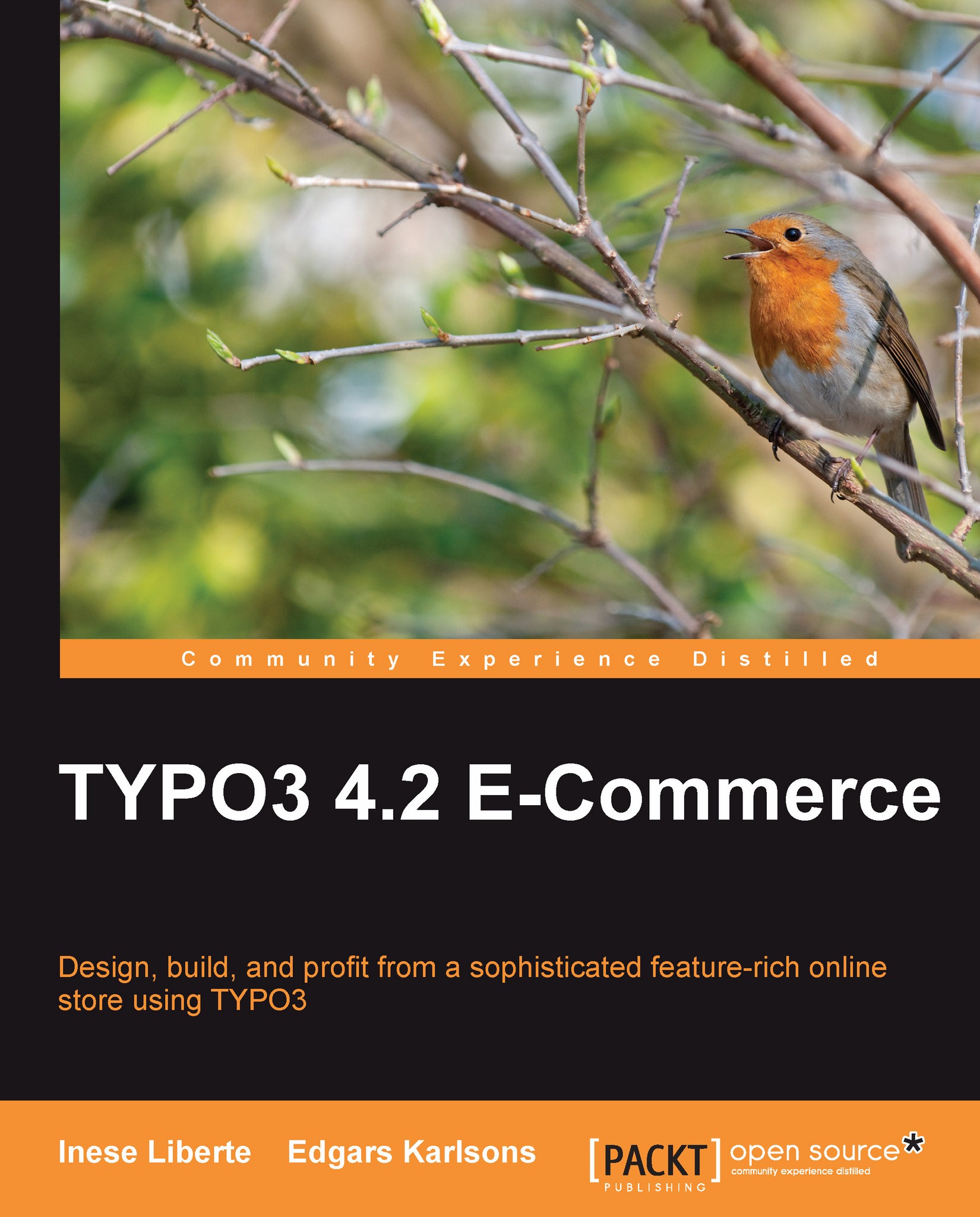TypoScript setup and configuration
TypoScript is the scripting language that is used to tell TYPO3 how to create the web pages and is composed of two types of information as we mentioned before: constants and setup code.
Usually, the constants field is filled with extension configuration or values for repeatable use and setup—with the main setup to parse the HTML template.
To start editing TypoScript you need to create a page that will store the template TypoScript configuration. Usually, it is the parent page in the site tree. So let's create one:
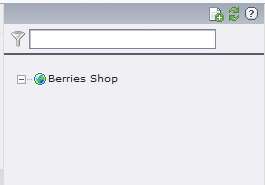
Click on the + icon and choose the position of the newly created page:
1. Untick the field Hide page and tick Hide in menu so that the page will not be displayed in the main menu, and designate a name by entering a Page title.
2. Save and close the document. If needed, reload the page tree by clicking on the reload icon below the site tree to see the created page.
3. Click on the Template button in the backend left menu, click on our new page Home...