Importing custom SQL files
The ability exists to use Interactive Reporting to run a custom SQL statement. Previous Interactive Reporting versions did not have any easy way to refresh the SQL in the document, but more recent versions of the software allow for a refresh from the source file.
In a new Query section, the File menu| Import Data | SQL menu option allows the selection of either a .txt or .sql file to be added into the blank query. When the file is selected, a window appears to set the number of columns in the Request line of the document. After specifying the number of columns, the Filter and Sort lines are removed from the Query section and the Request line appears with the column names as Column 1, Column 2, through the final number of columns. The following is an example of a query with an imported SQL file:
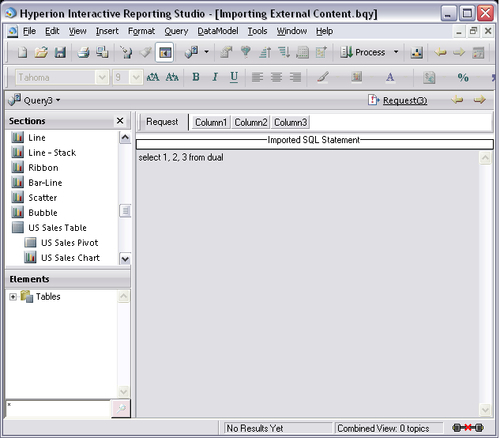
Refreshing imported SQL
In the previous screenshot, the Imported SQL Statement graphic under the Request line can be right-clicked and the Refresh or Delete menu items can...























































