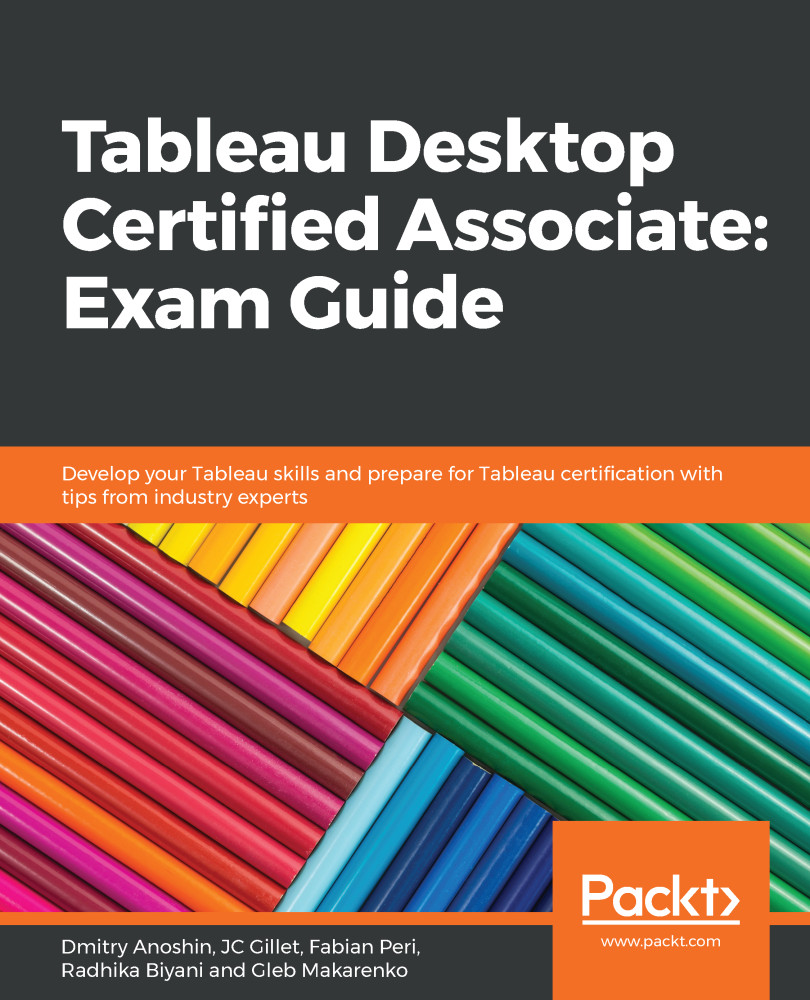Tableau provides a variety of charts that are super quick and easy to create. All charts in Tableau are created based on marks, where marks are the rows in your dataset for any given combination of dimensions and measures. To create a chart, you have two broad options:
- Select the dimensions and measures you want to plot and click on the Show me window. The Show Me window is a special window where all of the default charts in Tableau and their details can be found. For example, select Category from Dimensions and Sales from Measures. Use the Ctrl key (the Command key on macOS) to select multiple elements.
The Show Me window can be seen in the following screenshot:
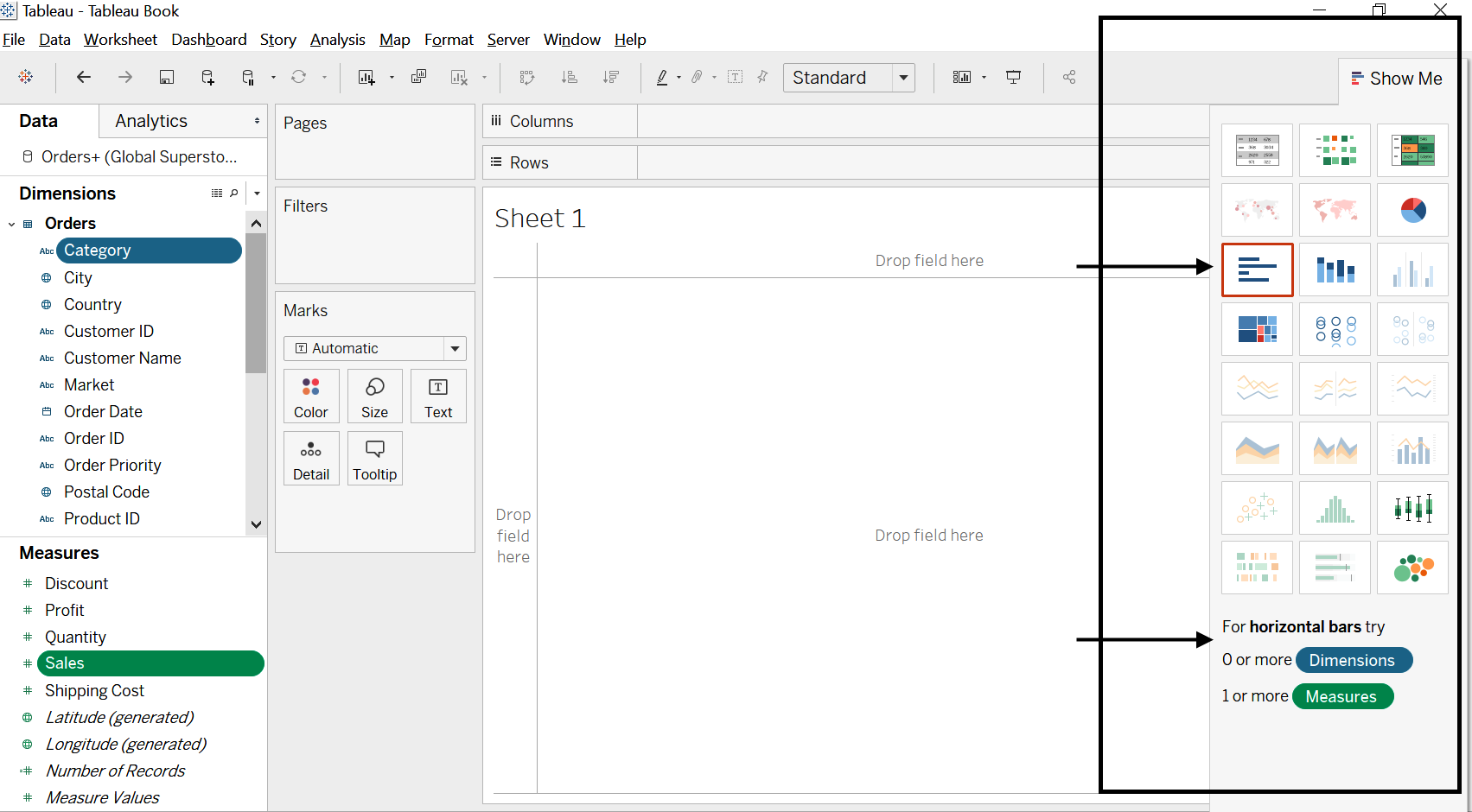
As you can see, the Show Me window currently contains 24 graphs. However, only one is highlighted with an red square around it, seven others are activated, and the rest are grayed out. The highlighted...