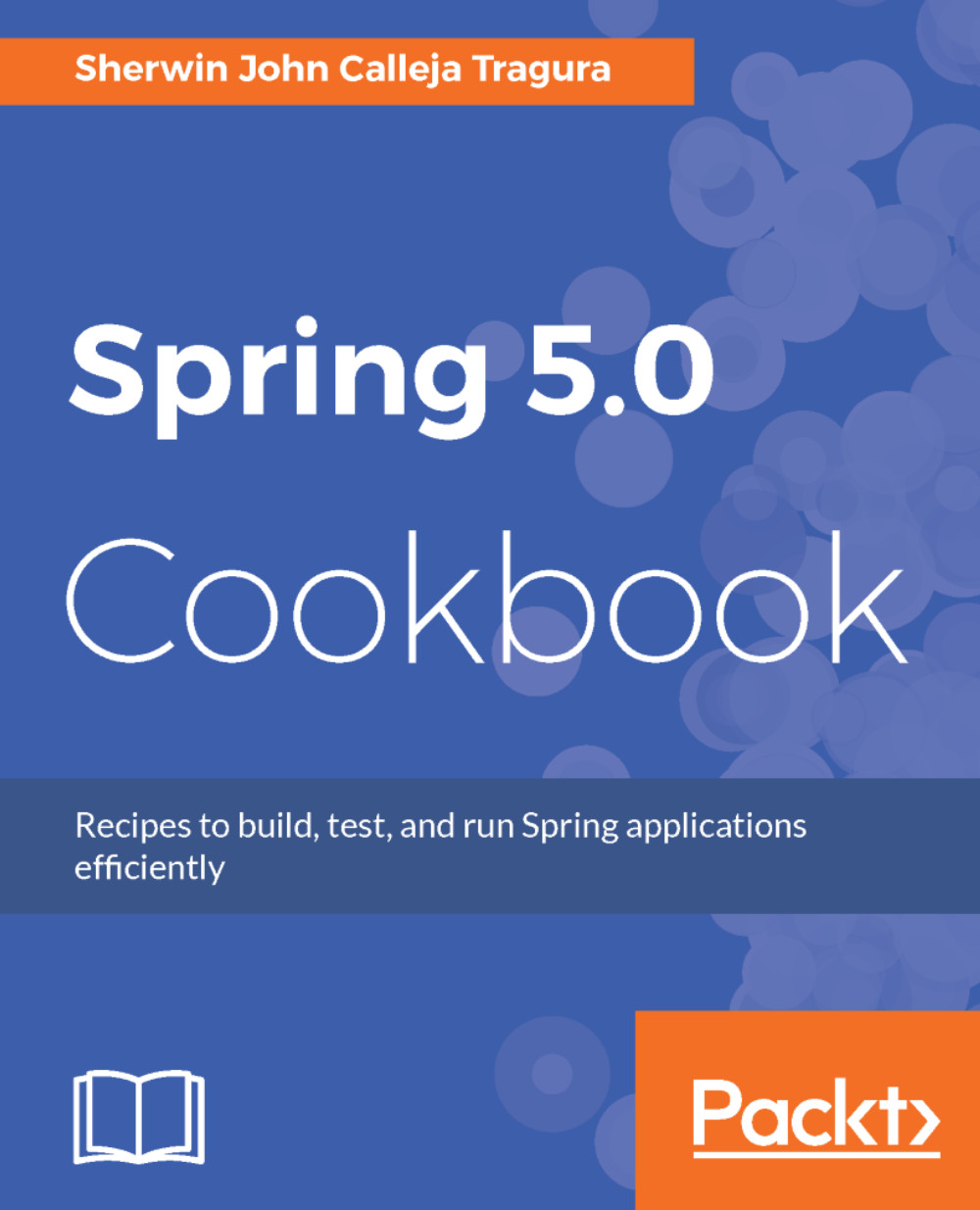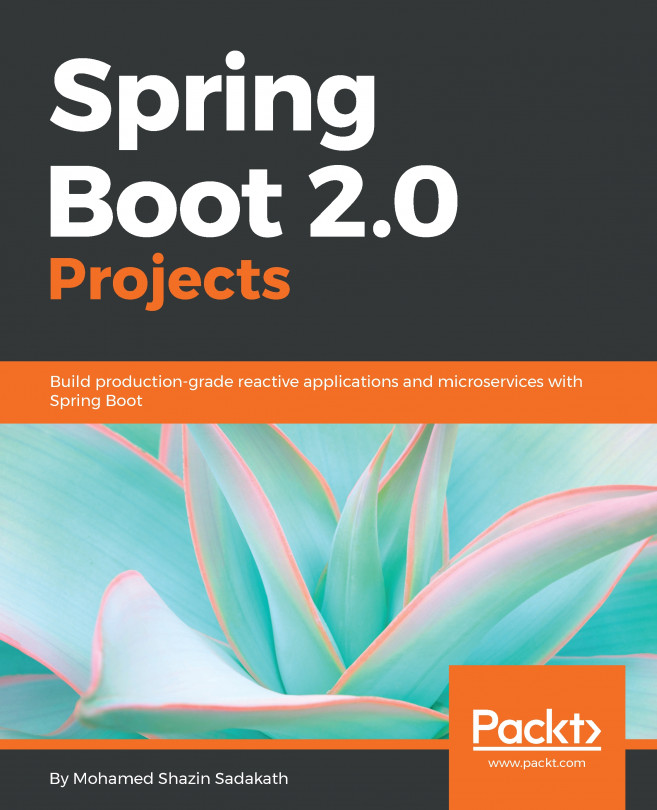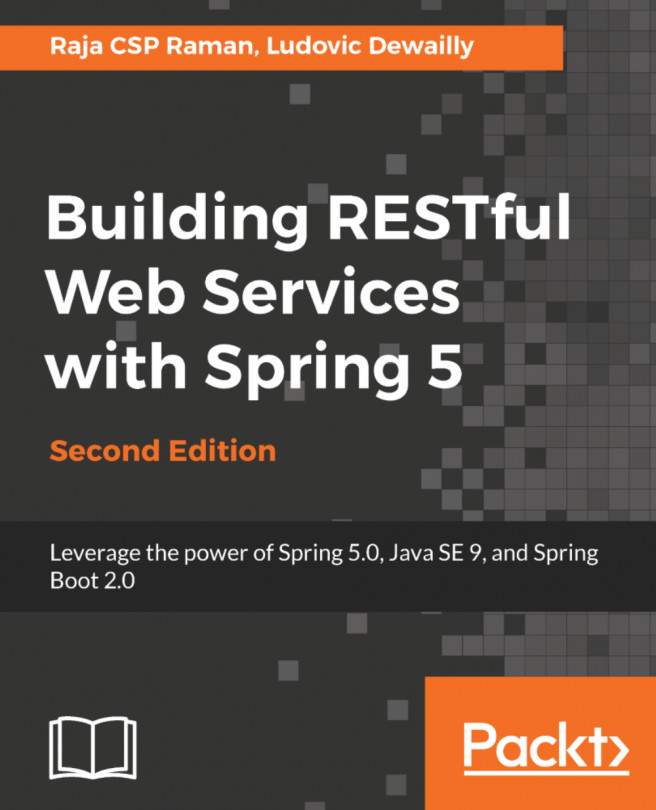One option for creating our Spring 5.0 projects is through Maven. The STS Eclipse 3.8 has built-in Maven plugins that will create Maven-ready Eclipse projects easily.
Creating Eclipse projects using Maven
Getting started
Before creating the first Maven project, check first the JRE workspace configuration of your IDE. As noted in the previous recipe, the JRE of your Eclipse must be set to the JDK's JRE. Moreover, check the embedded version of Maven installed in STS Eclipse 3.8 through the Windows | Preferences panel. STS 3.8 will be using its embedded Maven 3.0 for the deployment operations. The list of Maven versions is available at https://maven.apache.org/.
How to do it...
Follow the steps to create Maven Projects for our succeeding code snippets as follows:
- There are two ways that we can create a Maven project from scratch in STS. One option is to right-click the Project Explorer of the IDE in order to choose New | Other... from the pop-up window (or Ctrl-N). The other option is to click the File menu option then choose the New | Other... . Both of these operations will lead us to our New project wizard as shown as follows:
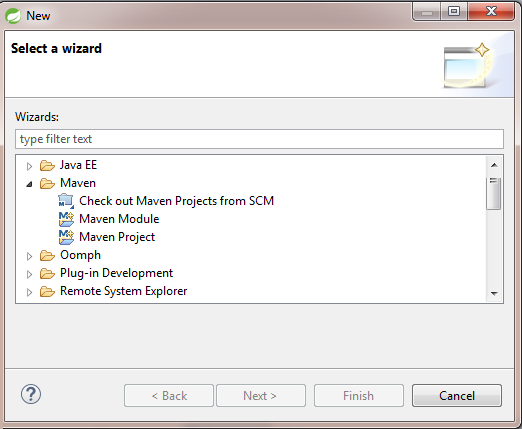
- On the menu wizard, click the Maven Module and then the Maven Project option. The New Maven project wizard will pop-up anew. Just click Create Simple Project (skip archetype selection) to create a clean project from scratch:
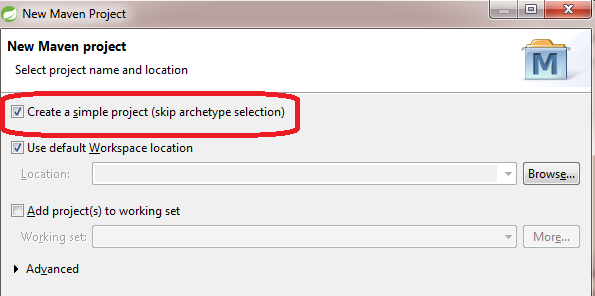
- Afterwards, the next wizard will require you to fill out the necessary Group Id and Artifact Id for your project. In the following example, the Group ID is org.packt.recipe.core and the Artifact Id is, let us say, ch01. The next important field that needs to be filled is Packaging and it must be set to war in our case:
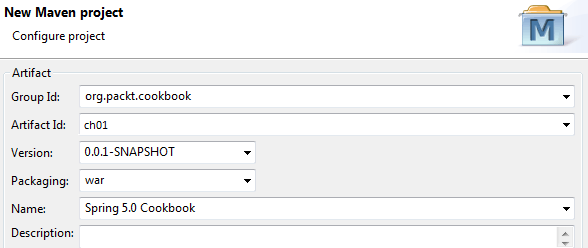
- Click Finish. Look for the file pom.xml and insert below it the following lines to correct some Maven bugs:
<build>
<finalName>ch01-spring5-cookbook</finalName>
<plugins>
<plugin>
<artifactId>maven-war-plugin</artifactId>
<version>2.3</version>
<configuration>
<failOnMissingWebXml>false</failOnMissingWebXml>
</configuration>
</plugin>
</plugins>
</build>
- Finally, you must have the directory structure as follows in your own project explorer:
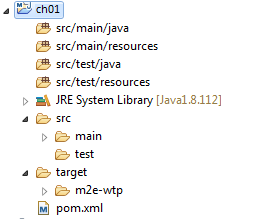
How it works...
Apache Maven is already a built-in plugin in Eclipse and helps developers manage projects and use some build tools to clean, install, and deploy Eclipse projects. It has the main configuration file which is called the Project Object Model (POM) file.
POM is the fundamental unit of work in Maven that contains information and configuration details about the project. Some core information in POM is <modelVersion>, which currently must be set to 4.0.0, <groupId>, that identifies the project uniquely together with <projectId> and <versionId> across all projects in the Maven repository, <artifactId>, which is the name of the WAR file without the version, and <packaging>, which is WAR.
Later in this book, we will be adding <properties> and <dependencies> and <plugins> for our Spring 5.0 code recipes in our pom.xml file.