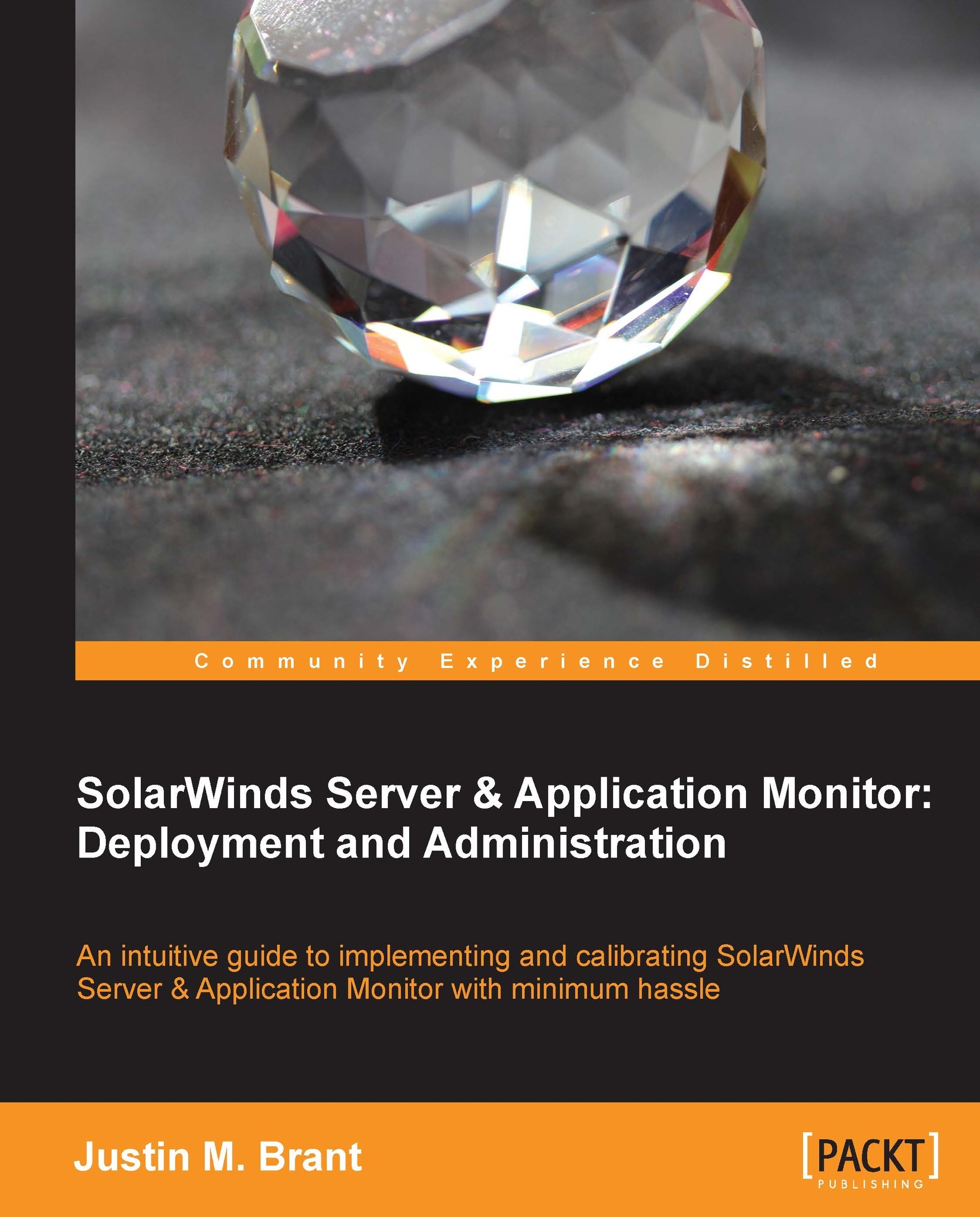Orion web console issues
There are a number of potential issues that may affect the Orion web console. Some common issues and resolutions are listed in this section.
Problems with IIS
Problems with IIS are commonly system services related. Follow the given procedure to ensure that IIS is installed and running.
Log in to the SolarWinds SAM server.
Naviagate to Start | Administrative Tools | Server Manager | Roles | Web Server (IIS).
If IIS is not installed, right-click on Roles and select Add Role. Follow the Add Roles Wizard.
If IIS is installed, confirm the required services are running by selecting Web Server (IIS) and starting all System Services located in the right pane. You should set these services to Automatically Start on reboot.
If the previous steps didn't work, check IIS Events to rule out if IIS is really the cause of the Orion web console issue.
Go directly to IIS Events by selecting Web Server (IIS) and click on Go to Event Viewer located in the upper-right side of the window. Search for any Error or Warning events.
DNS issues
If the Orion web console does not load from a remote machine, then you may have a DNS issue. Follow this procedure to determine if that is the case.
Log in to a machine other than the SolarWinds SAM server.
Attempt to log in to the Orion web console with the SolarWinds SAM server IP address, for example,
http://192.168.1.3:8787/.Next, try logging in to the Orion web console with the SolarWinds SAM hostname, for example,
http://jabba:8787/.If you were successful in logging in with the IP address but not the hostname, then you have a DNS issue. You can either use the IP to connect, or you can work to resolve the DNS issue. You may simply need to add an A record to your DNS server.
Note
The author's blog provides links to tutorials on adding A records on Windows servers; it can be found at http://justinmbrant.blogspot.com.
SolarWinds services
If you receive an error message stating There was an error communicating with the Orion server after opening the Orion web console, then you may need to start (or restart) some SolarWinds SAM services.
Log in to the SolarWinds SAM server.
Navigate to Start | Administrative Tools | Services.
Browse to the services starting with SolarWinds.
Start, or restart, the SolarWinds Orion Module Engine service.
Note
In some instances, this service does not start properly after rebooting the SolarWinds SAM server; this is prior to setting it to Start Automatically and to Restart the Service after a failure. Manually starting this service will normally resolve the issue, and the service generally remains stable until the next reboot.
Start, or restart, SolarWinds Service V3.
Start, or restart, SolarWinds Service.
Close the web browser, open it again, and then attempt to log in to the Orion web console.
If the problem persists, you may need to refer to SolarWinds Knowledge Base at http://knowledgebase.solarwinds.com/kb/categories/SolarWinds+Server+%26+Application+Monitor+(SAM,+formerly+APM)/.
Or, contact SolarWinds support at http://www.solarwinds.com/support/ticket/.
Restarting the Network Sonar Wizard
If the web browser or server crashes while the Network Sonar Wizard (NSW) is running, or you accidently end it prematurely, you can restart it by following the given steps:
Log in to the Orion web console.
Select Settings in the upper-right corner of the screen.
Click on Network Sonar Discovery under Getting Started with Orion.
Select the radio button next to your Discovery Profile, normally labeled admin: <date>, <time>.
Click on the Edit button.
This will take you back to the beginning of NSW.