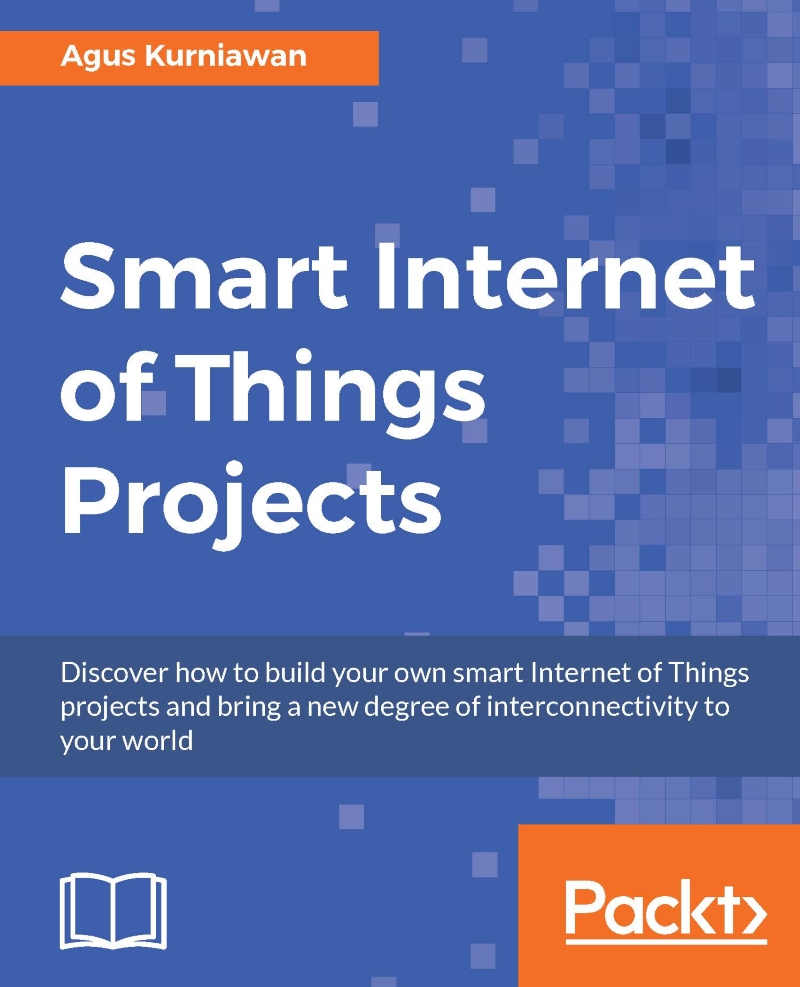Conventions
In this book, you will find a number of text styles that distinguish between different kinds of information. Here are some examples of these styles and an explanation of their meaning.
Code words in text, database table names, folder names, filenames, file extensions, pathnames, dummy URLs, user input, and Twitter handles are shown as follows: “ We build a linear regression using sm.OLS().”
A block of code is set as follows:
import RPi.GPIO as GPIO import time led_pin = 17 GPIO.setmode(GPIO.BCM) GPIO.setup(led_pin, GPIO.OUT)
When we wish to draw your attention to a particular part of a code block, the relevant lines or items are set in bold:
try:
while 1:
print(“turn on led”)
GPIO.output(led_pin, GPIO.HIGH)
time.sleep(2)
print(“turn off led”)
GPIO.output(led_pin, GPIO.LOW)
time.sleep(2)
except KeyboardInterrupt:
GPIO.output(led_pin, GPIO.LOW)
GPIO.cleanup()
print(“done”)Any command-line input or output is written as follows:
$ mkdirgps_web $ cdgps_web $ nano gspapp.py
New terms and important words are shown in bold. Words that you see on the screen, for example, in menus or dialog boxes, appear in the text like this: “Click the menu Sketch | Include Library | Manage Libraries so you will get a dialog.”
Note
Warnings or important notes appear in a box like this.
Tip
Tips and tricks appear like this.