There are multiple ways to create Office 365 Groups; you can do it from the SharePoint Home, as we are going to do next, from Outlook (both Web Access and Outlook 2016 client work just nicely), or you can create a team in Microsoft Teams, which actually creates an Office 365 Group.
- Open https://portal.office.com in your browser.
- Sign-in using your developer tenant account and password.
- From the tile, select and click your favorite; SharePoint.
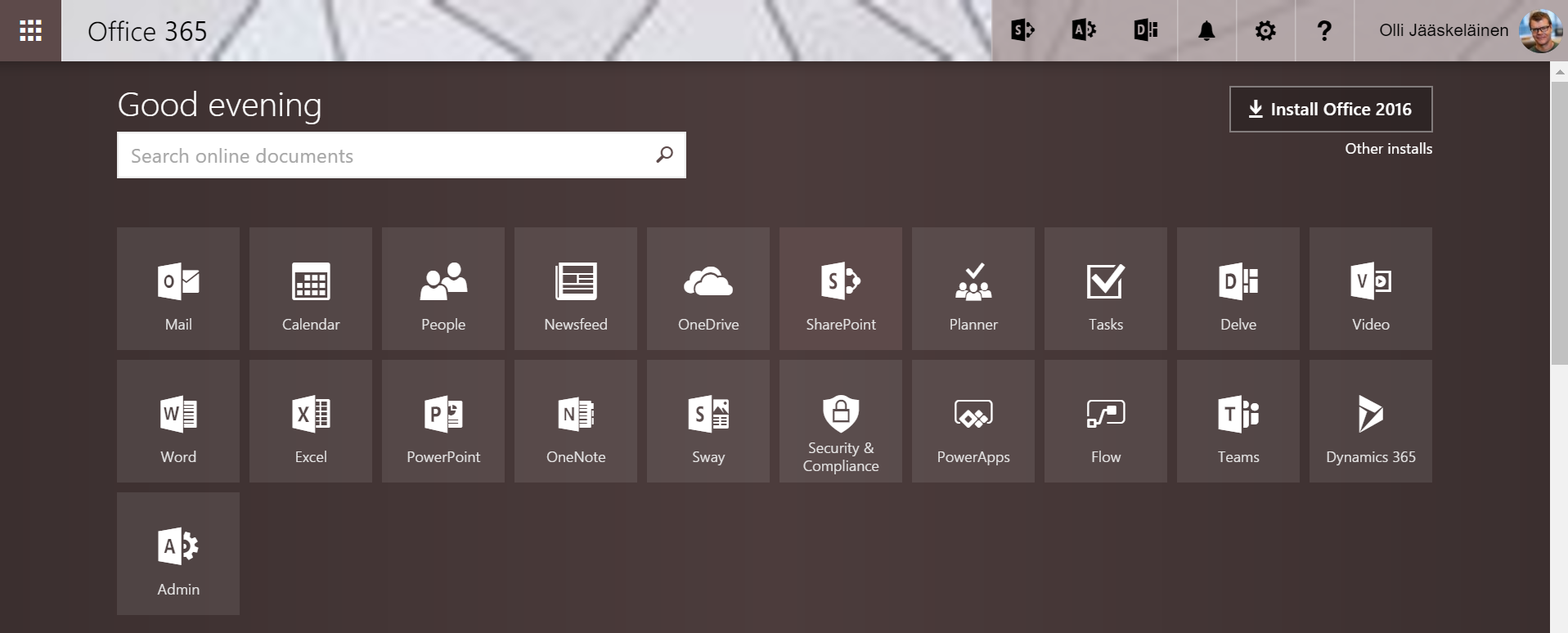
- This will lead you to SharePoint home.
- Click Create site.
- Write in Team site name, for example, SPFX-testing. As you can see, the email name and Team site address are derived from the site name. You can also edit the email name, which in turn changes the Team site address.
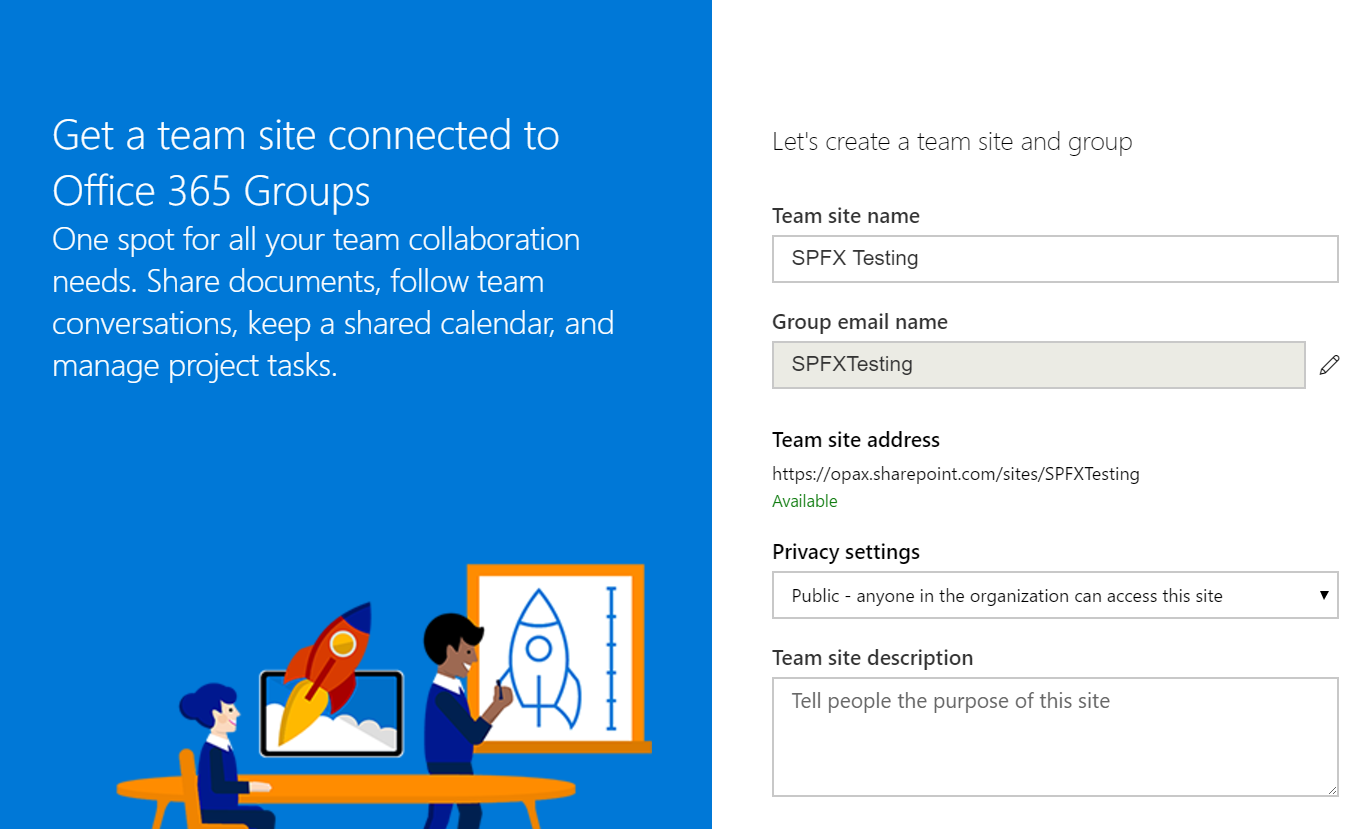
- Click Next.
- Wait a bit, then click Finish.
- In a few seconds, you will be redirected to the newly created Team site, which is part of the Office 365 Group's functionality.
- To add a new list, click...








































































