Time for action – understanding the key features of your account
When we log in to the Scratch website, we see our home page, as shown in the following screenshot:
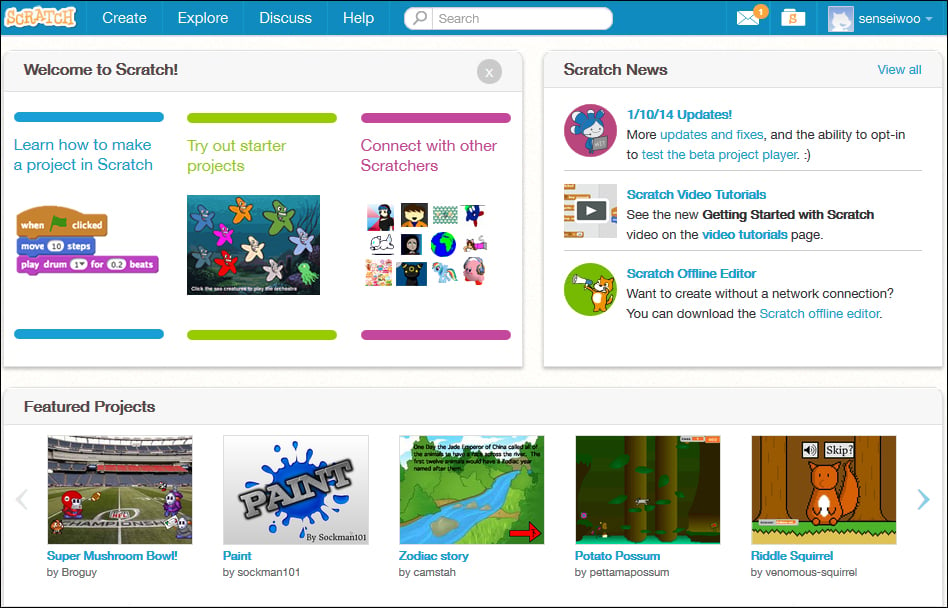
We reviewed the Create and Explore interfaces briefly in Chapter 1, Welcome to Scratch 2.0; so, we'll take a brief click-through tour of some of the primary features, starting from the right-hand side of the navigation and working towards the left.
All the projects we create online will be saved to My Stuff. You can go to this location by clicking on the folder icon with the S on it, next to the account avatar, at the top of the page. The following screenshot shows my projects:

Next to the My Stuff icon in the navigation pane is Messages, which is represented by a letter icon. This is where you'll find notifications of comments and activity on your shared projects. Clicking on this icon displays a list of messages.
The next primary community feature available to the subscribed users is the Discuss page. The Discuss page shows a list...
























































