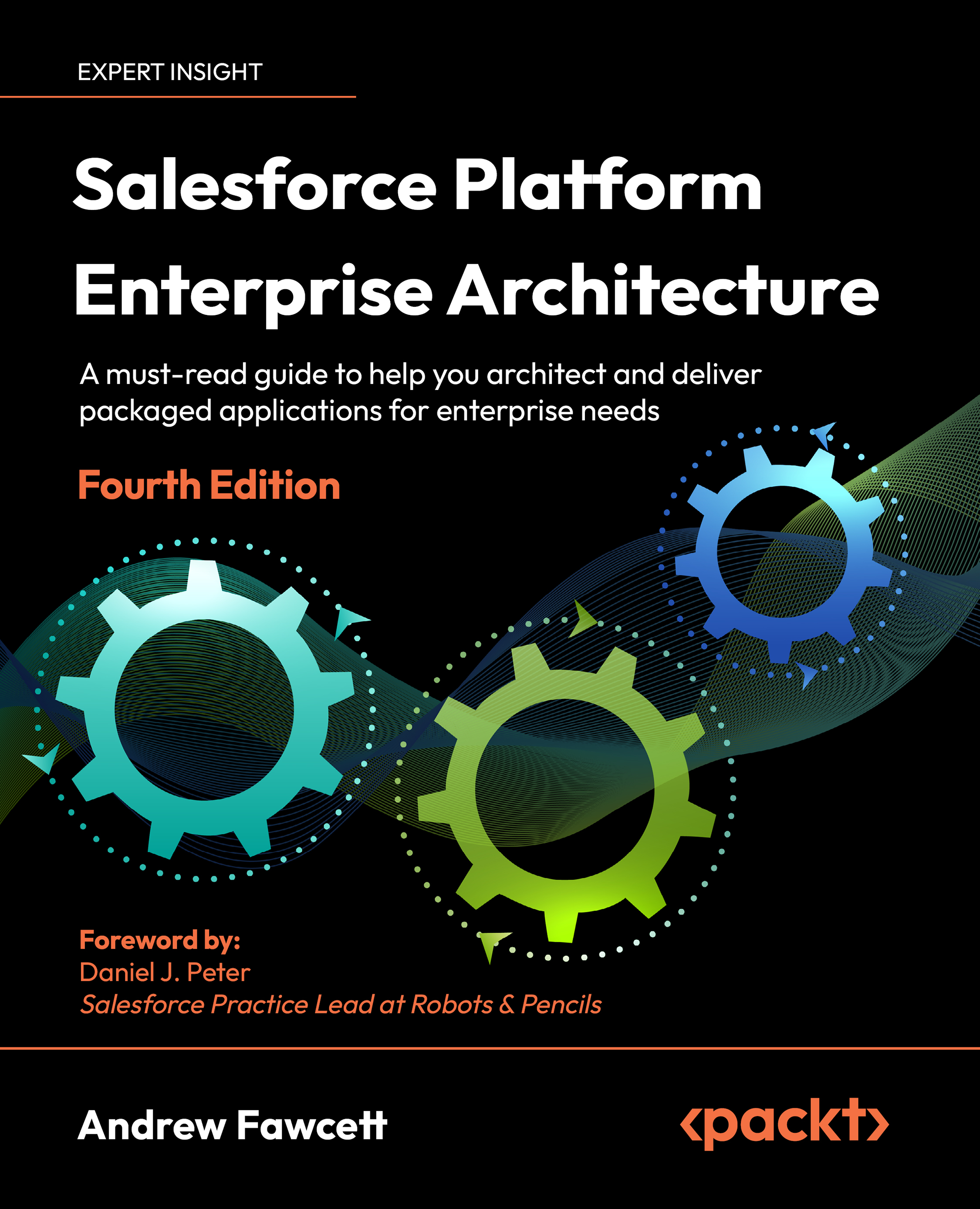Providing support
Once your package has completed the security review, additional functionality for supporting your customers is enabled. Specifically, this includes the ability to log in securely (without exchanging passwords) to their environments and debug your application. When logged in in this way, you can see everything the user sees, in addition to extended debug logs that contain the same level of detail as they would in a developer org.
First, your customer enables access via the Grant Account Login page. This time, however, your organization (note that this is the Company Name as defined in the packaging org under Company Profile) will be listed as one of those available in addition to Salesforce Support. The following screenshot shows the Grant Account Login Access page:
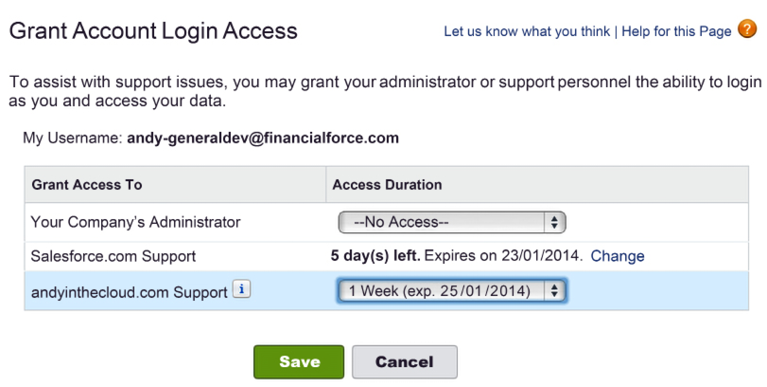
Figure 1.18: Granting access or tracking access duration for different users
Next, you log in to your LMO and navigate to the Subscribers tab as described. Open Subscriber Overview for the customer, and you should now see the link to Login as that user. From this point on, you can follow the steps given to you by your customer and utilize the standard Debug Logs and Developer Console tools to capture the debug information you need. The following screenshot shows a user who has been granted login access via your package to their org:
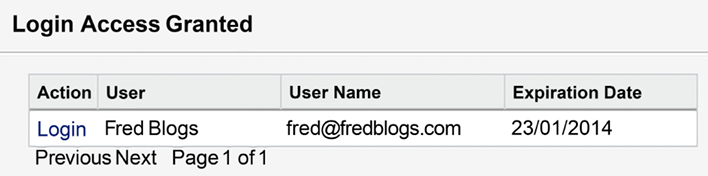
Figure 1.19: User shown in the Login Access Granted section
This mode of access also permits you to see protected custom settings and Custom Metadata, if you have included any of those in your package. If you have not encountered these before, it’s well worth researching them as they provide an ideal way to enable and disable debug, diagnostic, or advanced configurations that you normally don’t want your customers to see.