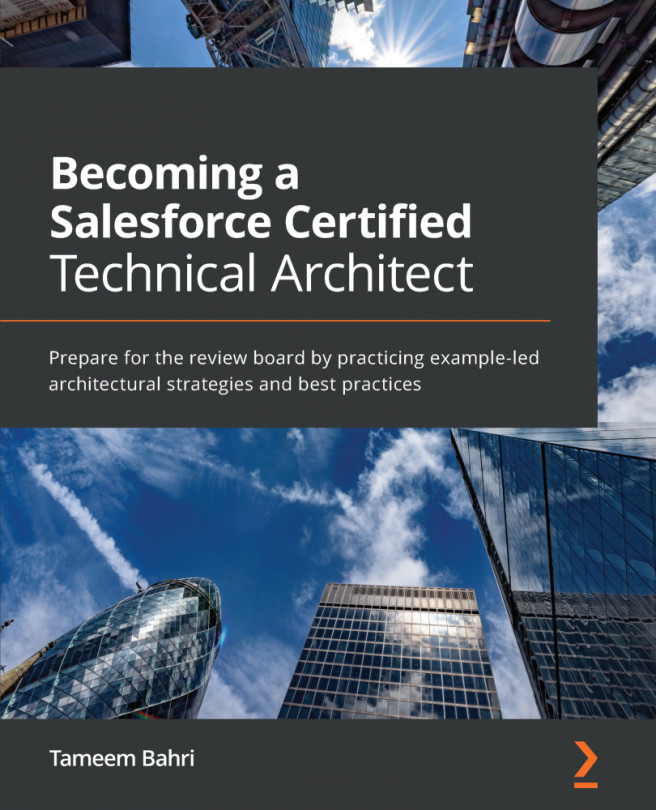Let's finish up this process and test it. For the second set of criteria, we have two remaining immediate actions that need to be created. Let's learn how to go about that.
As shown in the following screenshot, we will need to create an email alert that needs to go to the manager when a sale with an amount greater than $200,000 is Closed Won:
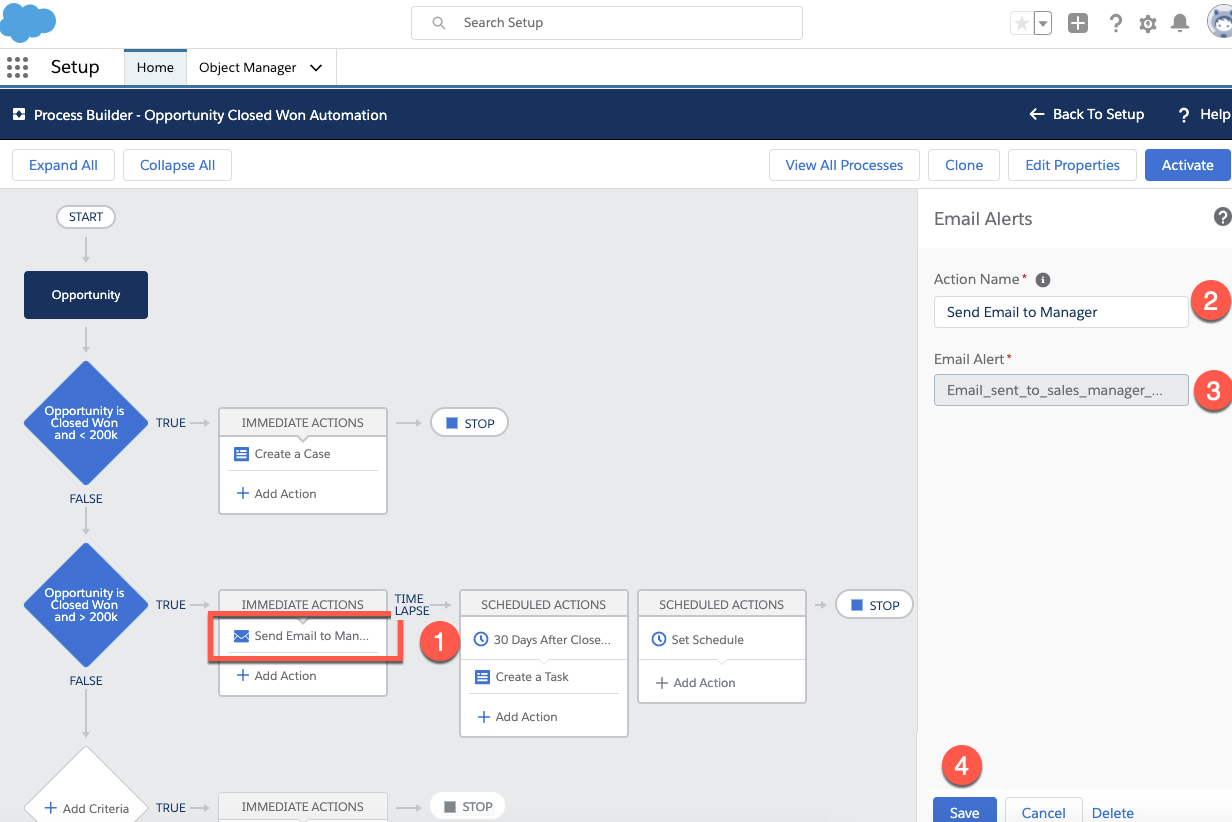
From the preceding screenshot, we can see the following (the numbers in the following list correlate to the ones shown in the screenshot):
- First, we click on Add Action and choose the Email Alerts action.
- Next, we name the action Send Email to Manager.
- Then, we choose the email template for the email alert.
- Finally, we Save to continue.
Now, let's create the final immediate action, that is, the case for widget installation, and then activate our process:
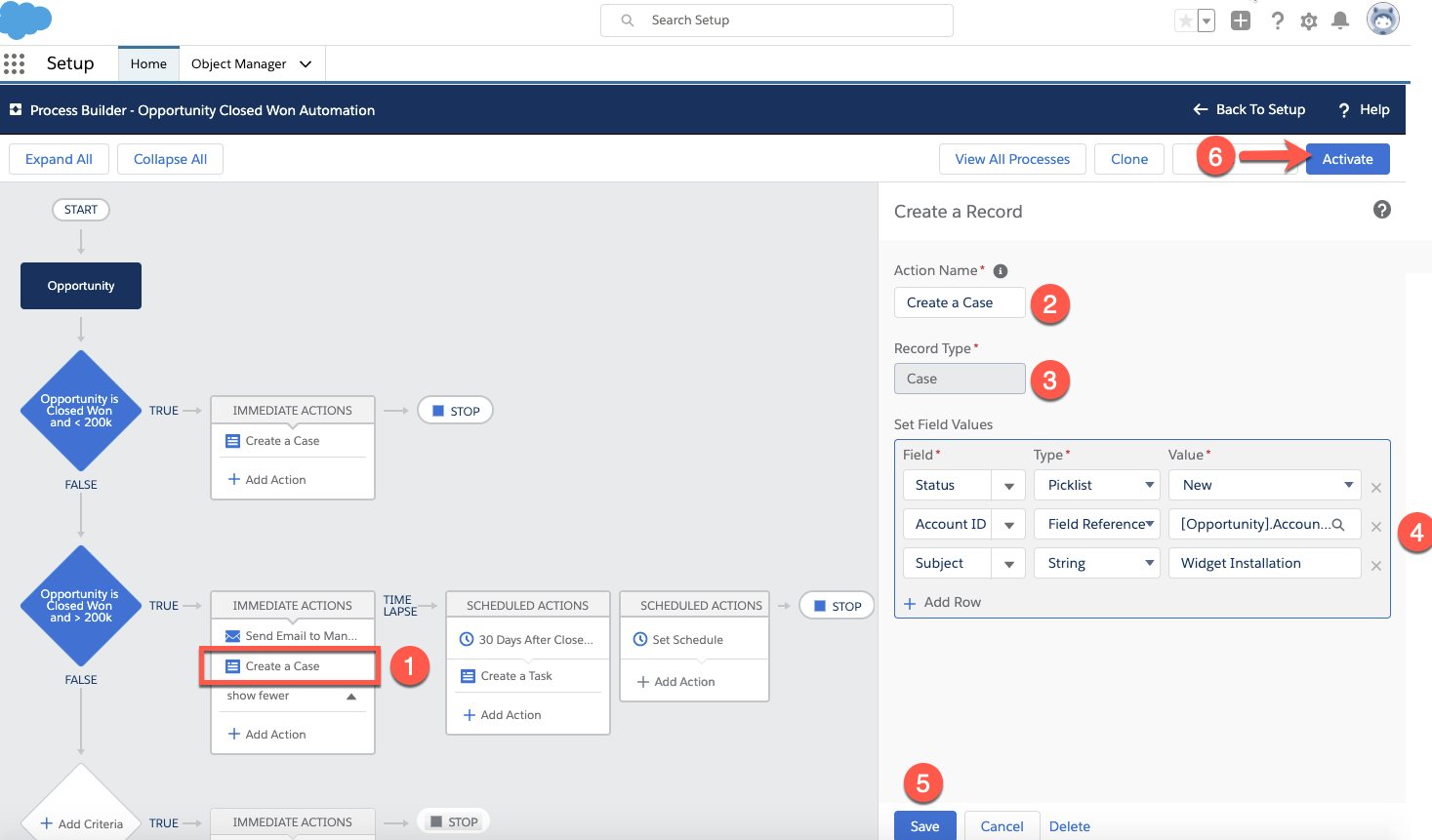
From the preceding screenshot, we...