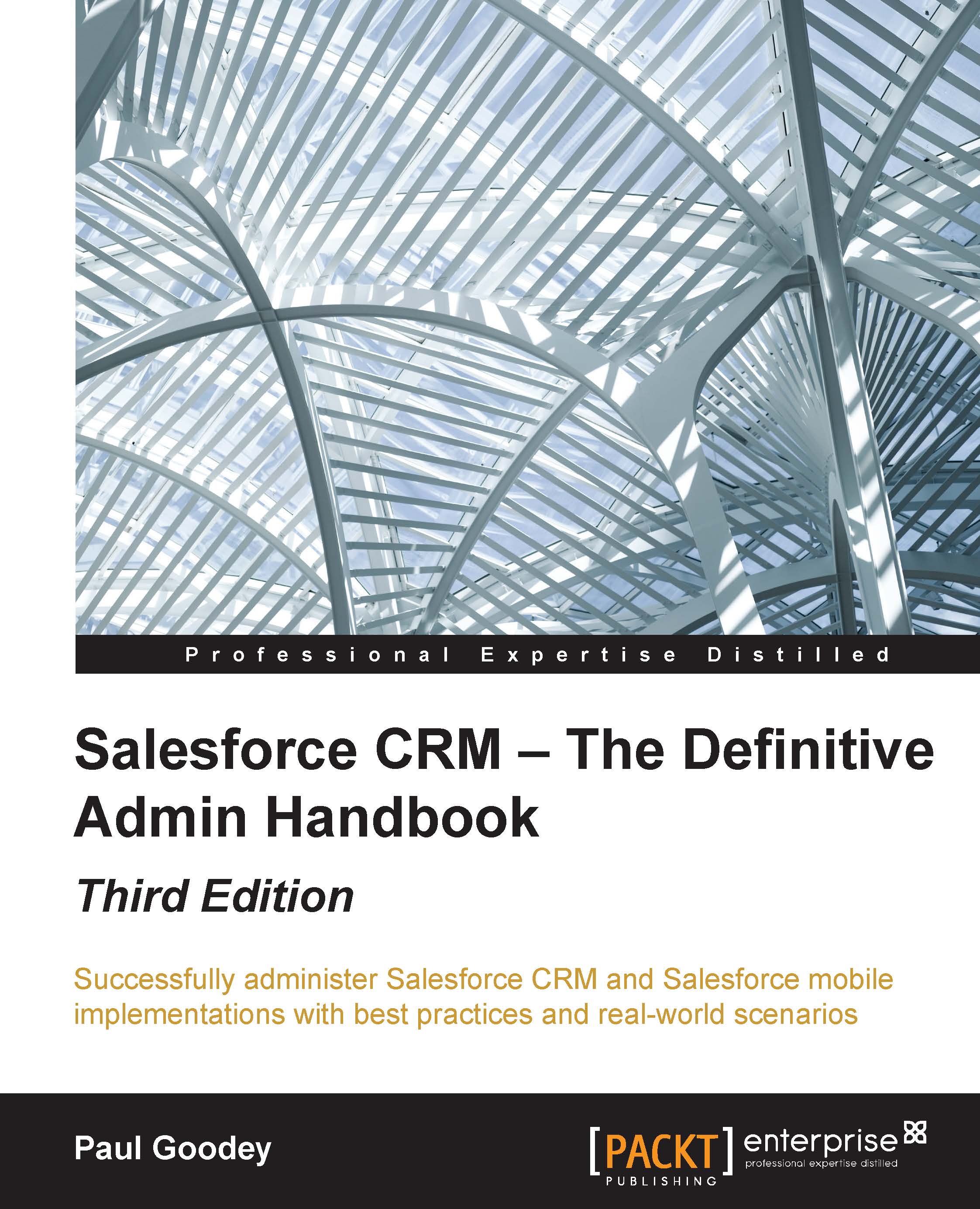Role hierarchy
Once the OWDs have been established, you can use a role hierarchy to ensure that managers can view and edit the same records as their line reports (or subordinates). Users at any given role level are always able to view, edit, and report on all data owned by or shared with users below them in the hierarchy unless the OWD settings specify that you can ignore the hierarchies.
To view and manage your organization's role hierarchy, navigate to Setup | Manage Users | Roles, as shown in the following screenshot:
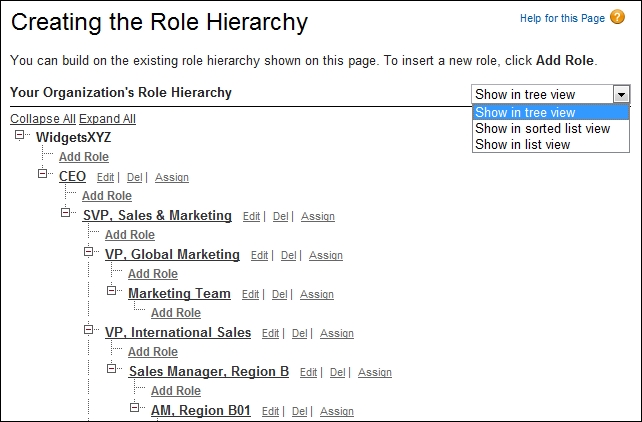
Here, you can choose to view the hierarchy in one of the following options.
The show in tree view option
The Show in tree view option displays a visual representation of the parent-child relationships between your roles. Click on Expand All to see all roles or on Collapse All to see only top-level roles. To expand or collapse an individual role node, you can click on the plus [+] or minus [-] icon, as shown in the preceding screenshot.
The show in sorted list view option
The Show...