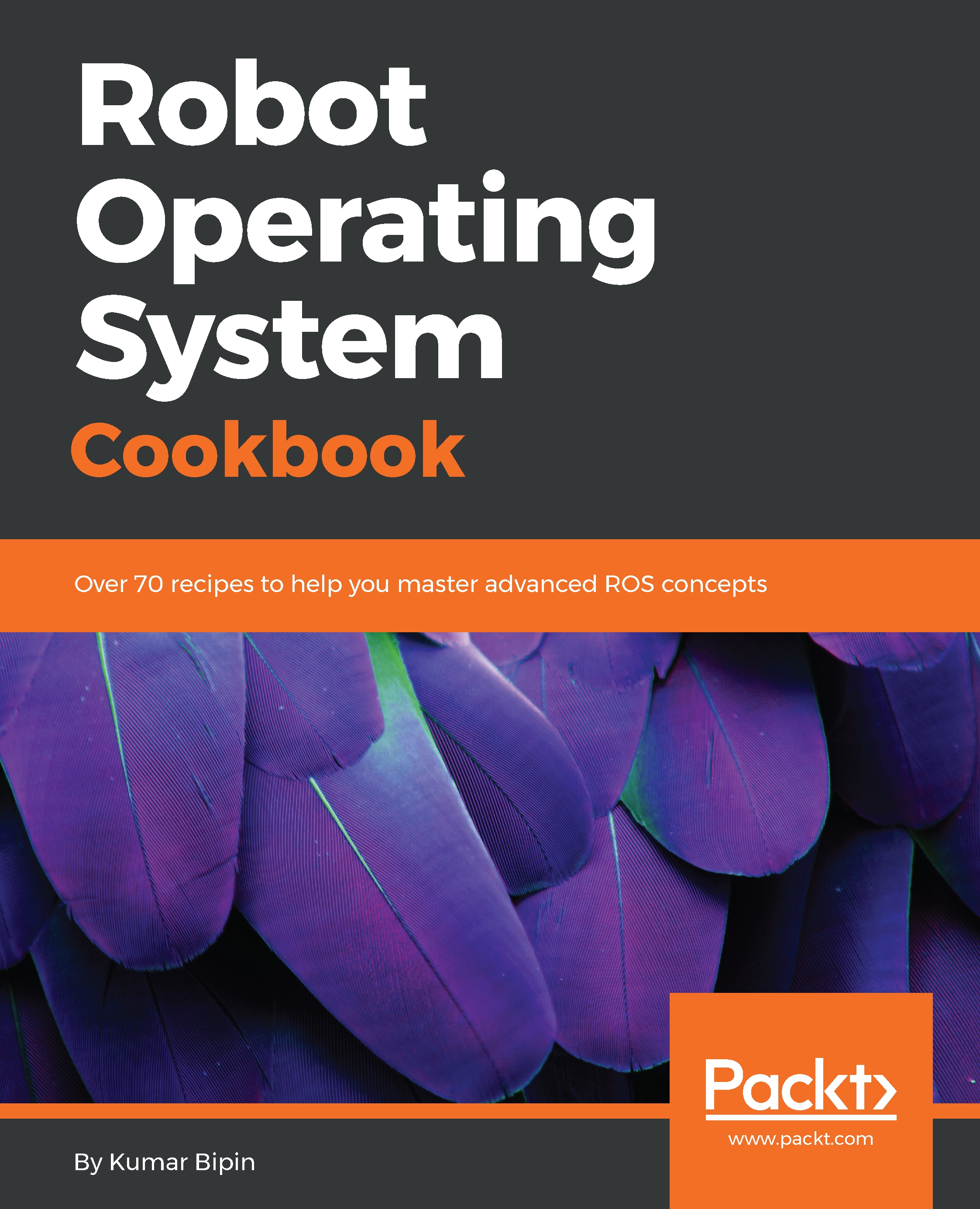ROS is fully compatible with the Ubuntu operating system by design. Moreover, the ROS distributions are planned according to Ubuntu releases. Nevertheless, they are partially supported by Ubuntu ARM, Gentoo, macOS X, Arch Linux, and OpenEmbedded. The following table shows ROS distributions and the corresponding versions of the supported operating systems:
|
ROS Distribution
|
Supported OS
|
Experimental OS
|
|
Melodic Morenia
|
Ubuntu 18.04 (LTS); Debian9
|
OS X (Homebrew), Gentoo, Ubuntu ARM, and OpenEmbedded/Yocto
|
|
Kinetic Kame (LTS)
|
Ubuntu 16.04 (LTS) and 15.10; Debian 8
|
OS X (Homebrew), Gentoo, Ubuntu ARM, and OpenEmbedded/Yocto
|
|
Jade Turtle
|
Ubuntu 15.04, 14.10, and 14.04; Debian 8
|
OS X (Homebrew), Gentoo, Arch Linux, Android NDK, Ubuntu ARM, and OpenEmbedded/Yocto
|
|
Indigo Igloo (LTS)
|
Ubuntu 14.04 (LTS) and 13.10; Debian 7
|
OS X (Homebrew), Gentoo, Arch Linux, Android NDK, Ubuntu ARM, and OpenEmbedded/Yocto
|
As we have discussed in the previous section, there are several ROS distributions available to download and install. Therefore, we recommend you select the LTS release, which is stable and getting maximum support.
However, if the latest features of ROS are required, you could go for the latest version, but you will not get the latest complete packages immediately after release because of the migration period from one distribution to another.
In this book, we are using two LTS distributions, ROS Kinetic and ROS Melodic, for all experiments.
The following screenshot shows a choice of ROS installations:
ROS installation
We can get the complete installation instructions for each distribution from the ROS website (http://www.ros.org/). Afterward, navigate to Getting Started | Install. It will show a screen listing, as shown in the preceding diagram, for the latest ROS distributions.