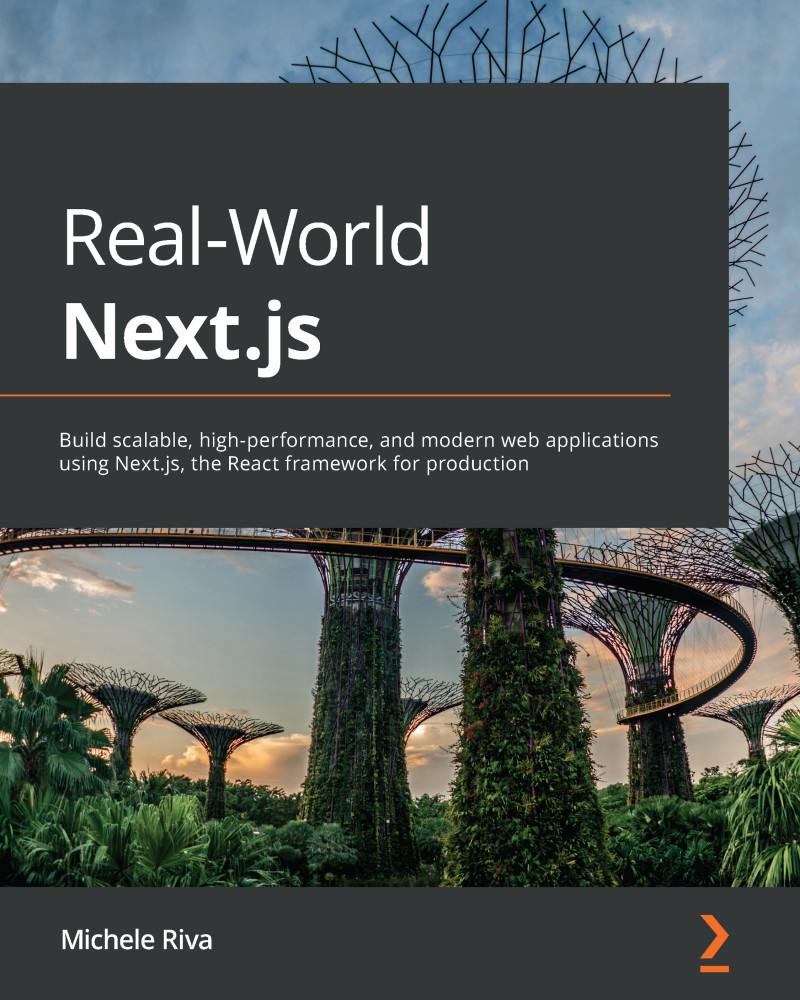Implementing authentication using Auth0
In the previous section, we've seen how to implement an elementary and straightforward authentication method. I won't repeat this enough: what we saw was just a high-level overview and shouldn't be used for any production-ready product.
When building production-ready web apps, we're likely to adopt external authentication methods, which are secure and reliable.
There are many different auth providers (AWS Cognito, Firebase, Magic.link, and so on), and I believe they're all doing a fantastic job protecting their users. In this chapter, we will be using a popular, secure, and affordable authentication provider, taking advantage of its generous free plan: Auth0.
If you want to follow along with this chapter, you can create a free account on https://auth0.com (no credit card is required for free plan users).
Auth0 will manage the most complex steps of any authentication strategy and will give us some friendly...