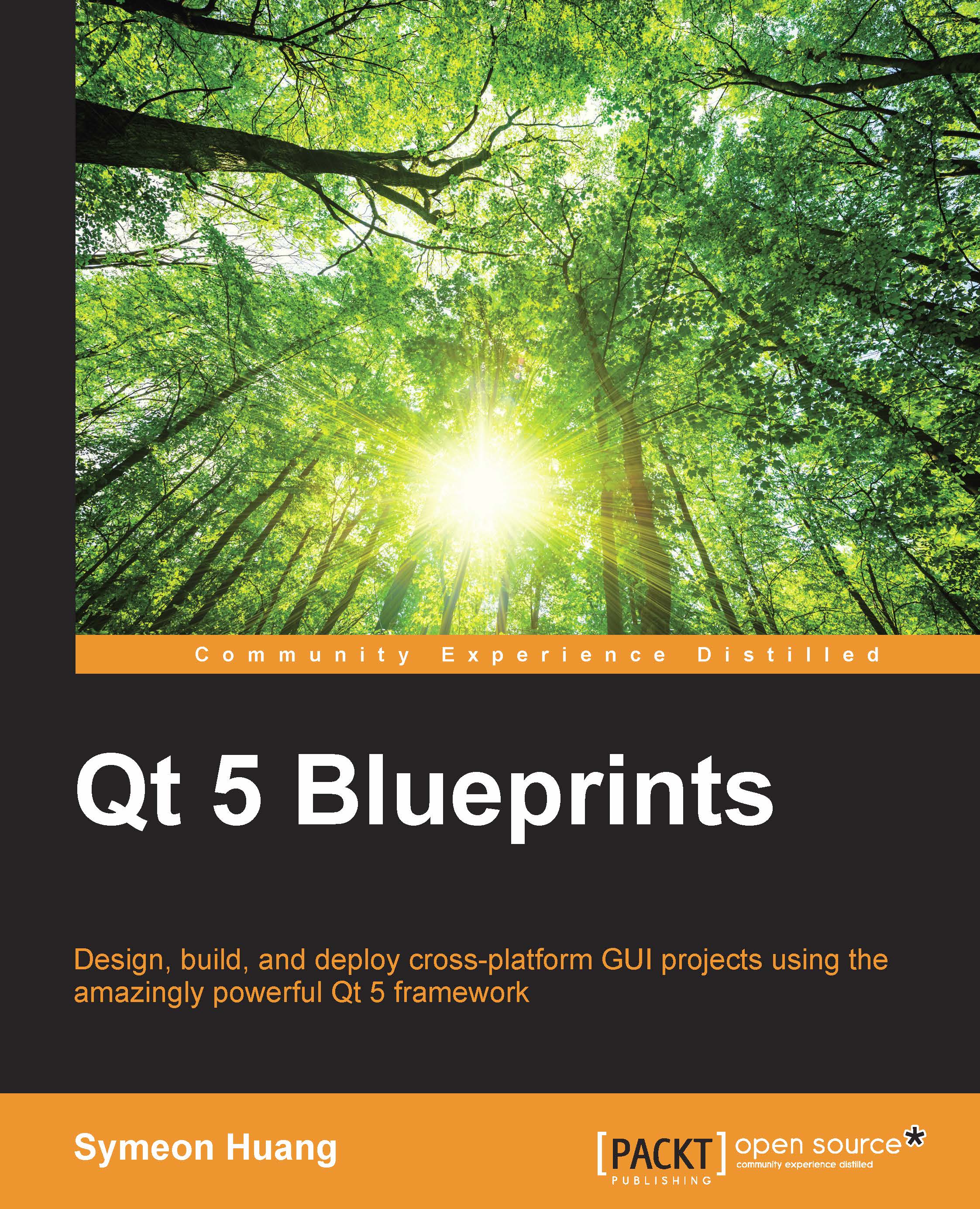Conventions
In this book, you will find a number of text styles that distinguish between different kinds of information. Here are some examples of these styles and an explanation of their meaning.
Code words in text, database table names, folder names, filenames, file extensions, pathnames, dummy URLs, user input, and Twitter handles are shown as follows: "The UI files are under the Forms directory."
A block of code is set as follows:
#include "mainwindow.h"
#include <QApplication>
int main(int argc, char *argv[])
{
QApplication a(argc, argv);
MainWindow w;
w.show();
return a.exec();
}When we wish to draw your attention to a particular part of a code block, the relevant lines or items are set in bold:
#include <QStyleOption>
#include <QPainter>
#include <QPaintEvent>
#include <QMouseEvent>
#include <QResizeEvent>
#include "canvas.h"
Canvas::Canvas(QWidget *parent) :
QWidget(parent)
{
}
void Canvas::paintEvent(QPaintEvent *e)
{
QPainter painter(this);
QStyleOption opt;
opt.initFrom(this);
this->style()->drawPrimitive(QStyle::PE_Widget, &opt, &painter, this);
painter.drawImage(e->rect().topLeft(), image);
}
void Canvas::updateImage()
{
QPainter painter(&image);
painter.setPen(QColor(Qt::black));
painter.setRenderHint(QPainter::Antialiasing);
painter.drawPolyline(m_points.data(), m_points.count());
this->update();
}
void Canvas::mousePressEvent(QMouseEvent *e)
{
m_points.clear();
m_points.append(e->localPos());
updateImage();
}
void Canvas::mouseMoveEvent(QMouseEvent *e)
{
m_points.append(e->localPos());
updateImage();
}
void Canvas::mouseReleaseEvent(QMouseEvent *e)
{
m_points.append(e->localPos());
updateImage();
}
void Canvas::resizeEvent(QResizeEvent *e)
{
QImage newImage(e->size(), QImage::Format_RGB32);
newImage.fill(Qt::white);
QPainter painter(&newImage);
painter.drawImage(0, 0, image);
image = newImage;
QWidget::resizeEvent(e);
}Any command-line input or output is written as follows:
..\..\bin\binarycreator.exe -c config\config.xml -p packages internationalization_installer.exe
New terms and important words are shown in bold. Words that you see on the screen, for example, in menus or dialog boxes, appear in the text like this: " Navigate to File | New File or Project."
Note
Warnings or important notes appear in a box like this.
Tip
Tips and tricks appear like this.