Setting up Qt for mobile applications
In this example, we will learn how to set up our Qt project in Qt Quick and enable it to be built and exported to mobile devices.
How to do it…
Let’s get started and learn how to create our first mobile application using Qt 6:
- First of all, let’s create a new project by going to File | New Project…. Then, a window will pop up for you to choose a project template. Select Qt Quick Application and click the Choose... button, as shown in the following screenshot:
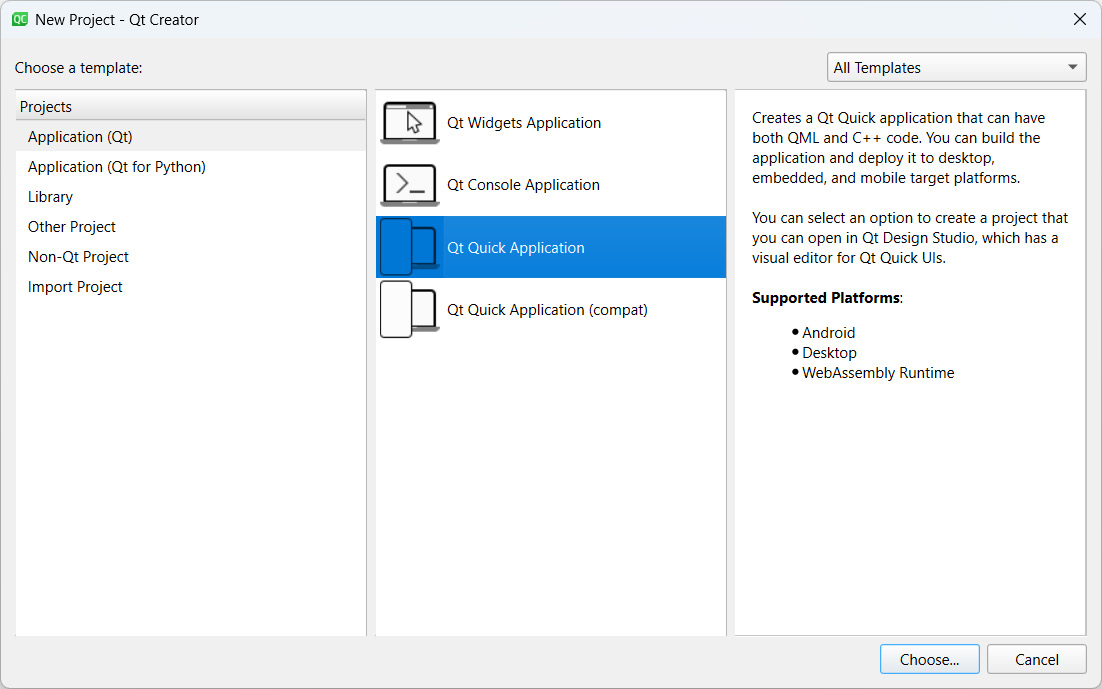
Figure 9.1 – Create a Qt Quick application project
- After that, insert the project name and select the project location. Click the Next button, and it will ask you to select the minimum Qt version required for your project.
Important note
Please make sure that you select a version that exists on your computer. Otherwise, you won’t be able to run it properly.
- Once you have done that...































































